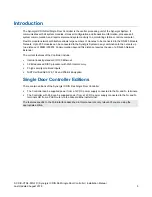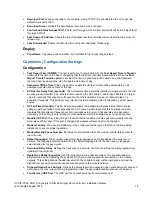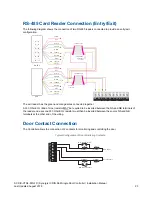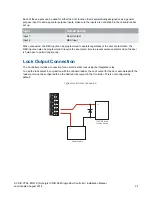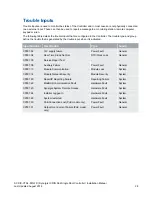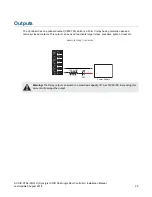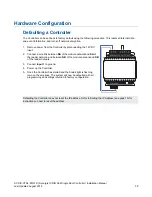SY-SIX-CTRL-DIN-1D | Synergis IX DIN Rail Single Door Controller | Installation Manual
Last Updated August 2018
15
Configuration
Setting the IP Address
There are two methods by which the IP address of the Controller can be set. The recommended method is
using the built in web interface:
1. With the Controller connected to your network, type the current IP address into the address bar of your
web browser. (The default IP address is 192.168.1.2).
If the current IP address is not known, it can be temporarily defaulted to 192.168.111.222 allowing you to
view and/or change the IP address using these steps.
2. Enter the user name and password.
The default user name is
admin
and the default password is
admin
.
3. Enter the required settings, save, then restart your Controller.
Setting the IP Address from a Keypad
If the current IP address of the Controller is not known, it can be viewed and/or changed using a Synergis
keypad.
1. Connect the keypad to the module network.
2. Log in to the keypad using any valid Installer code. The default Installer code is 000000. If the default
code has been overridden and you do not know the new codes, you will need to force the Controller into
its default state (see page 30). Note that this will erase
all
existing programming as well as setting up the
default Installer code.
3. Once logged in select Menu 4 (Install Menu) then Menu 2 (IP Menu) and view or edit the IP address,
network mask, and gateway as required.
Once the settings have been changed, you must save the settings by pressing the [Arm] key. You will be
prompted to confirm the changes by pressing [Enter]. You must then restart the Controller - either through the
Menu [4],[2],[2] or by cycling the power - for the settings to take effect.
Configuring a Controller via the Synergis Software
To connect a Controller to the software, you must add it to the system programming.
To add a Controller:
1. Login to Synergis and select
Sites > Controllers
from the main menu.
2. Click
Add
to display the
Add Controller
window.
3. Select the option that best suits your needs:
Add controller with default records:
To add a single Controller record and automatically add the
specified expander modules, doors and groups as required by your site.
Add an individual controller record:
To add just the Controller. Any expander modules, doors,
groups and other programming must be added manually.
Add new controller based on an existing controller (see page 17):
To duplicate the programming
of a previously configured Controller.