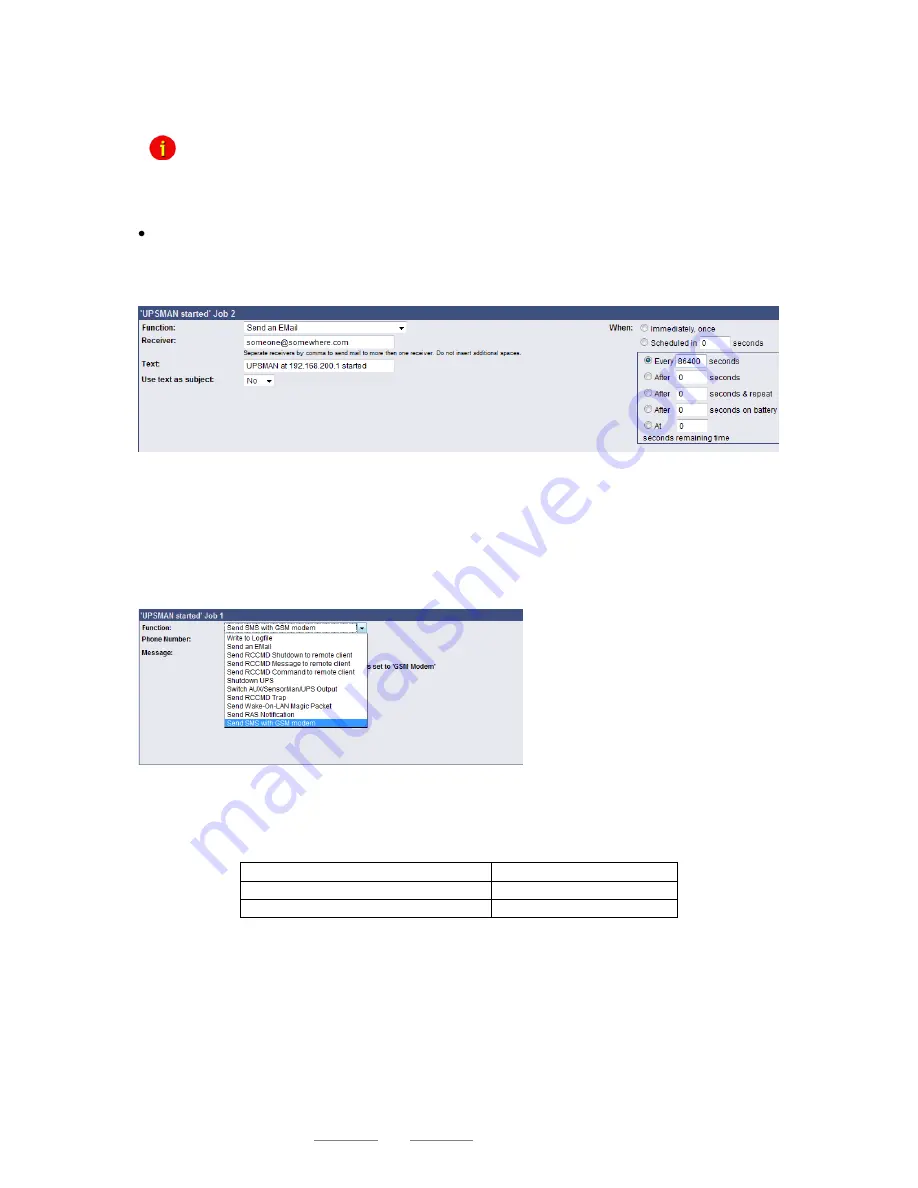
Copyright of the European Union is effective (Copyright EU) (c) 2016 GENEREX GmbH, Hamburg, Germany, All rights reserved
TEL +49(40)22692910 - EMAIL [email protected] - WEB www.generex.de (This and all other product datasheets are available for download.)
25
The event “UPSMAN started” is periodically released in normal operating mode. You can use this
event to configure jobs, which should be executed as long as the adapter is working in normal mode.
Note: Same UPS models allow you to configure the thresholds for releasing UPS specific
events individual. CS121 also supports these features if the UPS includes this
possibility.
Continuous, periodic events:
To define an event job which will be executed continuous, e.g. daily, create a job on the event
„UPSMAN started“, as in the following figure:
Figure 34:
HTTP - Job Editor: Continuous event job
For example the configuration as shown above causes, that each day (is equivalent to 86400
seconds)
an email to “[email protected]” will be sent, until the SiteManager II/v3 is in
normal operating mode.
4.4.1.2
Notification via SMS
From firmware version 4.17.x or higher is a new function available, which offers a notification via SMS.
Just use a simple 1:1 cable for the connection of the SiteManager II/v3 and the GSM modem.
Figure 35:
HTTP
– Job Editor: Send SMS with GSM modem
Set the telephone number of the receiver and the text into the accordant areas.
LED Status Display
Operating Status:
LED Signaling:
SIM card not present
Slowly red flashing
SIM card active
Fast red flashing







































