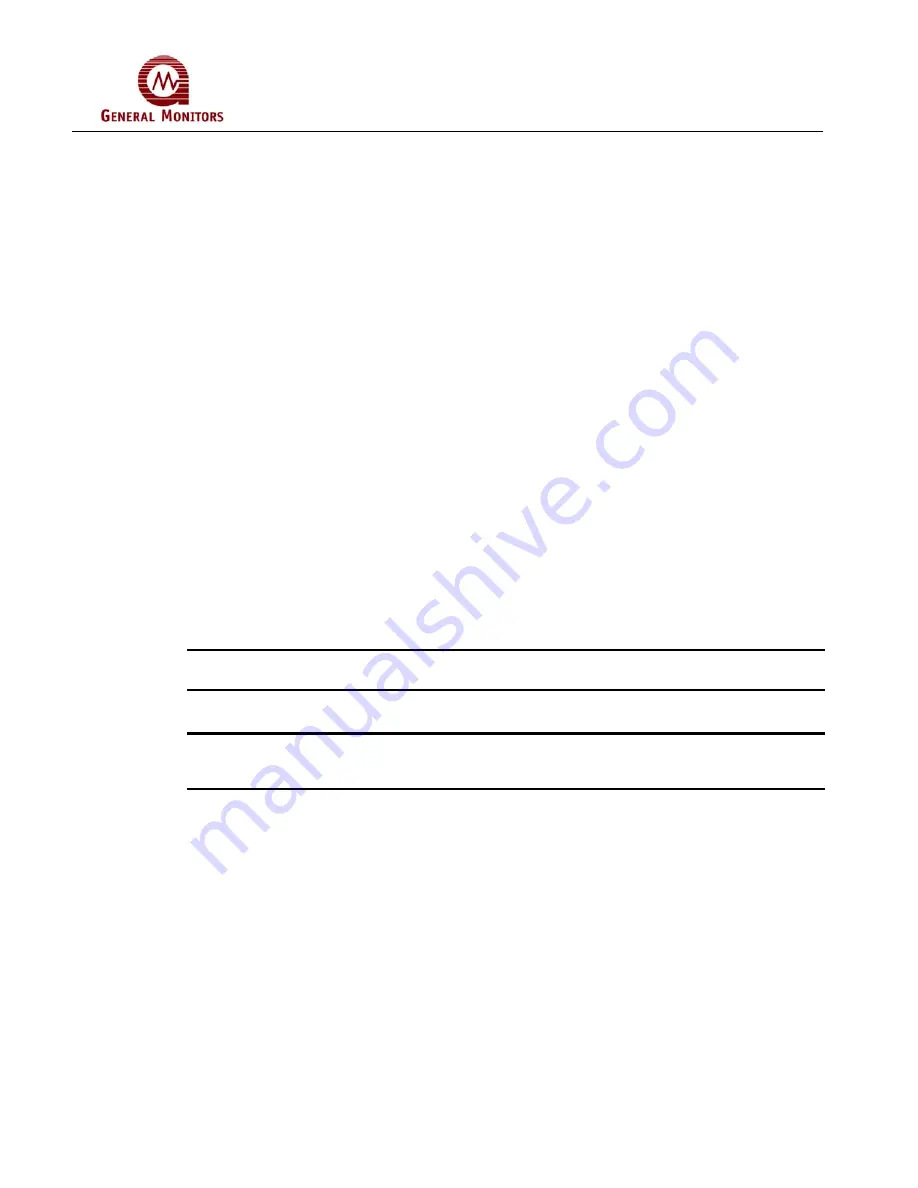
TS4000
37
•
19,200 baud “
192
”
•
9,600 baud “
96
”
•
4,800 baud “
48
”
•
2,400 baud “
24
”
4. To select the Channel 1 data format, apply and remove the magnet when “
For
”
displays. The current format is then displayed. If another data format is required, apply
and remove the magnet until the required data format displays. The choices are:
•
8-N-1 “
8n1
”
•
8-N-2 “
8n2
”
•
8-E-1 “
8E1
”
•
8-O-1 “
8o1
”
5. To select the Channel 1 address, apply and remove the magnet when “
Add
” displays.
The current address is then displayed. Apply and remove the magnet to increment the
address by 1, and hold the magnet down to increment faster.
6. Remove the magnet for three seconds to select the currently displayed address. To
save the setting, apply and remove the magnet when “
Fi
” displays.
7. To exit the Setup Menu, apply and remove the magnet when “
Fi
” displays again.
8. Finally, to exit the User Menu and return to normal operation, apply and remove the
magnet when “
Fi
” is once again displayed.
NOTE:
The addresses for Channel 1 and Channel 2 can be the same when connected to
different master devices.
4.6.5 MODBUS Channel 2 Settings
NOTE:
The available channel settings are 1-247 for both Channel 1 and Channel 2. If the
desired setting is passed, the user must cycle through all remaining channels in order
to once again return to the correct channel.
The default settings for Channel 2 are:
•
Address 2
•
9,600 baud
•
8-N-1
To Adjust the MODBUS Channel 2 Settings
1. Apply and hold the magnet on the GM logo on the Base Unit cover. Wait until “
SE
”
displays and then remove the magnet. This action places the unit into Setup Mode.
2. After a few seconds “
CH2
” displays. Apply and remove the magnet to select Channel 2.
The Channel 2 menu level headings are then displayed.
3. To select the Channel 2 baud rate, apply and remove the magnet when “
Br
” displays.
The current baud rate is then displayed. If another baud rate is to be selected, apply
and remove the magnet until the required baud rate displays. The choices are:






























