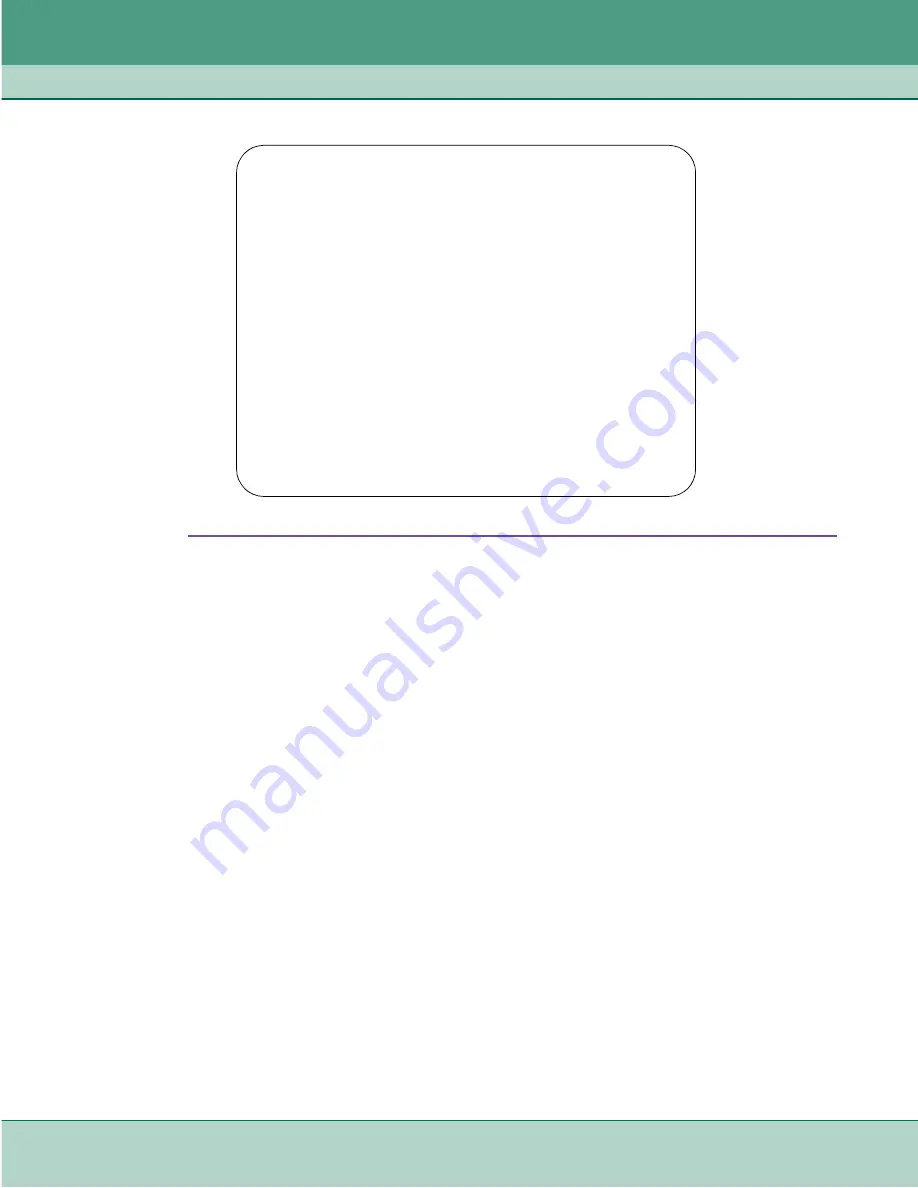
Operation
Terminal Interface
076R155-000
SpectraComm 553 Fractional T1 DSU
3-31
Issue 7
Installation and Operation Manual
Figure 3-27
Firmware Download Screen
The Firmware Download screen contains four lines of read-only information display, and five
command selections. The following information is displayed:
Active Firmware Revision – displays the version and revision number of firmware that is currently
operating in the DSU
Standby Firmware Revision – displays the version and revision number of inactive firmware that
the DSU has stored in zipped (compressed) format
Standby Firmware Status – displays one of seven status indications:
Invalid- Blank – new DSU with no standby firmware loaded
Valid- OK – standby firmware loaded and ready for use
Invalid- Checksum Failed – standby firmware corrupted during download
Invalid- Download Aborted – download aborted in progress by SCM
Invalid- Unzip Failed – problem occurred during unzip of standby firmware
Downloading – transfer currently taking place
Calculating Checksum – approximately 40 seconds following completion of transfer
Download Mode – displays the DSU’s selected response to a download of new firmware; see the
command selections below for the potential modes.
The five command selections are
[1] Switch to Standby Firmware Now – commands the DSU to unzip (decompress) the stored,
inactive firmware and place it into service as the current operating firmware; at the same time
the DSU zips and stores the firmware that it had been operating with
FIRMWARE DOWNLOAD SCREEN
Active Firmware Revision: 02.01.00
Standby Firmware Revision: 01.00.00
Standby Firmware Status: VALID- OK
Download Mode:
ENABLE DOWNLOADS, UNZIP AND EXECUTE
[1] SWITCH TO STANDBY FIRMWARE NOW
[2] DISABLE ALL DOWNLOADS
[3] ENABLE DOWNLOADS AND STORE ZIPPED
[4] ENABLE DOWNLOADS, UNZIP AND EXECUTE
[0] RETURN TO PREVIOUS MENU
Select: [ ]






























