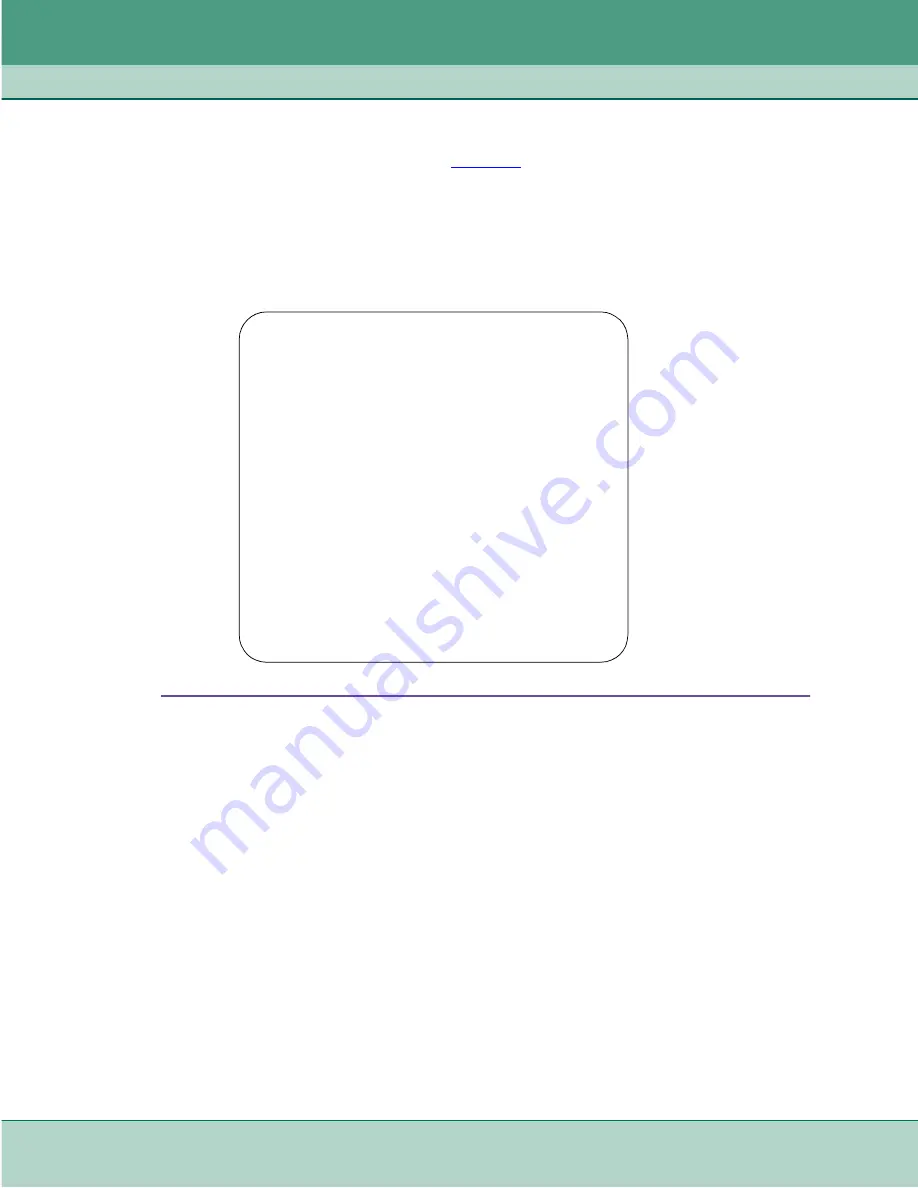
Operation
Terminal Interface
3-8
SpectraComm 553 Fractional T1 DSU
076R155-000
Installation and Operation Manual
Issue 7
Shelf Inventory Screen
The Shelf Inventory screen shown below in
is for a two-shelf installation in which both
SC 5000 shelves are filled with SC 553 DSUs. The two columns for Slots 17 through 32 do not
appear when there is only one SC 5000 shelf.
The Shelf Inventory screen for a MultiPak enclosure is the same 16-slot display used for a single
SC 5000 shelf. Only slots 1 – 10 are valid when the DSU and SCM card are installed in the MultiPak
enclosure.
Figure 3-6
Shelf Inventory Screen
The Shelf Inventory screen displays a + sign next to the slot number of any device that has one or
more dedicated remotes associated with it. It displays
(alarm)
next to the name of any device
that currently has an active alarm condition.
Type a slot number and press the Enter key. If the slot number corresponds to a unit that has a
dedicated remote, the SCM displays a Drop Inventory screen from which you can select either the
Master (local) or Remote DSU. If the slot number corresponds to a unit without a dedicated remote,
the selected DSU displays its SC 553 Main Menu.
Drop Inventory Screen
When the DSU you select from the Shelf Inventory screen is associated with a dedicated remote,
the display returns a Drop Inventory screen like the following
SHELF INVENTORY
Slot Card
Slot Card
--------------------------------------------------
[1]SCM
[17]SC553
[2]SC553
[18]SC553
[3]SC553
* [19]SC553
[4]SC553
[20]SC553
*[5]SC553
[21]SC553
*[6]SC553
[22]SC553
[7]SC553
[23]SC553
[8]SC553
[24]SC553
[9]SC553
[25]SC553
[10]SC553
* [26]SC553
[11]SC553
[27]SC553
[12]SC553
[28]SC553
[13]SC553
[29]SC553
[14]SC553
[30]SC553
[15]SC553 (alarm)
[31]SC553
[16]SC553
[32]SC553
[0]Close Session
[C]Circuit Identification
Enter Selection:
[ ]






























