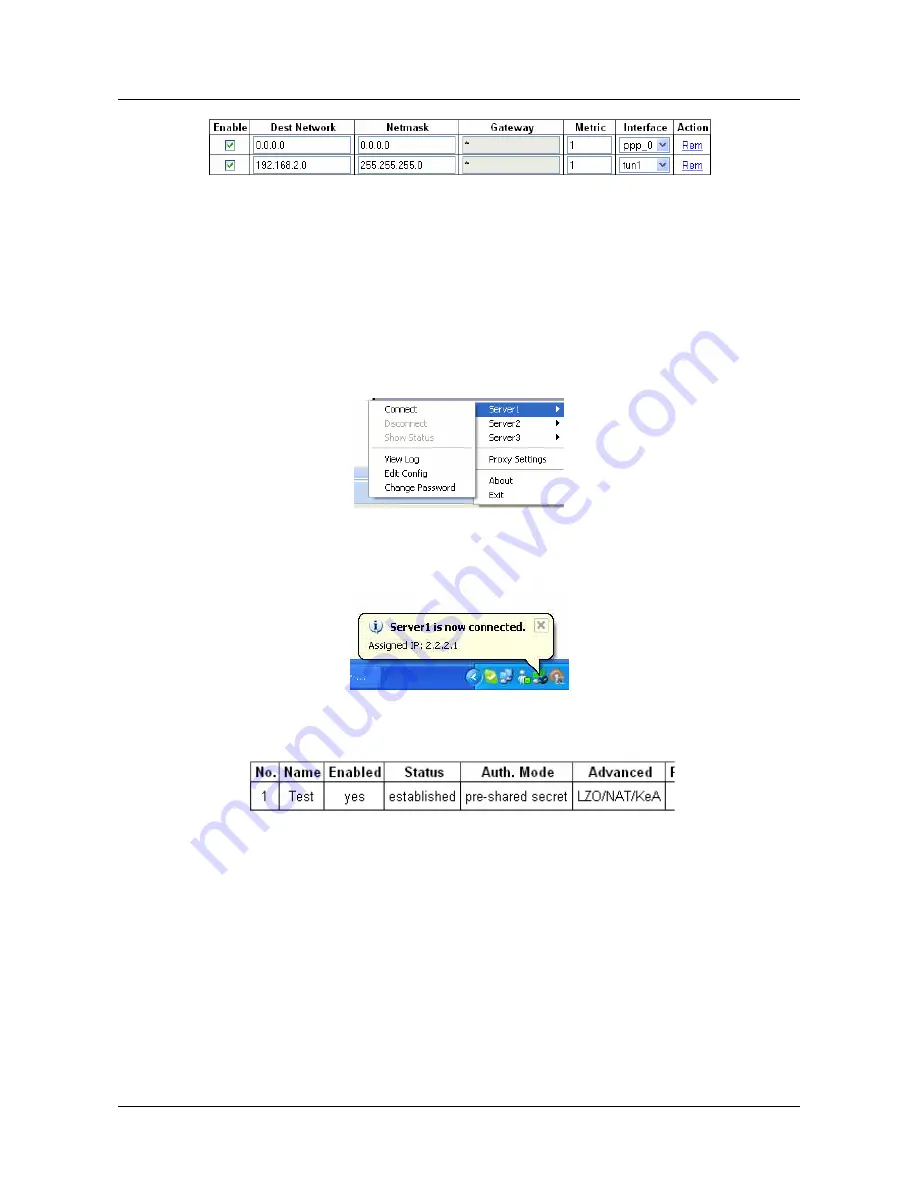
User Manual
Geneko GWR High Speed Router Series
118
Figure 118 – Static routes on GWR-HS
TUN1 interface isn’t available before you start the OpenVPN tunnel so you must start it first
That accomplishes configuration of the GWR-HS regarding establishing the OpenVPN and routing through it.
Implementation
You start Open VPN tunnel on server side by right click on the icon in notification bar. You choose Open VPN tunnel
(Server1) and click Connect. The same procedure repeat for Server2 and Server3.
Figure 119 – Starting OpenVPN application
When OpenVPN tunnel is up on the Open VPN server you should get following notification:
Figure 120 – OpenVPN status on PC
On the GWR-HS side status of the OpenVPN tunnel should be established.
Figure 121 – OpenVPN status on GWR-HS
Portforwarding – example
Portforwarding feature enables access to workstations behind the router and redirecting traffic in both
traffic flow directions – inbound and outbound.
Direction is selected by interface – PPP0 for inbound (WAN ->
ETH0) and br0 for outbound traffic (ETH0 ->WAN).
In the following example there are three types of access to LAN network enabled, every workstation with
different service allowed from the outside. LAN is accessed through the WAN IP of the router. Second and forth rule
have additional limitation per source IP address of the incoming packets. The forth defined access flow is
redirecting all WEB traffic from the local workstation to one outside IP address, web authentication server for
example.
Содержание GWR High Speed Router Series
Страница 1: ...GWR High Speed Cellular Router Series User Manual version 1 1 Date June 2014...
Страница 17: ...User Manual Geneko GWR High Speed Router Series 17 Declaration of conformity Figure 7 Declaration of conformity...
Страница 26: ...User Manual Geneko GWR High Speed Router Series 26 Figure 17 DHCP Server configuration page...
Страница 61: ...User Manual Geneko GWR High Speed Router Series 61 Figure 38 Modbus gateway configuration page...
















































