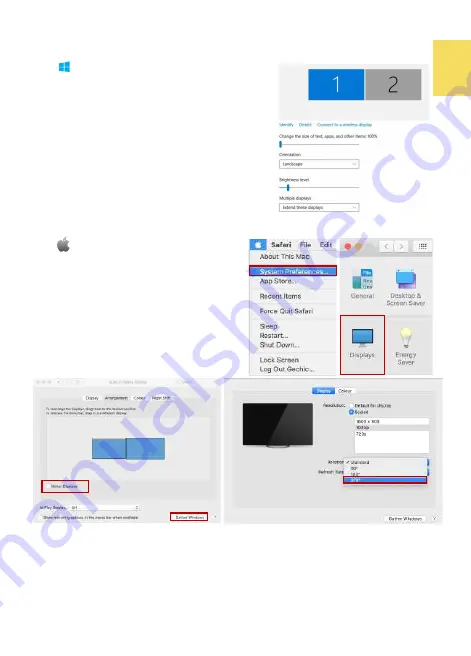
11
Section 2 Settings of Extended Display on Mac (OS X)
Click , select
[
System Preference
] >
[
Displays
],
click
[
Arrangement
]
tab, and
uncheck [Mirror Displays]. Select one of the
blue rectangles, and drag to the desired
position. Click
[
Display] tab and select resolu-
tion of the laptop first, and then click
"Gather
Windows" to
select resolution
"1080p"
for
On
-
Lap M505. For vertical display, select
270
゚
at "Rotation".
Chapter 5 Settings of Touch Monitor and Input Methods (Touch
Stylus and Gloves)
Please make sure if the computer OS supports external touch monitor. For example,
computers with Windows 10/ 7 support external touch monitor. M505T/
I
touch func-
tion works well on them. Computers built with other operating systems may not sup-
port touch function. Apple computers (such as MacBook and iMac) do not support
external touch signal. Therefore, M505 only displays video without touch function
when connected to Mac computers.
Chapter 4 Settings of Extended Display
Section 1 Settings of Extended Display on Windows 10
Click , select
[
Settings]
→
[
System
]
→
[
Display
]
,
and choose
"Extend these displays"
at “Multiple
displays”; Select
"1920x1080"
at Resolution and
select "Landscape" at Orientation for horizontal
display.
Select "Portrait (Flipped)" for vertical display, and
then click “Apply”.
Содержание On-Lap M505T/I
Страница 1: ...User Manual On Lap M505T I Monitor...
Страница 7: ...1 Chapter 1 Parts of On Lap Product Accessories Section 1 Parts Description Connect USB Touch Cable...
Страница 22: ...IV...
Страница 23: ...V VCCI B...
Страница 24: ...16...
Страница 25: ...17 I T I I...
Страница 26: ...I 18 A B C...
Страница 27: ...1 I 2 3 PC OS M505T I Apple MacBook Pro Air iPad Pro M505T I 19...
Страница 28: ...I 1 I 2 I 20 3...
Страница 29: ...21 1 I 2 1 2...
Страница 30: ...1 2 3 22 1 2 3 4 1 I 2 3 1 2...
Страница 31: ...23 1 2 3...
Страница 32: ...24...
Страница 33: ...25...
Страница 34: ...26 I...
Страница 35: ...27 I I...
Страница 36: ...28 I I I I I I I...
Страница 37: ...R53848 RoHS I 29...
Страница 38: ...30...
Страница 40: ......






























