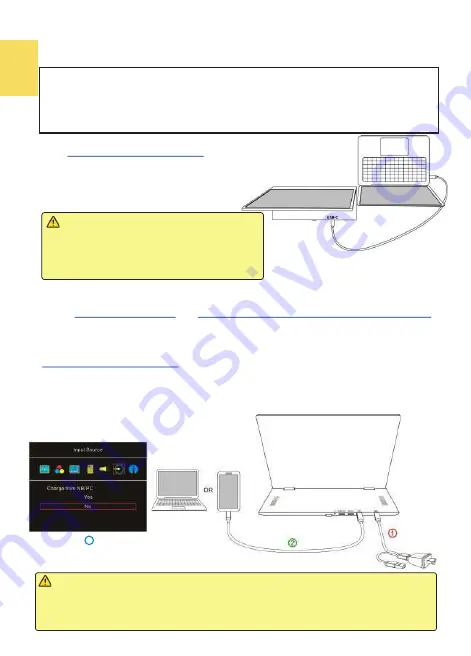
4
Section 2 Connect to MacBook Pro/Air, Laptop or Smartphone by the
USB Type
-
C Port
The computer, smartphone, etc. for USB Type
-
C connection must meet the following
conditions:
◆
Supports DisplayPort Alternate Mode. (USB Type
-
C (DP Alt Mode))
◆
Supplies at least 5V 2A power current. If the smartphone or the devices can't supply
5V 2A current to the monitor, please power the monitor by the adapter.
1. Power the Monitor by a Computer
Inset
USB Type
-
C Video Cable (1m)
into the USB Type
-
C ports on the
monitor and the computer. The computer outputs current, video
signals and touch signals via its USB Type
-
C port,
therefore, there is no more adapter
or HDMI cable required.
2. Power M505T Monitor by the 5V 2A Adapter (Apply to Smartphone)
Please follow the steps below for connection.
○
1
Use
5V 2A Power Adapter
and
USB
-
A to USB
-
C Power& Touch Signal Cable(1.2m)
to connect to DC IN port on M505T monitor. (For M505
I
, please refer to Section 3 to
connect the 65W PD power adapter.)
○
2
After turning on the smartphone or computer, connect M505 to computer/smartphone by
USB Type
-
C Video Cable(1m).
○
3
To make smartphone not output current to the monitor, please enter the OSD menu>
Input Source and select “No” for “Charge from NB/PC" so that M505 doesn’t receive
current through USB
-
C port. Next, connect 5V adapter to the DCI IN port on the monitor
and the monitor will turn on.
Caution: Only these computers/smartphones
supporting external touch signal works touch
function of M505T/
I
. Apple
®
computers (i.g.,
MacBook Pro/ Air and iPad Pro, etc.) all don’t
support external touch signals so they can’t use
M505T/
I
touch function.
Notice
1. In this case, the monitor can't charge the smartphone.
2. When the smartphone displays content in portrait, the mirrored image displays
in the center part of the monitor. The full
-
screen display only shows when rotating
the smartphone screen to landscape.
3
Содержание On-Lap M505T/I
Страница 1: ...User Manual On Lap M505T I Monitor...
Страница 7: ...1 Chapter 1 Parts of On Lap Product Accessories Section 1 Parts Description Connect USB Touch Cable...
Страница 22: ...IV...
Страница 23: ...V VCCI B...
Страница 24: ...16...
Страница 25: ...17 I T I I...
Страница 26: ...I 18 A B C...
Страница 27: ...1 I 2 3 PC OS M505T I Apple MacBook Pro Air iPad Pro M505T I 19...
Страница 28: ...I 1 I 2 I 20 3...
Страница 29: ...21 1 I 2 1 2...
Страница 30: ...1 2 3 22 1 2 3 4 1 I 2 3 1 2...
Страница 31: ...23 1 2 3...
Страница 32: ...24...
Страница 33: ...25...
Страница 34: ...26 I...
Страница 35: ...27 I I...
Страница 36: ...28 I I I I I I I...
Страница 37: ...R53848 RoHS I 29...
Страница 38: ...30...
Страница 40: ......











































