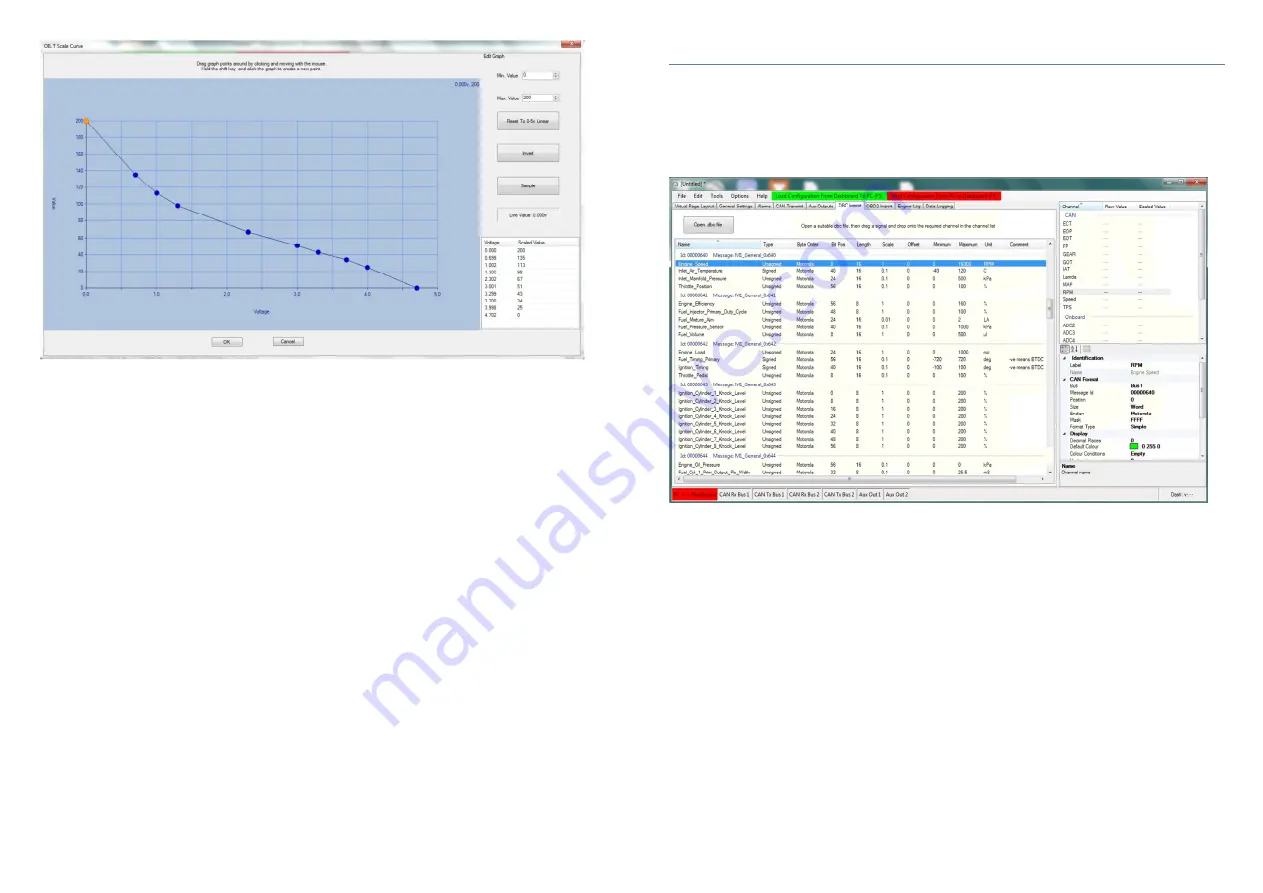
15
The scaling graph may include up to 10 sample points, which is sufficient for the vast majority of
applications. The default graph contains just two points with a straight line drawn between them. The dash
automatically interpolates between points. To add more sample points, hold the shift key and then click
anywhere in the graph area. To manually move points, simply click the point and drag to the desired
position. It’s also possible to sample the live value currently being read from the sensor, or to enter values
manually (usually from sensor manufacturer data) in the table at the bottom right of the screen.
Note: when using the sample function you must have already sent a valid configuration to the dash so that
it knows which input to read.
16
8. Working with .dbc files
To save considerable time in setting up CAN channels, it may be possible to obtain a CAN database file from
your ECU supplier. This is a special text file that has a .dbc filename extension. The .dbc file uses a standardised
format that the G-Dash software can read. The database file contains all the configuration information required to
setup CAN channels without the need to enter any parameters manually.
To use a .dbc file, select the “DBC Import” tab at the top of the main window and click on the grey box at the top
left – “Open .dbc file”.
To configure a channel simply drag & drop the desired channel from the list in the main window onto the
appropriate dashboard channel in the list on the right of the screen. All the CAN properties for that particular
channel are then automatically populated. If the channel you wish to add is not present in the list of dashboard
channels then right click in the top right hand window and select “New Custom Channel”. In the example above, a
MoTeC M1 “Engine Speed” channel has been mapped to the RPM channel on the dashboard. Continue to drag
and drop channels until all desired dash channels have been configured. The dash does not need to be on-line
during the configuration process, but you will need to save the configuration and send it to the dash the next time
you connect.
















