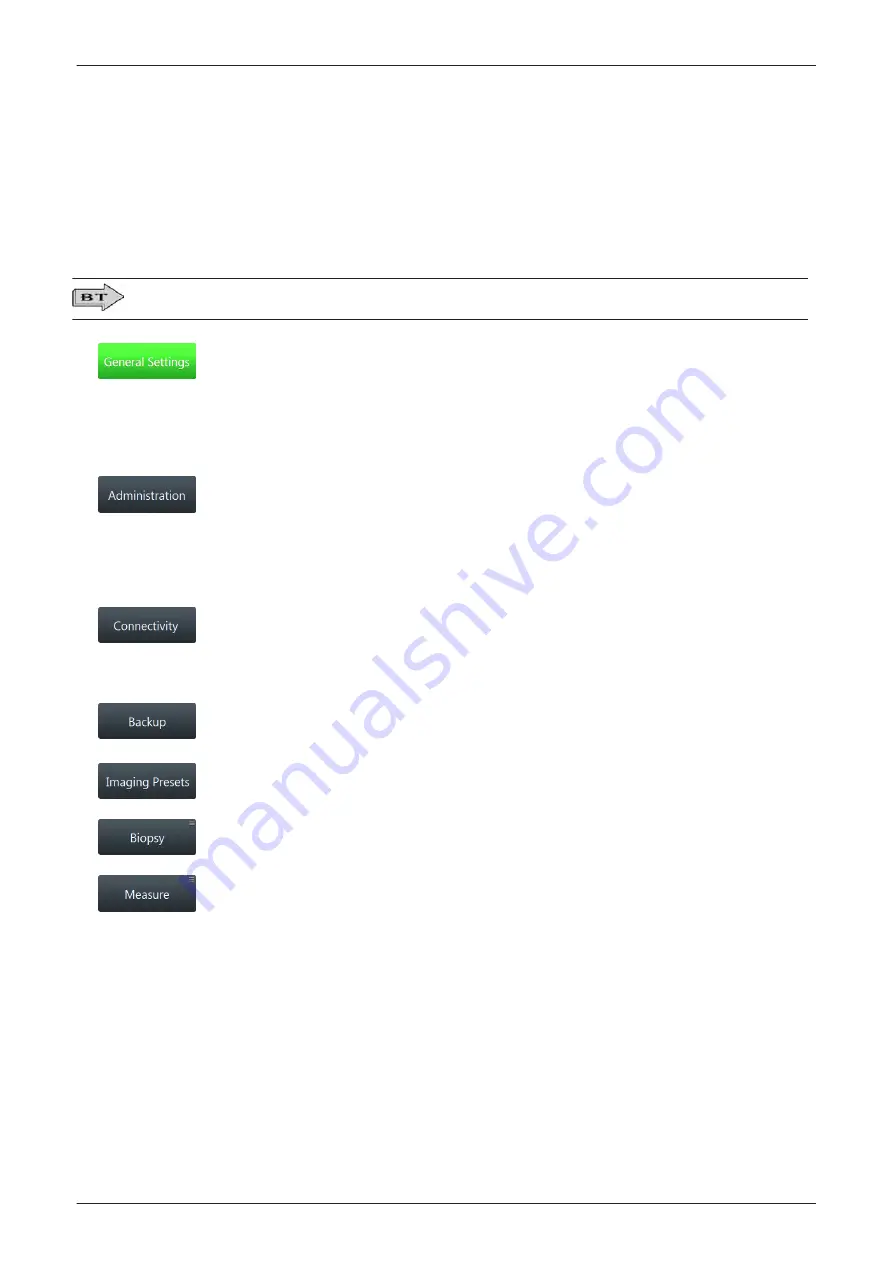
3.7 System Configuration
3.7.1 Setup
1.
Press the Utilities key on the control console.
2.
In the “Utilities” menu touch the
Setup
button to invoke the setup desktop on the screen.
Modifications of system setup parameters and settings are supported by 7 major groups. Each major group
contains diverse dialog pages and sub windows.
Please observe that the displayed screens may slightly differ from images shown in this manual. The
availability of some functions or features depend on the BT-version of your Voluson E-Series system.
•
General: Date, Time, Clinic Name, (EUM) Language, Screen saver, etc.
•
Authentication: access setting (password protection) to authentication functions
•
Details: Doppler 2D Refresh, Zoom options, Menu Brightness, Trackball Speed, etc.
•
Annotation: adjustment of different Annotation presets (e.g. Home position, etc.)
•
Clipboard: adjustment of Clipboard display and functions
•
Patient Info Display: Drop Down Management, Title Bar Settings, Capitalize Letter in Patient Names, etc.
•
Scan Assistant: Scan Assistant List/Item Settings, etc.
•
Service: enter the password to get access to the Service Tools functions
•
System Info: shows which Software/Hardware version is installed in the system
•
Options: shows which options are installed in the system. For information on configuring software options
refer to:
•
Disk Encryption: enables an encryption to secure all Patient Data, Patient Images and corresponding
measurements
•
Whitelisting: prevents the system from installing unwanted software
•
Peripherals: Video Norm selection, Foot switch assignment, Add Printer, Edit Printer settings, etc.
•
Device Setup: to set up all DICOM, Archive and Network configuration nodes (e.g, TCP/IP, WLAN, EMAIL,
etc.)
•
Button Configuration: adjust assignment of Remote keys P1, P2, P3, ... (e.g, Printer selection)
•
Drives: USB and Network drives: stop devices, map network drive, erase CD
•
System Configuration: Save/Load Scan Settings (Small Backup), Save/Load/Delete Full System
Configuration
•
Image Archive: Save/Load Image Archive
•
Presets: to save User Folders/Presets and 3D/4D Presets, Logo display, etc.
•
Global Parameters: adjustment of different parameters for specific or all applications
•
Menu to program Biopsy Lines
•
Measure & Calc: shows all settings, which are used for generic measurements as well as calculations in
different applications
•
Application Parameters: to adjust Status on Freeze for different modes, Manual Trace method, Calculation
Ratio, etc.
•
Global Parameters: to select cursor type and size, font size and color of measure results, position of results
for different modes, etc.
•
Report: adjustment and setup of Report display
•
Result Window: adjustment of Result and OB Graph display
•
Button Configuration: adjust assignment of buttons
•
SonoAVC: adjustment of follicle parameters
Note
For further details refer to the Voluson E-Series Basic User Manual.
Setup Instructions
3-42
Voluson E-Series Service Manual
5539550APB Revision 6
Содержание Voluson E Series
Страница 11: ...Introduction Voluson E Series Service Manual 5539550APB Revision 6 1 3 ...
Страница 12: ...Introduction 1 4 Voluson E Series Service Manual 5539550APB Revision 6 ...
Страница 13: ...Introduction Voluson E Series Service Manual 5539550APB Revision 6 1 5 ...
Страница 14: ...Introduction 1 6 Voluson E Series Service Manual 5539550APB Revision 6 ...
Страница 15: ...Introduction Voluson E Series Service Manual 5539550APB Revision 6 1 7 ...
Страница 16: ...Introduction 1 8 Voluson E Series Service Manual 5539550APB Revision 6 ...
Страница 17: ...Introduction Voluson E Series Service Manual 5539550APB Revision 6 1 9 ...
Страница 36: ...This page was intentionally left blank Introduction 1 28 Voluson E Series Service Manual 5539550APB Revision 6 ...
Страница 120: ...This page was intentionally left blank Setup Instructions 3 76 Voluson E Series Service Manual 5539550APB Revision 6 ...
Страница 355: ......
Страница 356: ...GE Healthcare Austria GmbH Co OG Tiefenbach 15 4871 Zipf Austria www gehealthcare com ...






























