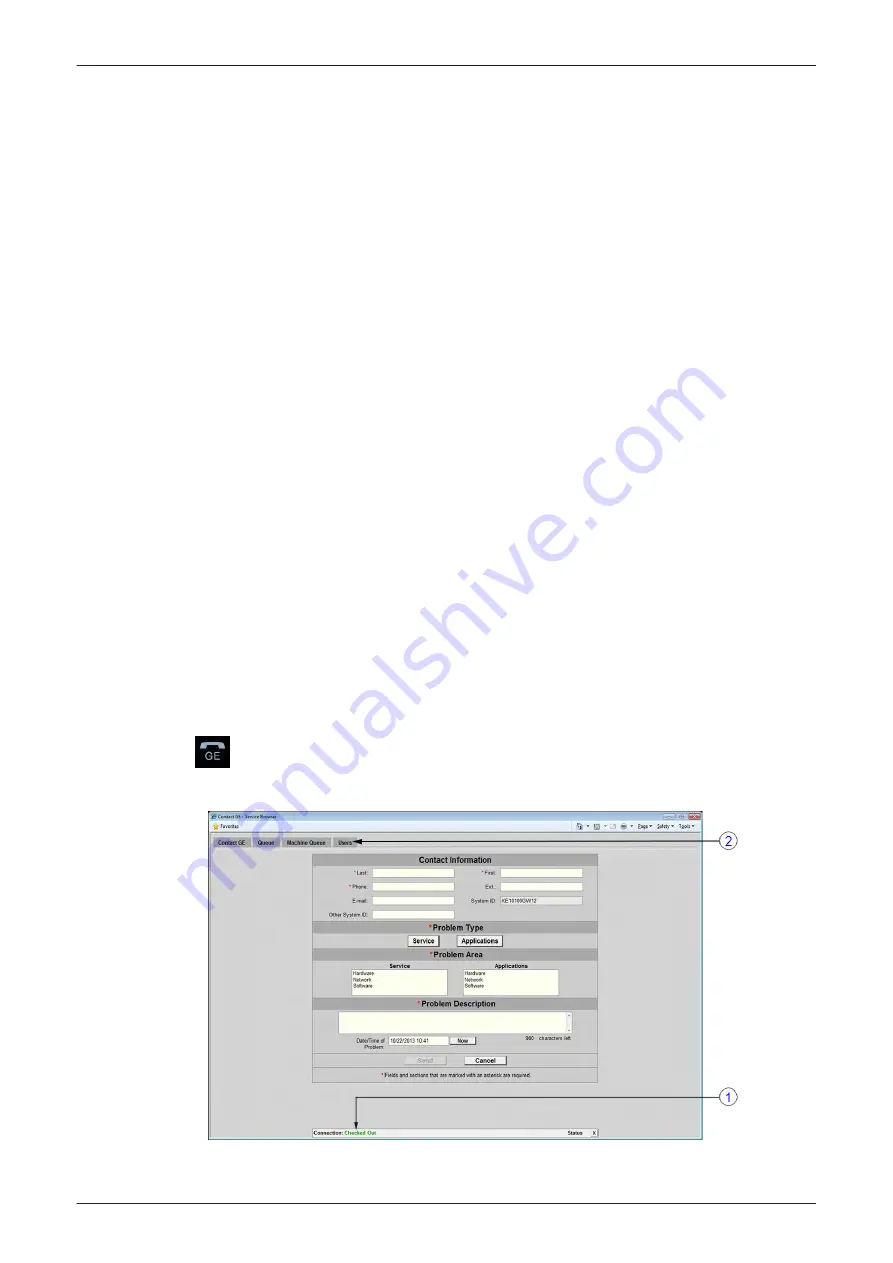
-
Enter
City
,
State
,
Postal Code
and
Institution
where the system resides.
4.
Check settings in the Advanced Configuration section (C).
-
Enterprise Server
- PRODUCT
-
Service Center
- EURO
-
Log Level
- WARN
Further fields should be pre-populated and should not be modified. However, please ensure correct
setting.
-
Enterprise Server URL
- pre-populated URL
-
Enterprise Tunnel URL
- pre-populated URL
-
File Repository
- This path is set by engineering and must not be changed!
-
File Watcher
- Should always be Enabled!
-
Dir
- D:\export
-
Filter
- ensure that this field has the entry "*.zip"
5.
Enter Proxy Configuration (D).
a.
If the customer site does not require a Proxy server, select Disable from the Proxy pull-down
menu and continue with step 7.
b.
If a Proxy server is available, select Enable from the Proxy pull-down menu, enter a valid Proxy
IP Address and Port number.
Note
The information MUST be properly entered, otherwise remote control does not work. There is no possibility
to detect proxy server information automatically.
6.
Click the
Submit Changes
button (E) and then close the page.
7.
Reboot the system.
8.
Reenter the Common Service Desktop (CSD).
9.
Confirm that Service Connectivity is "Configured" and "Checked Out" in the
Home
page.
If the system indicates "Checked Out" you can be confident that the system has registered correctly. If
required, verify further connectivity (e.g., remote connectivity using your account) .
10. Close the page and check/create InSite permanent user setting; see
.
3.13.8.1 How to create an InSite permanent User
An InSite permanent user is required for automatic system error reporting to the digital service network.
1.
Move the cursor to the InSite link (GE icon) at the right bottom of the display screen and press the left trackball
key (= left-click). The “Contact GE” form is displayed.
2.
Ensure that Connection is "Checked Out" (1).
Figure 3-60 Contact GE
3.
Select
Users
on the top menu (2).
Setup Instructions
Voluson E-Series Service Manual
5539550APB Revision 6
3-71
Содержание Voluson E Series
Страница 11: ...Introduction Voluson E Series Service Manual 5539550APB Revision 6 1 3 ...
Страница 12: ...Introduction 1 4 Voluson E Series Service Manual 5539550APB Revision 6 ...
Страница 13: ...Introduction Voluson E Series Service Manual 5539550APB Revision 6 1 5 ...
Страница 14: ...Introduction 1 6 Voluson E Series Service Manual 5539550APB Revision 6 ...
Страница 15: ...Introduction Voluson E Series Service Manual 5539550APB Revision 6 1 7 ...
Страница 16: ...Introduction 1 8 Voluson E Series Service Manual 5539550APB Revision 6 ...
Страница 17: ...Introduction Voluson E Series Service Manual 5539550APB Revision 6 1 9 ...
Страница 36: ...This page was intentionally left blank Introduction 1 28 Voluson E Series Service Manual 5539550APB Revision 6 ...
Страница 120: ...This page was intentionally left blank Setup Instructions 3 76 Voluson E Series Service Manual 5539550APB Revision 6 ...
Страница 355: ......
Страница 356: ...GE Healthcare Austria GmbH Co OG Tiefenbach 15 4871 Zipf Austria www gehealthcare com ...






























