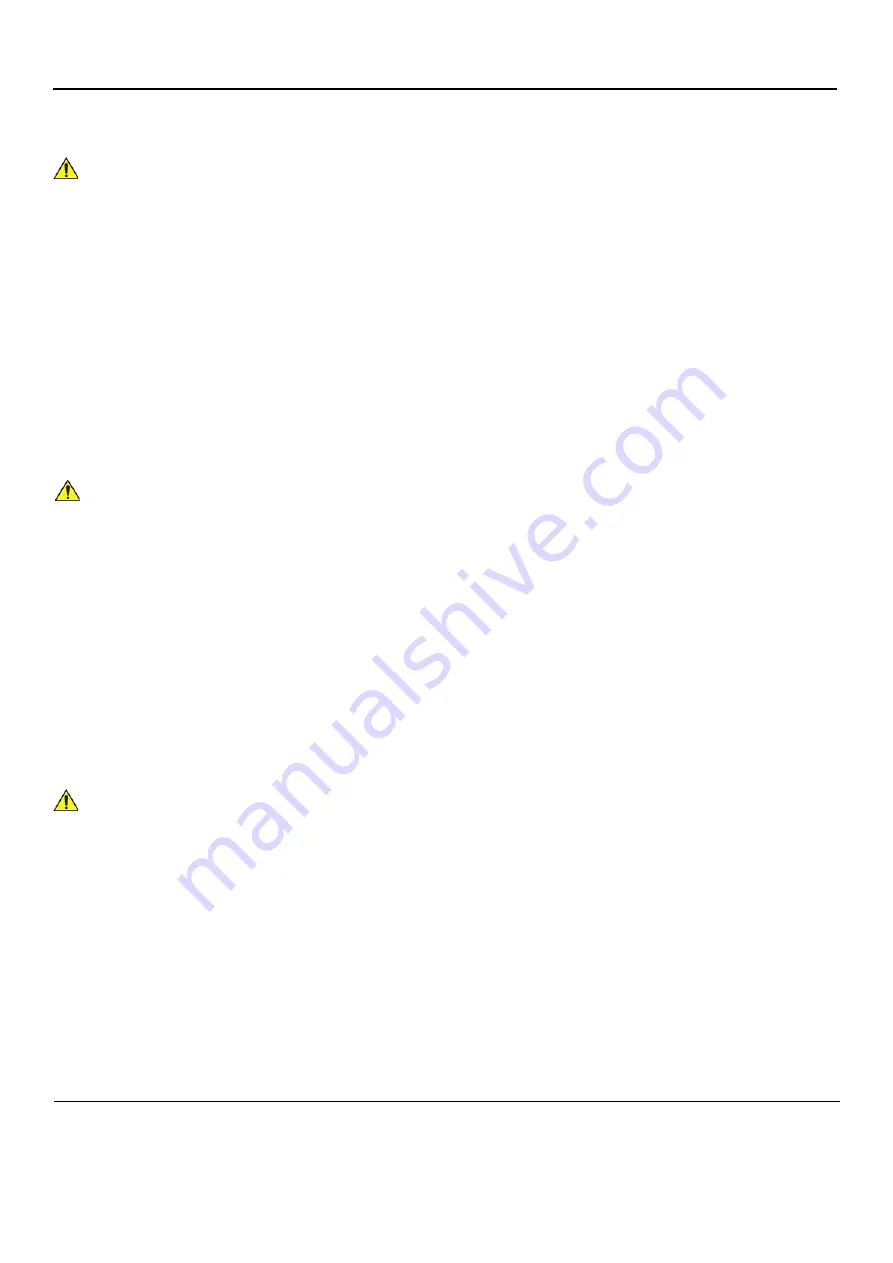
GE
D
IRECTION
FQ091019, R
EVISION
2
V
IVID Q
N S
ERVICE
M
ANUAL
3-34
Section 3-7 - Completing the Hardware Installation
3-7-2
Connecting Peripherals
NOTE:
All peripherals mounted on the SafeLock Cart must be firmly secured in position using the
securing straps supplied with the SafeLock Cart. These straps are fastened through the metal
bars located on each side of the cart and serve to hold the peripheral firmly in place.
For instructions on mounting the Vivid q N scanner on the SafeLock Cart, refer to
Vivid q N on the SafeLock Cart (optional)" on page 3-65
.
Following the connection and removal of peripherals, perform the following functionality tests:
•
"SafeLock Cart - Grounding Continuity" on page 10-22
•
"SafeLock Cart - Chassis Current Leakage Test" on page 10-24
3-7-2-1
USB Global Modem
The USB Global Modem connection in the different scenarios is explained below.
•
No SafeLock Cart - connection directly to the Vivid q N system
The USB Global modem can be powered via the USB port on the Vivid q N system with no need for
additional power. The modem should be connected to the
lower
USB port on the rear connectors panel.
When connecting the modem, there is no preference as to which cable to connect first. One end of the
telephone cable can be connected to the wall outlet and the other side to the modem, followed by
connecting one end of the USB cable to the modem and the other side to the
lower
USB port on the
rear connectors panel.
All software drivers for the modem are pre-installed for the specific modem type. One must follow the
i-Linq configuration procedure to complete the check-out process.
•
No SafeLock Cart - connection via USB hub
This is not an approved configuration and, in most cases, will not work and will cause software
complications.
•
Vivid q N mounted on SafeLock Cart
This is not an approved configuration and, in most cases, will not work and will cause software
complications.
WARNING
WARNING
WHEN CONNECTING PRINTERS TO THE SAFELOCK CART, ONLY MULTIPLE-SOCKET
OUTLETS PROVIDED WITH THE SYSTEM ARE TO BE USED FOR SUPPLYING POWER
TO EQUIPMENT INTENDED TO FORM PART OF THE SYSTEM.
NOTICE
IMPORTANT
During Stand-by mode, it is NOT recommended to
introduce
or
remove
USB
devices; this may cause the system to lock-up during the boot-up procedure
.
WARNING
WARNING
Do not attempt to use a different type of modem either via the PC MCIA or USB ports. The
ultrasound system is an extremely sensitive and complex medical system. Any unauthorized
peripherals may cause system failure or damage!
Содержание Vivid q N
Страница 2: ......
Страница 10: ...GE DIRECTION FQ091019 REVISION 2 VIVID Q N SERVICE MANUAL viii 3 SEP 2015 FRONTMATTER FM P R E L I M I N A R Y...
Страница 11: ...GE DIRECTION FQ091019 REVISION 2 VIVID Q N SERVICE MANUAL ix 3 SEP 2015 FRONTMATTER FM P R E L I M I N A R Y...
Страница 12: ...GE DIRECTION FQ091019 REVISION 2 VIVID Q N SERVICE MANUAL x 3 SEP 2015 FRONTMATTER FM P R E L I M I N A R Y...
Страница 13: ...GE DIRECTION FQ091019 REVISION 2 VIVID Q N SERVICE MANUAL xi 3 SEP 2015 FRONTMATTER FM P R E L I M I N A R Y...
Страница 14: ...GE DIRECTION FQ091019 REVISION 2 VIVID Q N SERVICE MANUAL xii 3 SEP 2015 FRONTMATTER FM P R E L I M I N A R Y...
Страница 348: ...GE DIRECTION FQ091019 REVISION 2 VIVID Q N SERVICE MANUAL 6 4 Figure 6 6 Identifying Monitor Type...
Страница 697: ......
Страница 698: ...2013 and 2015 General Electric Company GE Vingmed Ultrasound AS P O Box 141 N 3191 HORTEN NORWAY www gehealthcare com...
















































