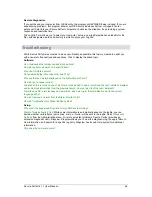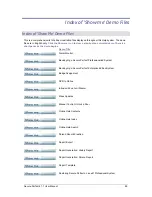Secure Perfect 6.1.1 User Manual
98
Alarm Monitor Form Shortcut Menu
Reference Topic:
Alarm Monitor Form Toolbar
Select
To
Show Inactive
Alarms
Display alarms in an inactive state and removed from view. These
alarms were previously acknowledged or purged from the Alarm
Monitor. This is a toggle election and is a way to display previous
alarm activity without running a report.
Alarm
Opens the Alarm Form, allowing you to modify or view that
particular alarm record.
Alarm Graphics
Viewer
Opens the Alarm Graphics Viewer Form, allowing you to view the
alarm graphics map to which the alarm belongs.
Alarm Graphics
Editor
Opens the Alarm Graphics Editor Form, allowing you to create or
edit a graphical view of alarm states for the alarms you select.
View Live Video
(If a camera icon is not displayed to the left of the alarm description,
this option is not available.) If an alarm transaction is displayed with
a camera icon to the left of the alarm description, right-click to view
live video from the camera(s) associated with the alarm’s
transaction as defined by its event trigger. Refer to
Video Windows
- An Overview
topic in this Help system for window management
information.
In order to view live video, the DVR must be online (if it is a
duplex recorder, the recorder must also be in record mode).
The following windows open: 1) Digital Video Viewer. Refer to
Digital Video Viewer Help for information about the Digital Video
Viewer. 2) Video window(s) displaying the current live view of the
camera(s) associated with the alarm transaction. Each window
displays a dialog box containing the current date and time.
View Recorded
Video
(If a camera icon is not displayed to the left of the alarm description,
this option is not available.) If an alarm transaction is displayed with
a camera icon to the left of the alarm description, select to view live
video from the camera(s) associated with the alarm’s transaction as
defined by its event trigger. Refer to
Video Windows - An Overview
for window management information.
In order to view recorded video, the DVR must be online and
available, and not serving another request for playback of recorded
video based on this event.
The following windows open: 1) Digital Video Viewer window. Refer
to Digital Video Viewer Help for information about the Digital Video
Viewer. 2) Video window(s) displaying the current live view of the
camera(s) associated with the alarm transaction. Each window
displays a dialog box containing the current date and time.
View Single
Recorded Frame
Select to display the first frame of the event recording as a still
photo.
Содержание v6
Страница 4: ...Secure Perfect 6 1 1 User Manual 2 ...