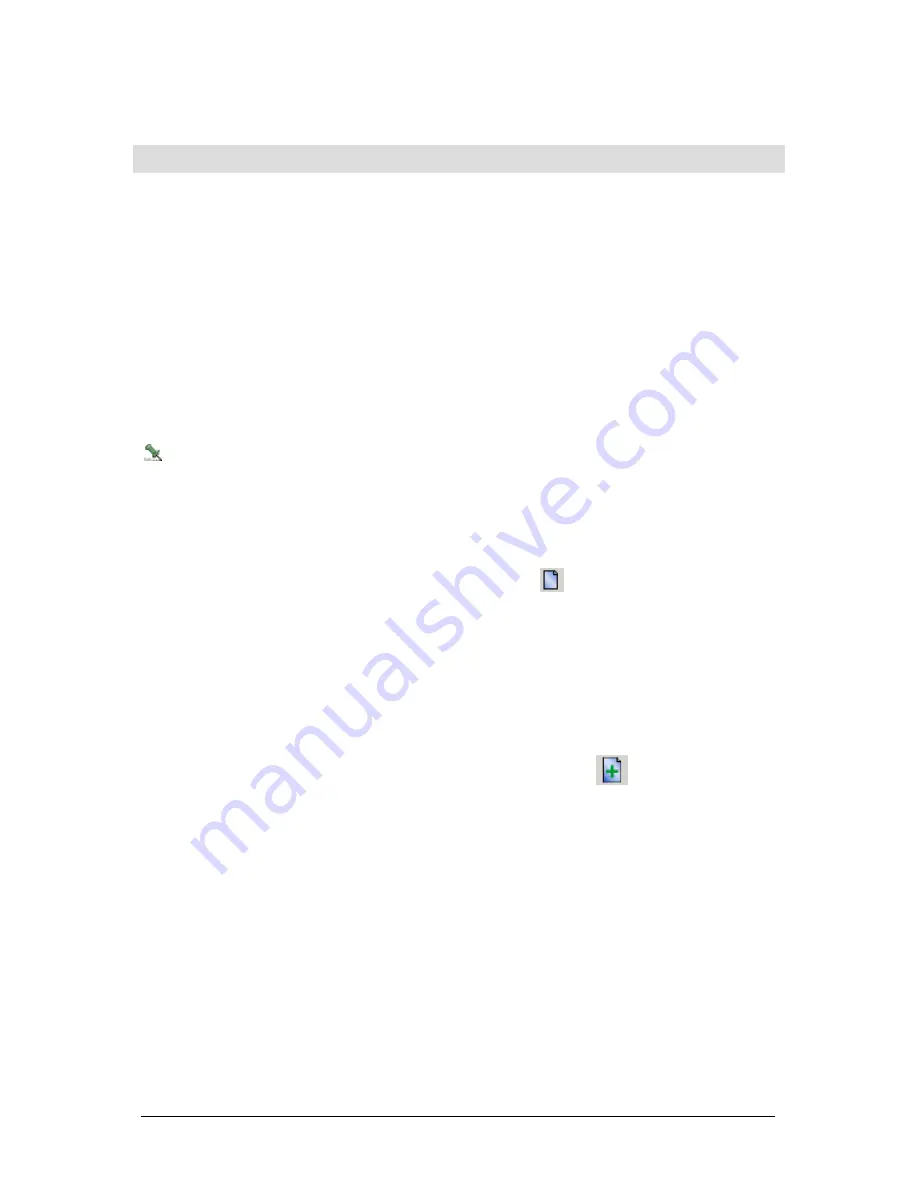
Secure Perfect 6.1.1 User Manual
208
N
Networking
Secure Perfect requires that you set up a network protocol to allow the server and clients to
communicate. Secure Perfect uses the TCP/IP network protocol.
You will need to validate visibility and connectivity to the client and servers by name resolution. (Secure
Perfect uses PC Names only.) The following describes two ways to validate operations:
•
Envoking Ping:
Select
Start
, then
Run
. At the
Open
field, type
command
. A DOS-like window opens.
At the prompt, type
ping pcname
where
pcname
is the name of the PC to which you are validating
visibility and connectivity. If you receive a response of an unknown host, you will need to re-examine
you TCP/IP configuration. If you receive a reply, the client/server is online and available for
connection.
•
Start, Run, PC Name:
Select
Start
, then
Run
. At the
Open
field, type
//pcname
where
pcname
is
the name of the PC to which you are validating connection. If the connection is valid, you will see the
shared folders on the remote PC.
If you are using Token Ring and/or TCP/IP, you are encouraged to contact your system administrator
for local requirements and restrictions.
New Icon
Micro Utility Form
Click this graphic to open the
Micro Form
and create a new micro:
New Record
File Menu Item
The
New Record
menu option creates a new record preloaded with default data. This is the best way to
start or add a new record as the default data often saves you from entering in the data. The New Record
option is available only when a form is open, contains records, and you have been given permission to
update records.
Clicking this icon on the Secure Perfect toolbar can also access this option:
New Template Dialog
Use this dialog box to create a new template. You are prompted to enter the name of the template you
want to create. Keep in mind that any information currently on the report form will be saved under this
name.
Next Pane
View Menu
The
Next Pane
option moves the cursor between the main form, the tabs, and the search results window,
if there is one.
Содержание v6
Страница 4: ...Secure Perfect 6 1 1 User Manual 2 ...






























