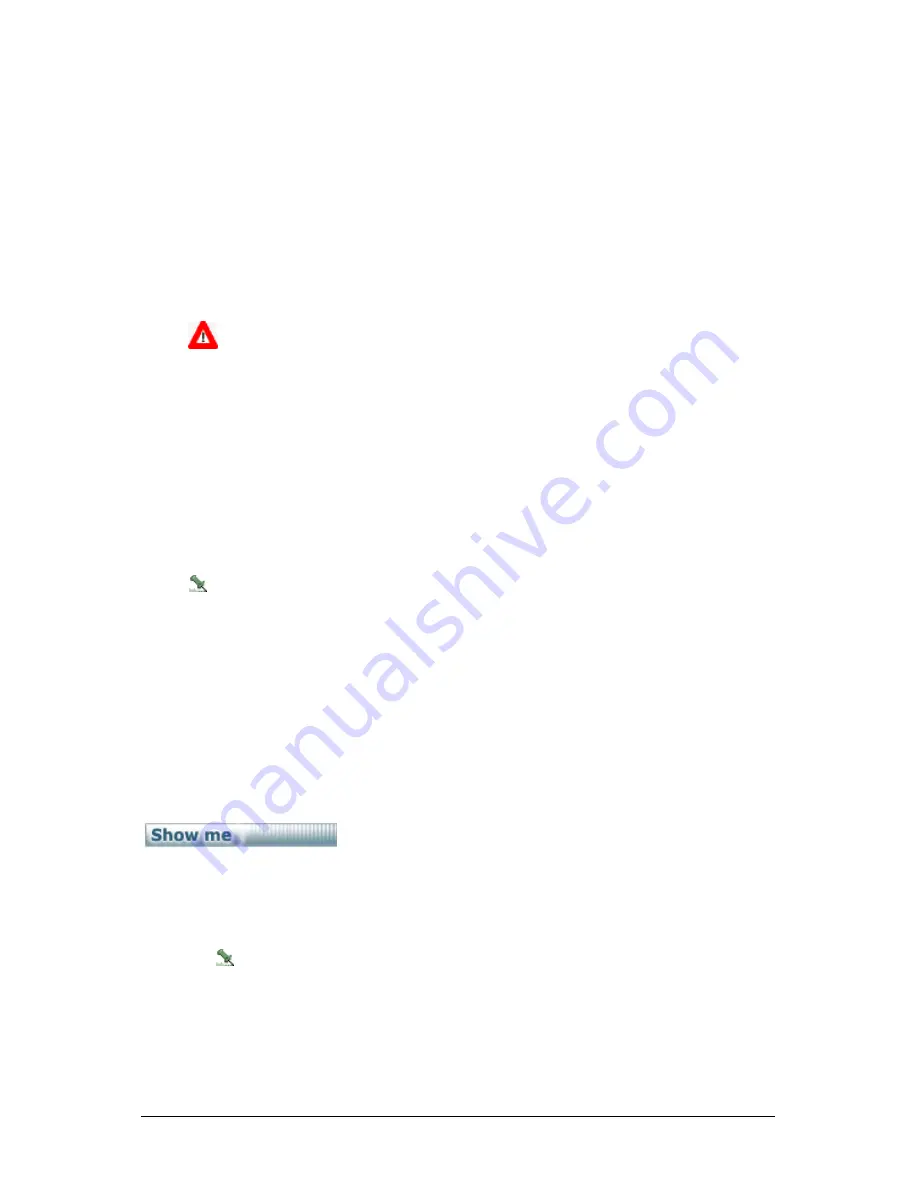
Secure Perfect 6.1.1 User Manual
106
database. The data will be appended to the archive database until you decide the archive database has
grown too large.
The factors in determining whether the archive database is too large can be:
•
The size of your hard drive.
•
The performance you receive when running history reports.
•
The length of time you need to keep data.
•
Other factors specifically related to your installation.
To remove data from the archive database:
1. BACK UP YOUR SECURE PERFECT ARCHIVE DATABASE! You will have to back up the Secure
Perfect Archive database using utilities provided by SQL Server 2000 or by using the Secure
Perfect Maintenance Utility. After you perform the backup, label and store the media in a safe
place.
If you do not back up the SecurePerfectArchive, you will lose all the data stored in it.
2. Select
the
Administration
menu, then
Parameters
.The Parameter Form opens with the Settings
tab displayed.
3. Select
the
Clear Archive
tab. The
Earliest Date in Archive DB
and
Latest Date in Archive DB
fields will indicate dates once you have clicked the
Show Date
button. If you do not have any
records in your archive database, the two date fields will state
No Record
.
4. Choose
the
Start Date
of the data that you want to remove from your archive database by
selecting the month, then the day to begin your archive.
5. Choose
the
End Date
of the data that you want to remove from your archive database by selecting
the month, then the day to end your archive.
6. Click
Delete
.
7. Click
OK
.
The deletion of an archive database is taking place in the background. Progress is indicated on
the status bar in the lower right side of the screen. The process may take hours to complete. The
length of time is dependent on the size of the archive database and the hardware components of
your computer.
8. Upon completion, a message displays: The records from the Archive database has been
successfully deleted! Click OK.
Arm/Disarm an Intrusion Zone
Arm/Disarm an Intrusion Zone Using Access Rights
Any card and keypad reader or keypad within a defined zone can be used to arm and disarm the zone
with a valid access right for the reader and an Intrusion Zone assigned.
Click the Show me icon to view a step-by-step animated demo.
Arm = * 1 # followed by a valid card read.
•
If all alarm points are reset (not in an active state of alarm) and all doors closed, then all
readers are placed offline (doors locked) and alarm points are monitored on. The
corresponding Digital Output is fired as selected on the Intrusion Zone Form.
•
When the zone is successfully armed, all readers in the zone provide visual indication that
the zone is armed.
We recommend using CASI brand readers, configured to display the PIN light ON or
flashing, depending on the selected reader model. A Zone armed transaction is generated
and displays on the Activity Monitor Form.
•
When a zone is not successfully armed due to an invalid zone configuration on the Access
Right Form, an Arm/Disarm Failed, Invalid Access Right transaction is generated.
•
If any alarm points are set (in an active state of alarm) or a door is open, the zone does not
become armed. An Arm/disarm Failed Zone not secure transaction is generated and
displayed on the Activity Monitor Form.
Содержание v6
Страница 4: ...Secure Perfect 6 1 1 User Manual 2 ...






























