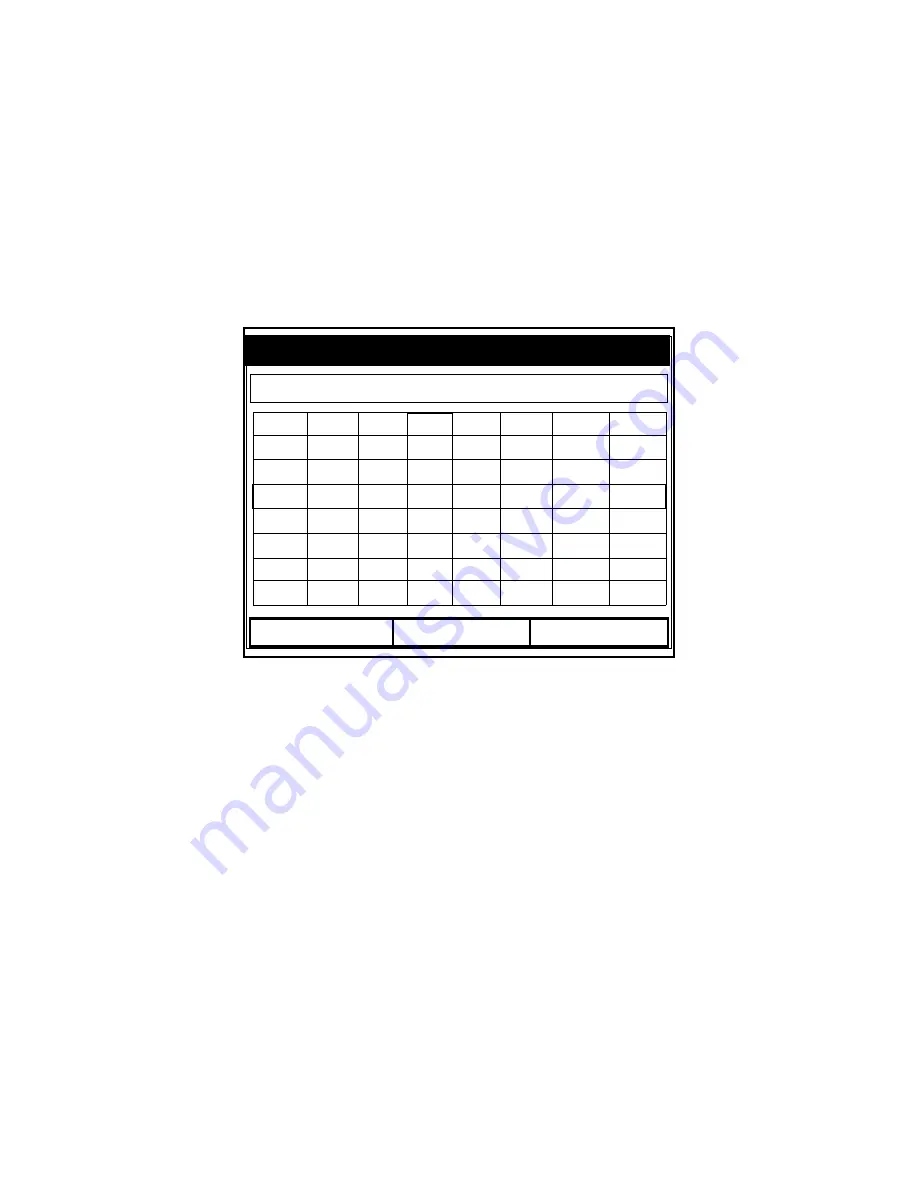
August 2003
4-8
Creating and Managing Sites
Saving a Site with a Different Name
If you want to save the current site with a different name, open
the Site Manager, press
[MENU]
to open the File Menu, scroll to
the Save As option, and press
[ENTER]
. The screen appears
similar to Figure 4-8 below.
Figure 4-8: The Save As (Another Name) Window
Use the four arrow keys to scroll to the desired letter or number,
and press
[ENTER]
. Repeat this procedure until you have created
the desired site name. (Press
[F1]
, Delete, to remove any
unwanted letters or numbers.) When you have finished,
•
Press
[F2]
(Cancel) to erase the entry, or
•
Press
[F3]
, OK, to confirm the entry.
The Save Site window then appears.
•
Press
[F2]
(No) to cancel saving the site, or
•
Press
[F3]
(Yes) to save the site.
The PM880 remains in Site Manager, with the current site saved
under both the old and new names.
A B C D E F G H
I J K L M N O P
Q R S T U V W X
Y Z 0 1 2 3 4 5
6 7 8 9
Save Current Site
Delete
Cancel
OK
Содержание PM880
Страница 1: ...PM880 Portable Hygrometer ...
Страница 38: ...August 2003 2 18 Initial Setup Keypad cont Figure 2 8 The PM880 Keypad ...
Страница 150: ...August 2003 8 4 Servicing the PM880 Printing Reports cont Figure 8 3 Printout of a Typical Drive Report ...
Страница 237: ...5 August 2003 Index cont K K PPMv 3 17 Keypad Description 2 17 Key Description 2 17 Keys Description 2 17 ...
















































