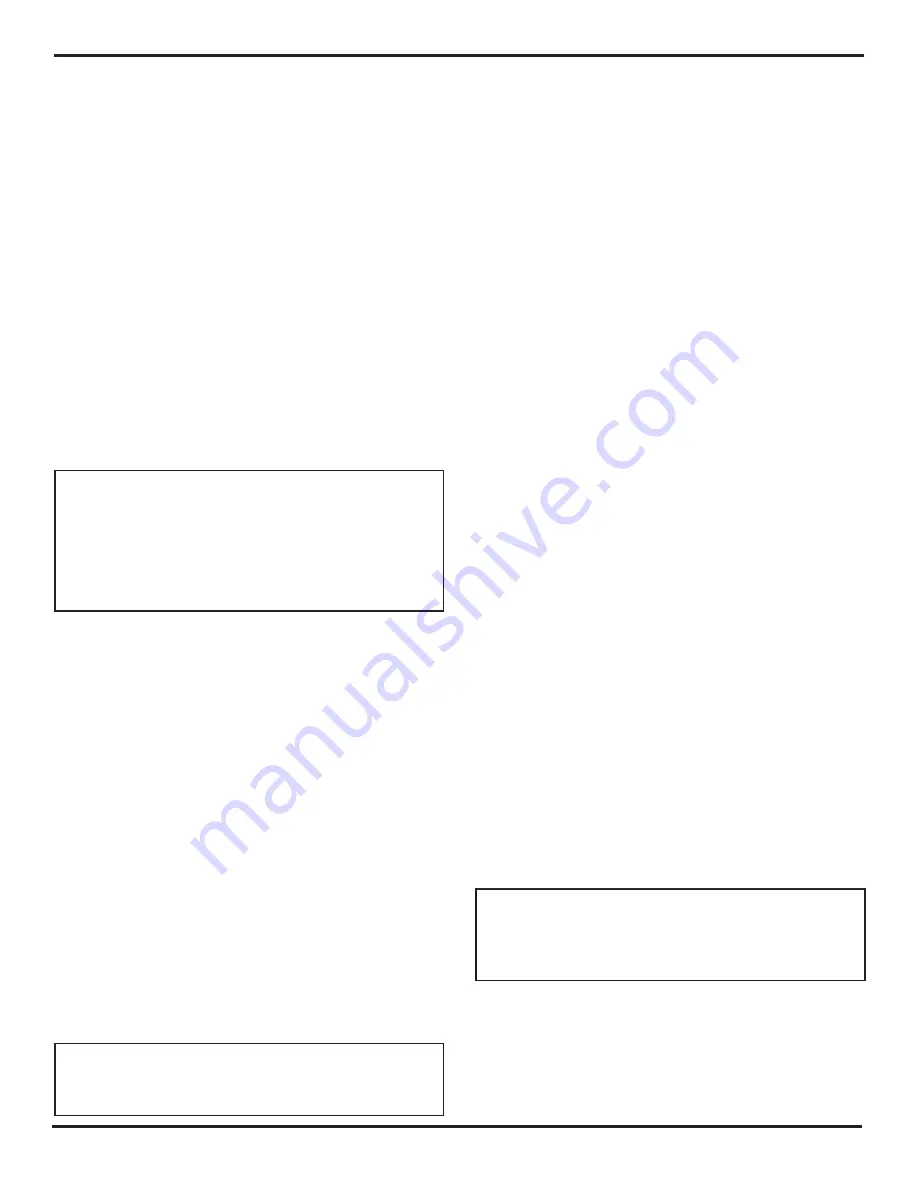
8. Working in TOP View (Optional Feature)
PHASOR XS Operating Manual
Page 95
8. Working in TOP View (Optional Feature)
The TOP View display option allows for continuous
scanning in TIMED mode with a phased-array probe or
ENCODED scanning during a memory-limited session
with the use of an encoder-equipped probe. The TOP
View display represents the projection of reflectors from
a region of interest from A- and B-Gate onto a viewable
plane.
A TOP View display (initiated by setting the VIEW MODE
Function in the VIEW Submenu to TOP) is generated with
data collected from the A- and B-Gated region of a sec-
tor or linear scan. A frozen TOP View display provides
access to buffered data for both time-of-flight (TOF) and
echo amplitude. TOF and percent amplitude values are
represented in the TOP View image by user-selectable
color palettes. The buffered TOP View data (TOF and
amplitude data from gates A and B) can be stored as
part of a data set.
NOTE:
During the scanning process, TOP View data is
added to the instrument’s buffer. The buffer serves only
as temporary memory. To retain the data held in the
buffer, it MUST be stored to a data set. Note that once
the buffer is full, buffered data is automatically overwrit-
ten in TIMED mode. In ENCODED mode, a full data
buffer automatically stops the scanning process.
This chapter explains how to prepare for and operate in
TOP View mode, which first requires that this
optional
feature be installed in your instrument. It includes instruc-
tion on how to:
• Configure the standard phased array (designated
FRAME view) settings to provide the desired TOP
View display (
Section 8.1.1
)
• Set up for TOP View during a continuous scan
(see TIMED mode in
Section 8.1.2
)
• Set up for TOP View during an encoder-driven scan
(
Section 8.1.3
)
• Acquire TOP View data during a continuous or
encoder-driven scan (
Section 8.2
)
• Freeze the TOP View display and navigate through
the buffered data (
Section 8.3
)
• Store the TOP View data in a data set (
Section 8.4
)
• Conduct a typical ENCODED data-acquisition
session by following an application summary
(
Section 8.5
)
NOTE:
To avoid inadvertently deleting TOP View data
before it can be stored in a data set or otherwise evalu-
ated, refer to the various notes in
Section 8.4
.
8.1
Preparing for TOP View Operation
The TOP View display option allows for continuous
scanning with a phased-array probe or scanning during
a memory-limited session with the use of an encoder-
equipped probe. The TOP View display is generated with
data collected from the A- and B-gated region of a sector
or linear scan.
8.1.1
Setting Up the Phased Array Prior
to Displaying a TOP View
Prior to displaying a TOP View, the standard phased ar-
ray views (designated as FRAME view) setup must be
performed (Refer to
Chapter 2
). TOP View displays can
be generated from either type of standard phased array
scan (linear or sector). It is important to recognize that
the TOP View image is based only on amplitude and TOF
data recorded in Gates A and B. Further, when a data set
is stored while operating in TOP View mode, amplitude
and TOF data from A- and B-Gates (acquired and added
to the data buffer) is stored, however A-Scans and other
results are not available.
To prepare for generating a TOP View display:
Step 1:
Be sure that the VIEW MODE Function (located
in the VIEW Submenu of the DISPLAY Menu) is set to
FRAME. This corresponds to standard phased array
operation.
Step 2:
Set up either a linear or sector scan to match
the installed probe, material type, and inspection
requirements as described in
Chapter 2
. Calibrate the
instrument/probe combination.
Step 3:
Adjust the A- and/or B-Gate starting point
and width to capture the test-material region of interest
(
Figure 8-1
). Refer to
Section 2.8.1
to position gates.
Step 4:
Access and adjust TOP View specific functions
as described below.
NOTE:
The TOP View image is based on amplitude
and TOF data recorded in Gates A and B. These gate(s)
must be turned on and positioned to capture the test-
material range of interest.
Содержание Phasor 16/16
Страница 6: ...Contents Page 4 PHASOR XS Operating Manual ...
Страница 16: ...1 Phased Array Operation Keypad Menus and Displays Page 14 PHASOR XS Operating Manual ...
Страница 24: ...2 Setting Up for Phased Array Measurement Page 22 PHASOR XS Operating Manual ...
Страница 45: ...3 Operating in Phased Array Mode PHASOR XS Operating Manual Page 43 FIGURE 3 9 TCG Recording Process ...
Страница 86: ...5 Making Conventional Measurements Page 84 PHASOR XS Operating Manual ...
Страница 92: ...6 Storing Data Sets and Generating Reports Page 90 PHASOR XS Operating Manual ...
Страница 96: ...7 Technical Specifications Page 94 PHASOR XS Operating Manual ...






























