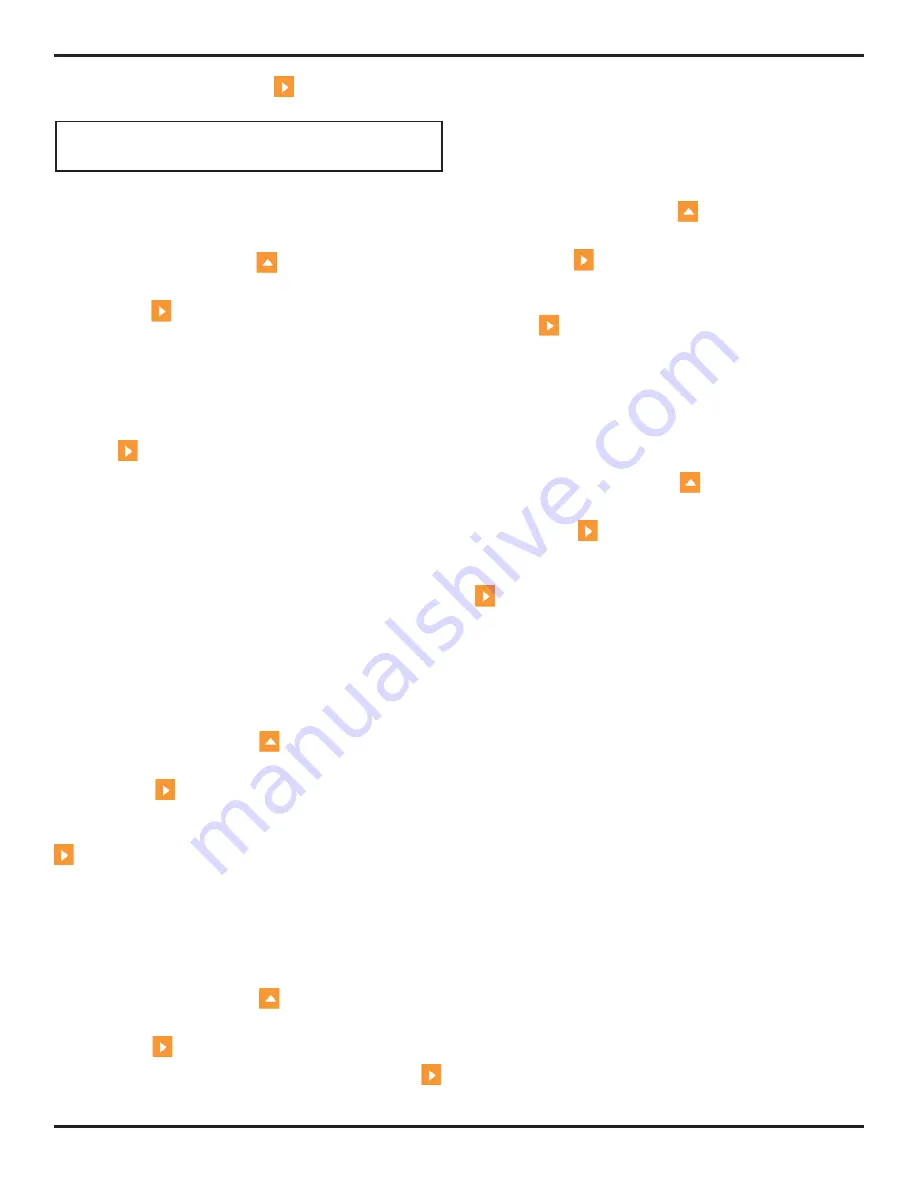
4. Conventional Operation: Menu System, Keypad, and Displays
Page 56
PHASOR XS Operating Manual
Step 4:
When complete, press
one more time. The
current time will be set to the time displayed.
NOTE:
Once set, the internal clock will maintain the
current date and time.
Setting the Units of Measurement
(CONFIG-REGIONAL-UNITS)
Step 1:
Activate the REGIONAL Submenu (located in the
CONFIG Menu) by pressing
below it. Functions will
appear down the left side of the display screen.
Step 2:
Press
next to the selection titled UNITS. You’ll
note that the following options are available:
•
mm
—default setting which displays values in mil-
limeters
•
INCH
— displays values in inches
Step 3:
To change the units of measurement, continue
pressing
or turn the function knob.
Step 4:
The unit of measurement will be set to the choice
last displayed.
4.6.2 Display Appearance
Use the procedures in this section to adjust display ap-
pearance. The adjustments will require access to the
DISPLAY submenu, which is accessed from the CONFIG
Menu (shown in
Figure 4-7
).
Setting the Display Brightness
(CONFIG-DISPLAY-BRIGHTNES)
Step 1:
Activate the DISPLAY Submenu (located in the
CONFIG Menu) by pressing
below it. Functions will
appear down the left side of the display screen.
Step 2:
Press
next to the selection titled BRIGHT-
NESS. Settings range from 1 to 10.
Step 3:
To change the brightness level, continue pressing
or turn the function knob.
Step 4:
The display brightness will remain at the level last
displayed.
Selecting a Display Grid
(CONFIG-DISPLAY-GRID)
Step 1:
Activate the DISPLAY Submenu (located in the
CONFIG Menu) by pressing
below it. Functions will
appear down the left side of the display screen.
Step 2:
Press
next to the selection titled GRID.
Step 3:
To change the grid type, continue pressing
or turn the function knob. Each grid style is shown in the
display screen’s A-Scan window as it is selected.
Step 4:
The grid style will be set to the last one displayed.
Setting the Display Color
(CONFIG-DISPLAY-COLOR)
Step 1:
Activate the DISPLAY Submenu (located in the
CONFIG Menu) by pressing
below it. Functions will
appear down the left side of the display screen.
Step 2:
Press
next to the selection titled
COLOR. There are four preset color schemes.
Step 3:
To change the display’s color scheme, continue
pressing
or turn the function knob.
Step 4:
The display color will remain at the scheme last
displayed.
Setting the A-Scan Color
(CONFIG-DISPLAY-ASCAN COLOR)
Step 1:
Activate the DISPLAY Submenu (located in the
CONFIG Menu) by pressing
below it. Functions will
appear down the left side of the display screen.
Step 2:
Press
next to the selection titled ASCAN
COLOR. There are six A-Scan color options.
Step 3:
To change the A-Scan’s color, continue pressing
or turn the function knob.
Step 4:
The A-Scan echo will remain the color last
displayed.
4.7
Installing a Conventional Probe
4.7.1 Connecting a Conventional Probe
When connecting a conventional probe to the instrument,
it’s not only important that the probe’s physical connection
be properly made. It’s also important that the instrument is
properly configured to work with the installed probe. The
instrument will operate in conventional mode with a single-
element probe or with a dual-element probe.
To install a single-element probe, connect the probe cable
to either of the two ports on the side of the instrument
(
Figure 4-8
). When a dual-element probe is connected to
the instrument, the “RECEIVE” probe connector should
be installed in the top port and the “TRANSMIT” probe
connector in the bottom port.
4.7.2 Configuring the Instrument to
Match the Probe Type
Three instrument settings are directly dependent on the
type of probe installed. These settings must be adjusted
Содержание Phasor 16/16
Страница 6: ...Contents Page 4 PHASOR XS Operating Manual ...
Страница 16: ...1 Phased Array Operation Keypad Menus and Displays Page 14 PHASOR XS Operating Manual ...
Страница 24: ...2 Setting Up for Phased Array Measurement Page 22 PHASOR XS Operating Manual ...
Страница 45: ...3 Operating in Phased Array Mode PHASOR XS Operating Manual Page 43 FIGURE 3 9 TCG Recording Process ...
Страница 86: ...5 Making Conventional Measurements Page 84 PHASOR XS Operating Manual ...
Страница 92: ...6 Storing Data Sets and Generating Reports Page 90 PHASOR XS Operating Manual ...
Страница 96: ...7 Technical Specifications Page 94 PHASOR XS Operating Manual ...






























