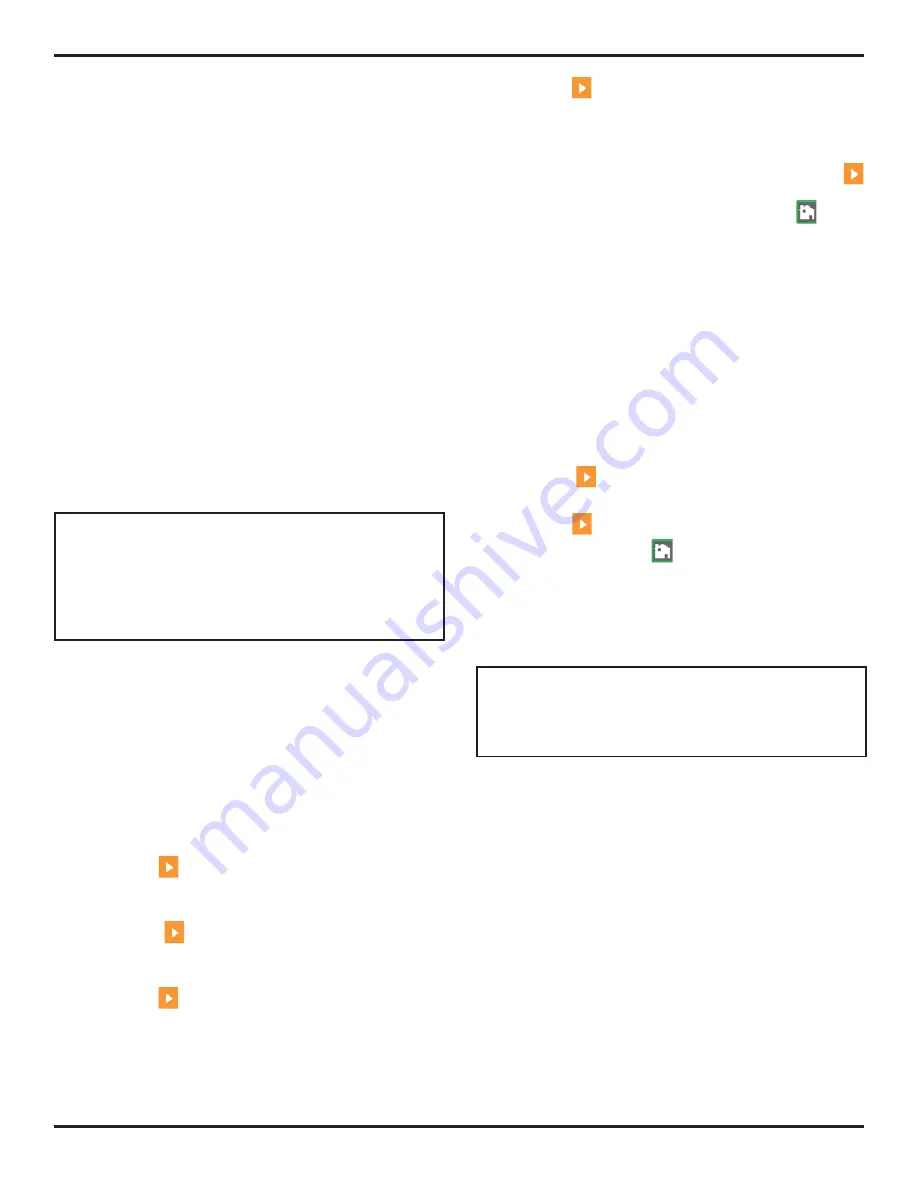
5. Making Conventional Measurements
Page
74
PHASOR
XS
Operating
Manual
Step 2:
Set the MODE function to FIXED (for evenly
spaced offset lines) or CUSTOM for user-controlled offset
line placement. Set this function to OFF to remove offset
lines from the display.
Step 3:
If FIXED offset MODE is selected, set the OFF-
SET function to the dB increment at which offset lines are
drawn above and below the DAC or TCG line (in Figure
5-8, a 3 dB fixed offset is specified).
Step 4:
If CUSTOM offset MODE is selected, access the
OFFFSETS2 Submenu and input the positive or negative
offset at which each of up to four guidelines are drawn.
Setting Transfer correction
(DAC/TCG-MAT ATTN-TRANSFER CORR)
To adjust the dB compensation for differences in ultrasonic
coupling between the standard and test piece:
Step 1:
Access the MAT ATTN Submenu (located in the
DAC/TCG Menu).
Step 2:
Adjust the TRANSFER CORR function as required
to compensate for coupling differences.
NOTE:
While TRANSFER CORR is set to any value
other than 0, the displayed gain value will appear in a
contrasting color, indicating that the amount of applied
gain differs from the listed “instrument” gain (the con-
trasting color does not appear when the display color
is set to the high-contrast BLACK on WHITE).
5.12 Editing and Deleting DAC and TCG
Reference
Points
After reference points are recorded, they may be individu-
ally deleted, their values may be manually adjusted, or
new points may be manually input (as long as the total
number does not exceed 15 points). To edit points or input
additional points:
Step 1:
With the DAC/TCG Menu accessed, select the
EDIT submenu.
Step 2:
Press
next to the POINT function until the
desired point number (or NEW if adding an new point)
appears.
Step 3:
Press
next to the POINT POS. function
to adjust (input for NEW points) the point’s horizontal
position
Step 4:
Press
next to the POINT GAIN function to
adjust (input for NEW points) the point’s applied gain
(vertical position). Note that this adjustment applies re-
gardless of whether the point is used for TCG reference
or a DAC Curve.
Step 5:
Press
next to the ENTER function to input the
adjusted point values (or new point’s position). The DAC
Curve or TCG reference function will be adjusted to match
this edited input.
Step 6:
To delete any single DAC point, press and hold
next to the POINT, POINT POS, or POINT GAIN functions
while the point to be deleted is active. Press
, when
prompted, to confirm the deletion. Note that the first point
can not be deleted and that all DAC curves must contain
at least two points. Therefore, if a curve has only two
points stored, neither can be deleted. (see 5.13 to delete
an entire set of DAC points).
5.13 Deleting a DAC Curve or TCG
Reference
Points
To delete a stored DAC curve or TCG reference points
Step 1:
With the DAC/TCG Menu activated, select the
SETUP submenu.
Step 2:
Press
next to the DELETE CURVE function
(see
Figure 5-6
).
Step 3:
Press
next to the DELETE CURVE function a
second time. Then press
to confirm your selection.
Step 4:
The statement in the function box will change to
TCG/DAC MODE OFF.
5.14 DGS Evaluation Mode
NOTE:
Result-evaluating features, such as DGS, are
first selected by the user via the EVAL MODE function
(located in the EVAL Menu). The selected evaluation
feature’s menu then appears in the HOME Menu.
The Instrument’s Distance Gain Sizing (DGS) feature is
accessed through the DGS menu, which is located on
the HOME menu bar. The DGS feature allows the user
to use a particular probe to compare a reflector in a test
piece with a known standard reflector.
The DGS feature relies on a reference curve based on
a recorded reference point. The procedure for record-
ing a reference point using the DGS Menu is described
below.
Using the DGS feature (Distance Gain Size), you can
compare the reflecting power of a natural flaw in the test
object with that of a theoretical flaw (circular disk-shaped
equivalent reflector) at the same depth.
Attention:
You are comparing the reflecting power of a natural flaw
with that of a theoretical flaw. No definite conclusions
may be drawn on the natural flaw (roughness, inclined
Содержание Phasor 16/16
Страница 6: ...Contents Page 4 PHASOR XS Operating Manual ...
Страница 16: ...1 Phased Array Operation Keypad Menus and Displays Page 14 PHASOR XS Operating Manual ...
Страница 24: ...2 Setting Up for Phased Array Measurement Page 22 PHASOR XS Operating Manual ...
Страница 45: ...3 Operating in Phased Array Mode PHASOR XS Operating Manual Page 43 FIGURE 3 9 TCG Recording Process ...
Страница 86: ...5 Making Conventional Measurements Page 84 PHASOR XS Operating Manual ...
Страница 92: ...6 Storing Data Sets and Generating Reports Page 90 PHASOR XS Operating Manual ...
Страница 96: ...7 Technical Specifications Page 94 PHASOR XS Operating Manual ...






























