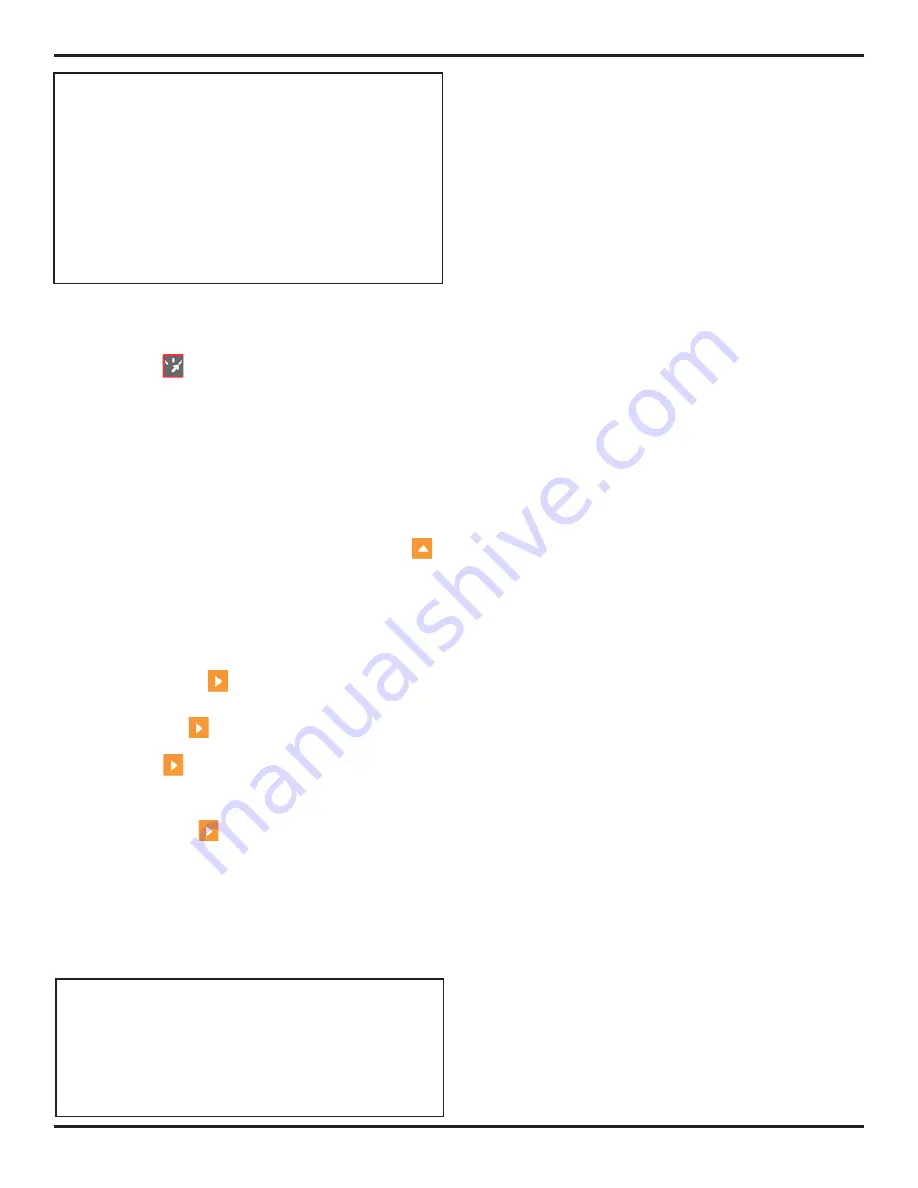
4. Conventional Operation: Menu System, Keypad, and Displays
Page 50
PHASOR XS Operating Manual
NOTE:
Figure 4-3
shows the instrument’s Home Menu
structure. The information provided in the following two
manual sections explains what each function does and
shows how to access the function through the menu
system. The EVALuation MODE Function (located in
the EVAL Menu) determines which results-evaluating
submenu appears in the HOME Menu (these options
are listed in
Figure 4-4
). You’ll also find operation-
manual section references that tell you where to turn
in this manual for more specific information on each
function.
The
Home Menu System
consists of several menus,
submenus, and functions.
• If not displayed, conventional mode is accessed
by pressing
.
• Available menus are accessed via the
Home Menu
(
Figure 4-3
).
• Each menu contains several submenus.
• Menus used for evaluating results (TCG, DAC, DGS,
dB REF, AWS, and JISDAC) are first selected by the
user (via the EVAL MODE function). The evaluation
menu selected then appears in the HOME Menu.
• Menus and submenus are selected by pressing
below the desired item.
• When a submenu is selected, the functions con-
tained in that submenu are listed in the
Function Bar
down
the left-hand side of the display screen.
• Functions are then selected by pressing the adja-
cent
Function Key
.
• Turning
the
Function Knob
, and in some cases con-
tinuing to press
, will change the value shown in
the selected function’s box. In some cases, pressing
and holding
will set the function’s value to zero.
Note that some functions, like RANGE, have both coarse
and fine adjustment modes. Coarse and fine modes are
selected by pressing
more than once. When the func-
tion name, such as RANGE, appears in all capital letters,
turning the function knob will produce large changes in
the selected function’s value. When the function name
appears in all lower-case letters, turning the function knob
will change the value by smaller amounts. Functions with
coarse-and-fine adjustment capabilities are noted with an
* in
Figure 4-3
.
NOTE:
Figure 4-4
displays the structure of all menus
available for evaluating conventional data. Use the
EVAL MODE function, in the EVAL Menu, to choose the
feature used for evaluating results (TCG, DAC, DGS,
dB REF, AWS, or JISDAC). Once selected, the menu
corresponding to the EVAL MODE setting is directly
accessed through the HOME Menu.
SETUP Menu
RANGE Submenu
•
RANGE
—Adjusts the range of the display screen from .040” to 300”
in steel. (Refer to
Section 4.8.1
)
•
PROBE DELAY
—Represents the time delay caused by sound-wave
travel through a probe’s wearplate, membrane, delay line, or wedge.
(Refer to
Section 4.9.2
)
•
VELOCITY
—Displays the velocity for the selected material and allows
the user to input a velocity. (Refer to
Section 4.9.2
)
•
DISPLAY DELAY
—
Shifts the A-Scan viewing window to the left or
right. (Refer to
Section 4.8.2
)
PULSER Submenu
•
VOLTAGE
—Sets pulser voltage level (Refer to
Section 4.7.5
)
•
ENERGY
—Sets energy level of pulse (Refer to
Section 4.7.5
)
•
DAMPING
—Adjusts the damping level to match the installed probe.
(Refer to
Section 4.7.2
)
•
PRF MODE
—Selects the mode by which the Pulse Repetition Fre-
quency is determined. Displays and/or allows adjustment of its value.
(Refer to
Section 4.7.3
)
RECEIVER Submenu
•
FREQUENCY
—Selects the bandwidth of the instrument. (Refer to
Section 4.7.2
)
•
RECTIFY
—Selects the rectification-mode which effects how the
A-Scan appears on the display. (Refer to
Section 4.7.4
)
•
DUAL
—Identifies whether a single-element probe or a dual element
probe is installed (Refer to
Section 4.7.2
)
•
REJECT
—Determines what percentage of the A-Scan height is dis-
played at 0% full screen height. (Refer to
Section 4.7.6
)
Gain Submenu
•
USER GAIN STEP
—Specify a gain value to appear in the dB Step
selections. (Refer to
Section 5.6.2
)
AUTOCAL Submenu
(Refer to
Section 4.9.2
)
•
GATE A START
—Shifts the starting point of the A-Gate to the left and
right.
•
S-REF 1
—User-input thickness value of the thinner calibration standard.
•
S-REF 2
—User-input thickness value of the thicker calibration standard.
•
RECORD
—Identifies and progresses through each stage of the
calibration procedure.
GATE A Submenu
(Refer to
Section 5.1.1
)
•
GATE A START
—Sets the beginning position of A gate on the A-
Scan.
•
GATE A WIDTH
—Sets the width of A gate on the A-Scan.
•
A THRESHOLD
—Sets the height of A gate.
•
TOF MODE
—Indicates whether an A-Scan echo’s flank, or peak is
evaluated by the A gate. (Refer to
Section 5.1.2
)
GATE B Submenu
(Refer to
Section 5.1.1
)
•
GATE B START
—Sets the beginning position of B gate on the
A-Scan.
•
GATE B WIDTH
—Sets the width of B gate on the A-Scan.
•
B THRESHOLD
—Sets the height of B gate.
•
TOF MODE
—Indicates whether an A-Scan echo’s flank, or peak is
evaluated by the B gate. (Refer to
Section 5.1.2
)
GATES Menu
GATE A Submenu
(Refer to
Section 5.1.1
)
•
GATE A START
—Sets the beginning position of A gate on the A-
Scan.
•
GATE A WIDTH
—Sets the width of A gate on the A-Scan.
•
A THRESHOLD
—Sets the height of A gate.
•
TOF MODE
—Indicates whether an A-Scan echo’s flank, or peak is
evaluated by the A gate. (Refer to
Section 5.1.2
)
Содержание Phasor 16/16
Страница 6: ...Contents Page 4 PHASOR XS Operating Manual ...
Страница 16: ...1 Phased Array Operation Keypad Menus and Displays Page 14 PHASOR XS Operating Manual ...
Страница 24: ...2 Setting Up for Phased Array Measurement Page 22 PHASOR XS Operating Manual ...
Страница 45: ...3 Operating in Phased Array Mode PHASOR XS Operating Manual Page 43 FIGURE 3 9 TCG Recording Process ...
Страница 86: ...5 Making Conventional Measurements Page 84 PHASOR XS Operating Manual ...
Страница 92: ...6 Storing Data Sets and Generating Reports Page 90 PHASOR XS Operating Manual ...
Страница 96: ...7 Technical Specifications Page 94 PHASOR XS Operating Manual ...






























