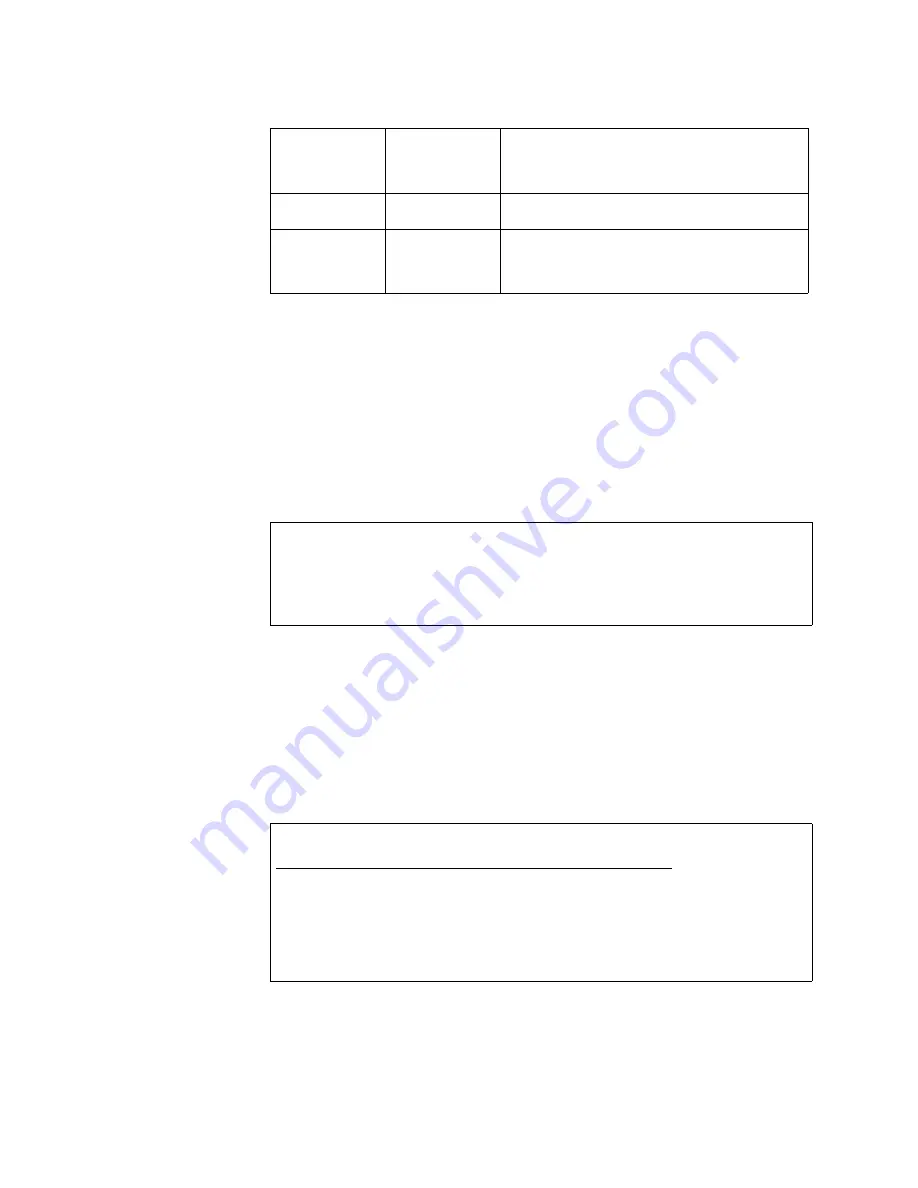
5–20
MULTINET4 MULTI-PORT SERIAL SERVER & MANAGED SWITCH – INSTRUCTION MANUAL
THE CLI AND PROTOCOL MONITOR
CHAPTER 5: THE CLI AND PROTOCOL MONITOR
For more information see the description of software upgrade management in
section
4.2.10: Software Upgrade
.
Example: Software upgrade with the sw command
The following sequence of commands depicts a typical upgrade procedure using the sw
command. This example uses freely available client software to manage the process:
PuTTY for the SSH client to make an Ethernet connection to the CLI and psftp for an sftp
client to make a secure file transfer.
1.
Login to the Multinet4 CLI and use the ssh show command to make sure that
your SSH server is running (that is, that an SSH key has been generated).
FIGURE 5–4: CLI: ssh show command output
If the ssh show command does not show the result displayed in Figure 5-4 use the ssh
keygen command to generate an SSH key.
2.
View the current software upgrade state. In the Multinet4 CLI run the sw show
command to view the current software upgrade state. Figure 5-5 illustrates a
typical system before the beginning of the upgrade process.
FIGURE 5–5: CLI: sw show command output - Before Upgrading
retry
sw retry
When the sw show command displays an
Upgrade State of FALLBACK enter
sw retry
to
attempt the upgrade process again (move to the
READY TO UPGRADE state).
show
sw show
Display current and previous software versions
and upgrade state.
upgrade
sw upgrade
When the sw show command displays an
Upgrade State of READY TO UPGRADE, entering
the sw upgrade command reboots the system
and loads the new software image.
MN4
# ssh show
CLI Mode : SSH Only
SSH server State : Running
MN4
# sw show
Filename Version Use
dx800v140rc3.elf 1.4.0 Current
dx800v140rc2.elf 1.4.0 Previous
Upgrade State: UPGRADED
Table 5–14: CLI sw Commands






























