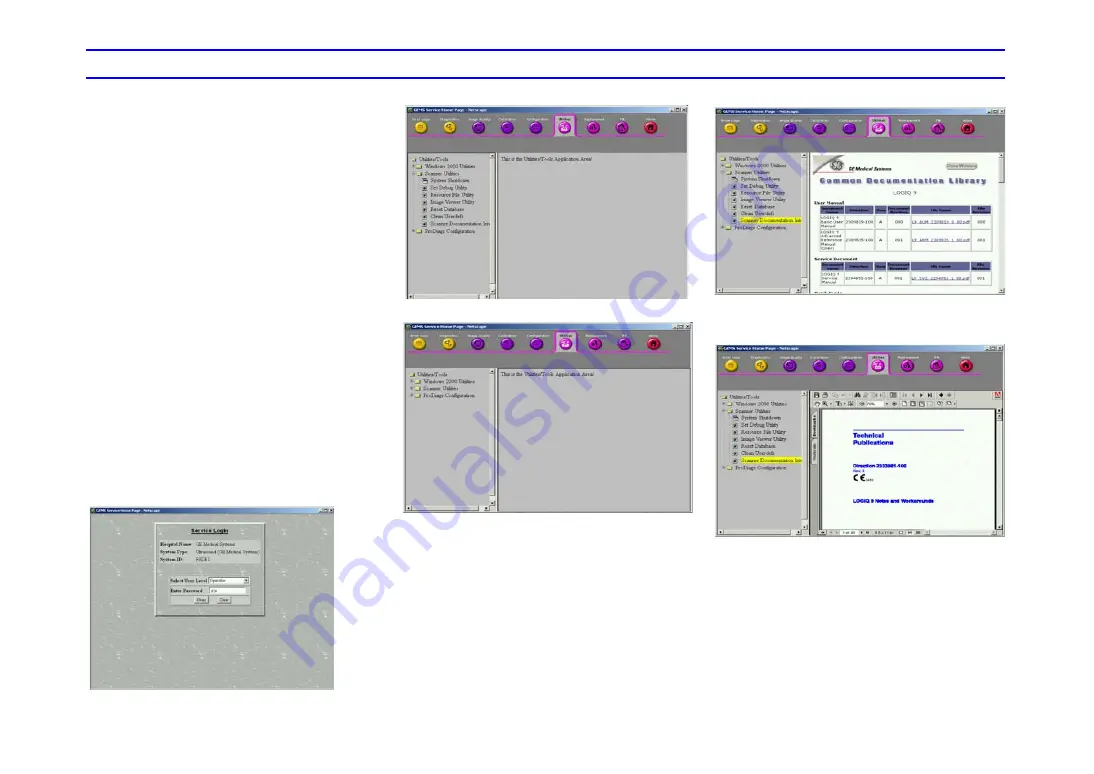
LOGIQ 7/LOGIQ 7 Pro Quick Guide
Direction 5307393-100 Rev. 1
33
Accessing Documentation Via a PC
To view user documentation on a PC,
1. Insert the CD into the CD drive.
2. Open the CD drive on your desktop.
3. Double click on the ‘gedocumentation.html’
document.
4. Select the item you want to view (click on the
blue, underlined link in the File Name column).
To close the window, click on the ‘X’ in the upper,
right-hand corner of the browser window.
NOTE: If your PC does not have the Adobe
Acrobat Reader, the PC version is supplied on the
CD. Open the CD and double click on
‘ar505enu.exe. Follow the prompts to install Adobe
Acrobat Reader on your PC.
Accessing Documentation on the
Ultrasound Scanner Via the CD-ROM
To access documentation via the CD-ROM,
1.
Press
Utility
. Press
Service
.
2.
Logon as ‘Operator’ next to Select User Level.
Enter the following password: ‘uls’. Press Okay.
3.
Press Utilities and insert the CD-ROM.
4.
Select Scanner Utilities.
5.
Select Scanner Documentation Interface.
6.
Scroll to find the document, double click on the
document, and open it.
NOTE: You can search through a document, use
hyperlinks in the Table of Contents and Index to
locate topics, and navigate via bookmarks.
NOTE: In addition to viewing documentation on the
Ultrasound system, the Documentation CD can be
read on any PC.
To exit, press the ‘X’ in the upper, right-hand corner
of the documentation window.






























