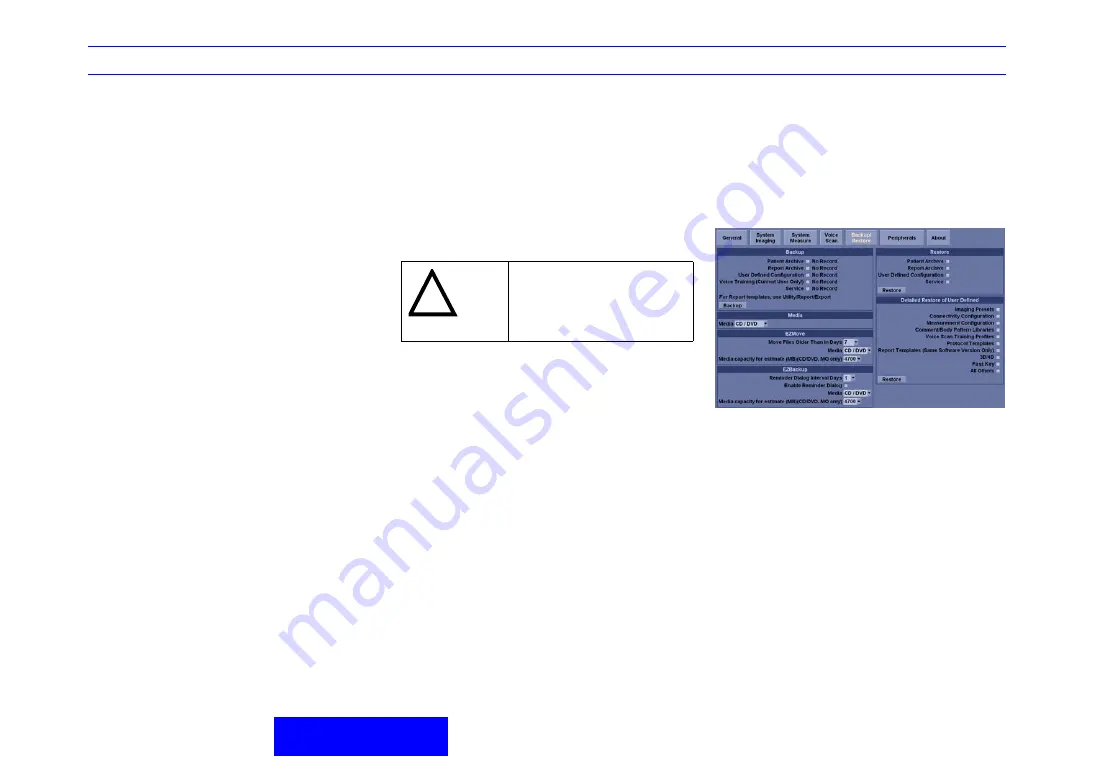
LOGIQ 7/LOGIQ 7 Pro Quick Guide
Direction 5307393-100 Rev. 1
21
Image/ Patient Management
and Connectivity
Image Management
Clipboard
As images are saved by pressing any of the print keys
(P1, P2, P3, or P4), the images appear at the bottom of
the display on the clipboard as thumbnails of the images
saved during the exam. These images remain on the
clipboard until the end of the exam.
Printing Images
Press the appropriate print key (P1, P2, P3, or P4). For
more information on programming the Print buttons, See
“Dataflow” on page 25.
Browsing an Exam’s Stored Images
‘Mouse over’ the image in the clipboard, then press
Set
to
view an enlarged thumbnail image.
Managing an Exam’s Stored Images
From the Display, press Active Images; from the Patient
menu, open Active Images.
Deleting an Image
Select the image on the clipboard, then press the
onscreen Delete shortcut.
Or, go to
Active Images
(lower, right-hand portion of the
display). Highlight all the images that need to be deleted
and press
Delete All Temp Images
from the Touch
Panel.
Formatting a storage medium
1.
Insert the backup media. Format the backup media.
Select Utility -> Connectivity -> Removable media
tab. Select the media type. Label the media
appropriately. Press Format.
Storage media: CD-R, DVD-R, DVD-RAM (non-
cartridge and disk removable cartridge) and USB
Flash Drive.
2.
The Ultrasound system displays a pop-up menu
when the formatting has been completed. Press
Ok
to continue. Verify that the format was successful.
Backing Up Patient Information
Format a medium prior to following these steps.
1.
Select the Utility -> System, then Backup/Restore
tab.
2.
Select the media.
3. Select the parameter under Backup by placing a
check mark. Then press Backup.
4.
Answer ‘OK’ to the Back-Up pop-up message.
NOTE:
The detailed section of this menu decouples the
user defined configuration above. This allows you to
selectively restore what you want to restore across
multiple machines.
CAUTION
DO NOT
use DVD-RW, DVD+R
and CD-RW and DVD-RAM (disk
non-removable cartridge). The
LOGIQ 7/LOGIQ 7 Pro does not
support these media.






























