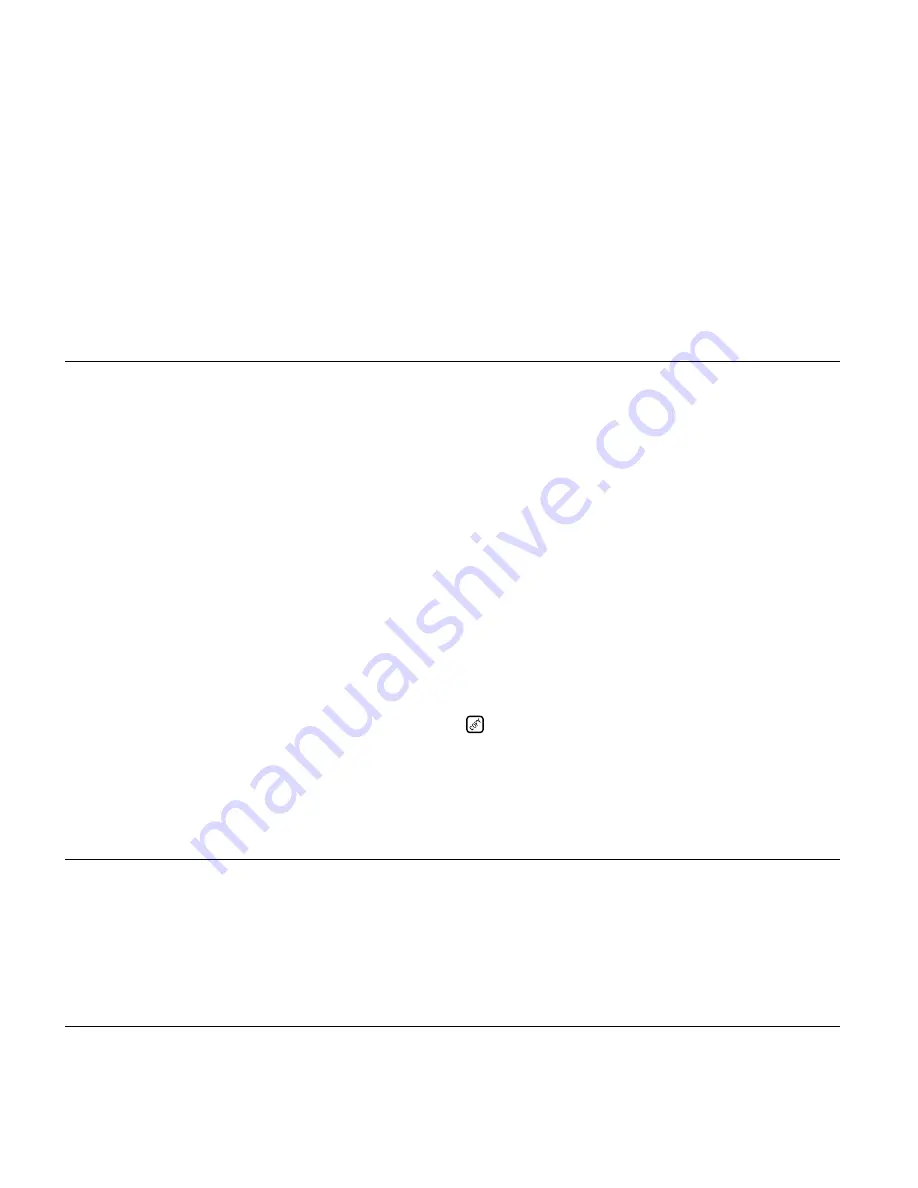
6-2
Issue 01, 04/2005
Krautkramer USM 35X
Documentation
Printing data
6.1
Printing data
Direct printing of the following data via the RS 232
interface is possible using the USM 35X:
• test report containing the A-scan and the adjustment
data
• A-scan
• single reading (position 1 of the measurement line)
• function list (including all current settings)
• Data Logger (if the version is available)
To do this, you need
• a printer with serial interface RS 232
• a printer cable (please see chapter 2)
Preparing the printer
The transfer parameter settings for the serial port are:
• Baud rate
0 (no transmission), 300, 600, 1200,
2400, 4800, 9600 (default), 19200,
38400, and 57600
• Word length
8 data bits (fixed)
• Parity
none (fixed)
• Stop bits
2 (fixed)
In order to ensure a perfect communication, set the
printer to the parameters of the USM 35X.
Preparing the USM 35X
You decide on the type of printout by assigning the
key.
– If necessary, go to the third operating level.
– Select the function group
CFG1.
– Select the function
PRINTER
, and then use the right-
hand rotary knob to select the correct printer driver.
6-2
Issue 01, 04/2005
Krautkramer USM 35X
Documentation
Printing data
6.1
Printing data
Direct printing of the following data via the RS 232
interface is possible using the USM 35X:
• test report containing the A-scan and the adjustment
data
• A-scan
• single reading (position 1 of the measurement line)
• function list (including all current settings)
• Data Logger (if the version is available)
To do this, you need
• a printer with serial interface RS 232
• a printer cable (please see chapter 2)
Preparing the printer
The transfer parameter settings for the serial port are:
• Baud rate
0 (no transmission), 300, 600, 1200,
2400, 4800, 9600 (default), 19200,
38400, and 57600
• Word length
8 data bits (fixed)
• Parity
none (fixed)
• Stop bits
2 (fixed)
In order to ensure a perfect communication, set the
printer to the parameters of the USM 35X.
Preparing the USM 35X
You decide on the type of printout by assigning the
key.
– If necessary, go to the third operating level.
– Select the function group
CFG1.
– Select the function
PRINTER
, and then use the right-
hand rotary knob to select the correct printer driver.
Содержание Krautkramer USM 35X
Страница 8: ...0 8 Issue 01 04 2005 Krautkramer USM 35X ...
Страница 9: ...Krautkramer USM 35X Issue 01 04 2005 1 1 Introduction 1 Introduction 1 ...
Страница 20: ...1 12 Issue 01 04 2005 Krautkramer USM 35X ...
Страница 21: ...Krautkramer USM 35X Issue 01 04 2005 2 1 Standard package and accessories 2 Standard package and accessories 2 ...
Страница 27: ...Krautkramer USM 35X Issue 01 04 2005 3 1 Initial start up 3 Initial start up 3 ...
Страница 35: ...Krautkramer USM 35X Issue 01 04 2005 4 1 Principles of operation 4 Principles of operation 4 ...
Страница 49: ...Krautkramer USM 35X Issue 01 04 2005 5 1 Operation 5 Operation 5 ...
Страница 130: ...5 82 Issue 01 04 2005 Krautkramer USM 35X ...
Страница 131: ...Krautkramer USM 35X Issue 01 04 2005 6 1 Documentation 6 Documentation 6 ...
Страница 135: ...Krautkramer USM 35X Issue 01 04 2005 7 1 Maintenance and care 7 Maintenance and care 7 ...
Страница 148: ...7 14 Issue 01 04 2005 Krautkramer USM 35X ...
Страница 149: ...Krautkramer USM 35X Issue 01 04 2005 8 1 Interfaces and peripherals 8 Interfaces and peripherals 8 ...
Страница 177: ...Krautkramer USM 35X Issue 01 04 2005 9 1 Appendix 9 Appendix 9 ...
Страница 190: ...9 14 Issue 01 04 2005 Krautkramer USM 35X ...
Страница 191: ...Krautkramer USM 35X Issue 01 04 2005 10 1 Changes 10 Changes 10 ...
Страница 193: ...Krautkramer USM 35X Issue 01 04 2005 11 1 Index 11 Index 11 ...






























