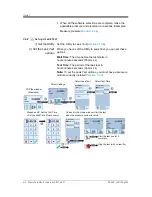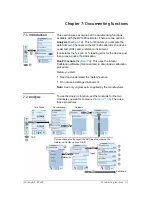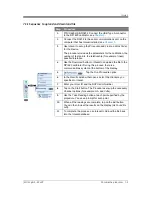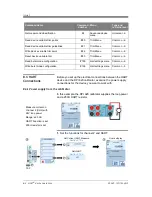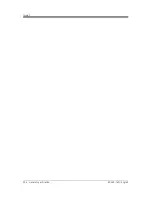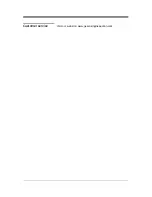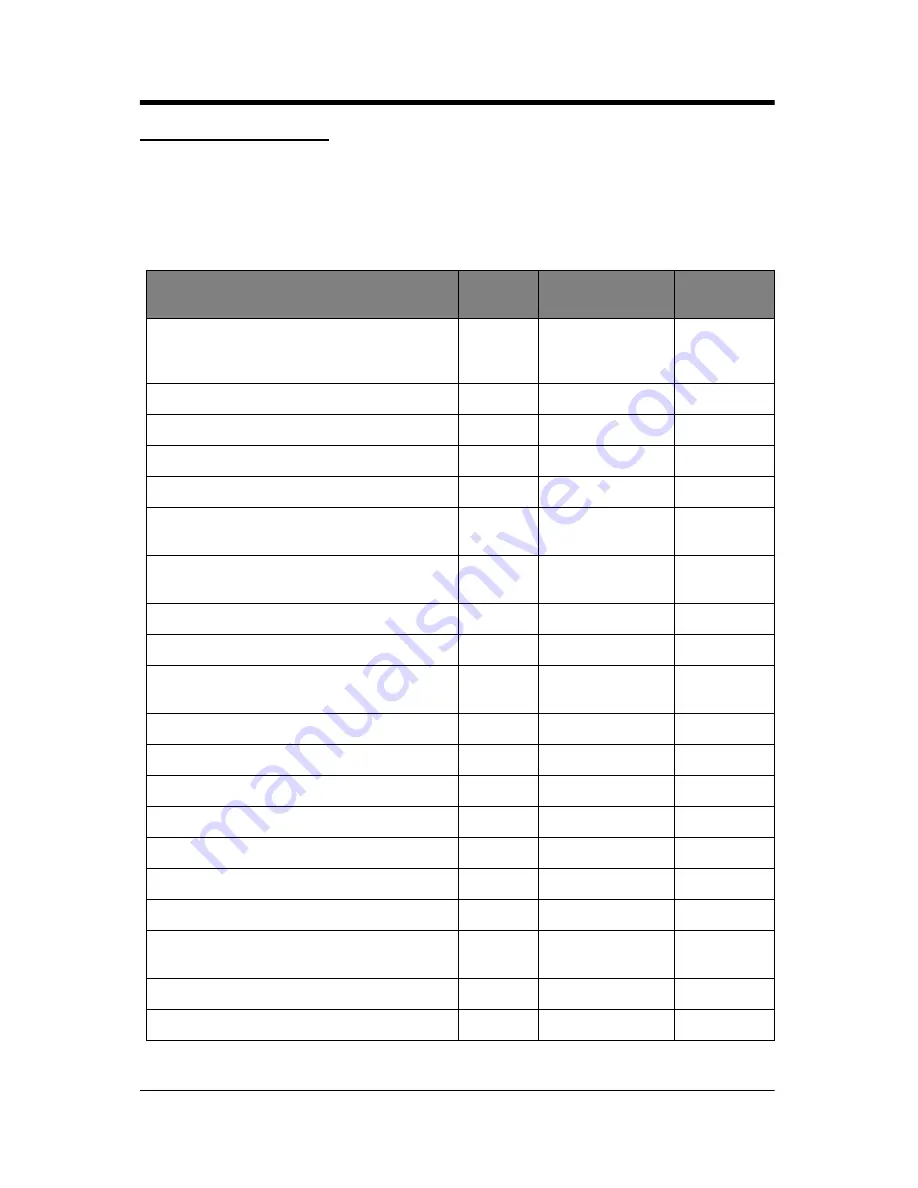
Issue 1
8-2 HART
®
device operations
K0449 - [EN] English
8.3 Available HART
commands
This is a list of the commands that are available with the
DPI 620 calibrator:
Note:
HART revision 5 field devices do not support some of
these commands.
Command name
Command
number
Menu
Type and
revision level
Return device ID, hardware/firmware version,
HART ID, Number of preambles,
manufacturer/model
#0
Hart hardware info
Universal - 5
Primary Variable (PV) and units
#1
PV display screen
Universal - 5
Read loop current
#2
PV display screen
Universal - 5
Tagged poll version of #0 (Command 0)
#11
Tagged poll mode
Universal - 5
Read Tag descriptor and date
#13
Hart hardware info
Universal - 5
Read primary variable transducer serial number,
upper lower transducer limits, minimum span
#14
Hart Sensor Info
Universal - 5
Primary damping value, write protect mode,
alarm
#15
Hart Sensor Info
Universal - 5
Write Tag descriptor and date
#18
Hart hardware info
Universal - 5
Write primary damping factor
#34
Hart Sensor Info
Common - 5
Write primary variable range values – LRV &
URV
#35
Re-range menu
Common - 5
Set primary URV “Span”
#36
Re-range menu
Common - 5
Set primary LRV “Zero”
#37
Re-range menu
Common - 5
Reset configuration changed counter
#38
Calibrate menu
Common - 5
Enter/Exit fixed current mode - loopback test
#40
Trim Menu
Universal - 5
Perform self test
#41
Calibrate menu
Common - 5
Perform device reset
#42
Calibrate menu
Common - 5
Set primary variable zero “Tare”
#43
Re-range menu
Common - 5
Write primary variable units
#44
Advanced device
menu
Common - 5
Trim loop current zero
#45
Trim Menu
Common - 5
Trim loop current gain
#46
Trim Menu
Common - 5
Содержание Druck DPI 620
Страница 1: ...GE Sensing Inspection Technologies Druck DPI 620 advanced modular calibrator user manual K0449 ...
Страница 8: ...Issue 1 viii About this manual K0449 EN English ...
Страница 18: ...Issue 1 1 6 Instrument parts accessories and options K0449 EN English ...
Страница 38: ...Issue 1 2 20 Prepare the instrument K0449 EN English ...
Страница 52: ...Issue 1 3 14 Electrical and IDOS operations K0449 EN English ...
Страница 60: ...Issue 1 5 2 Instrument communications K0449 EN English ...
Страница 64: ...Issue 1 6 4 Datalog operation K0449 EN English ...
Страница 68: ...Issue 1 7 4 Documenting functions K0449 EN English ...
Страница 80: ...Issue 1 9 2 Maintenance procedures K0449 EN English ...
Страница 82: ...Issue 1 10 2 General specification K0449 EN English ...
Страница 83: ...Customer service Visit our web site www gesensinginspection com ...
Страница 84: ......