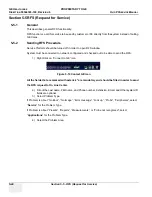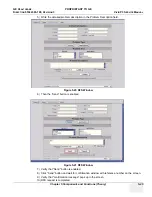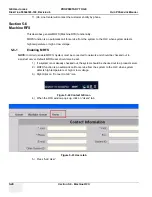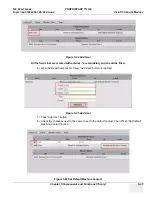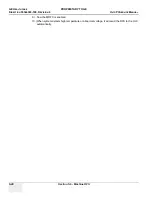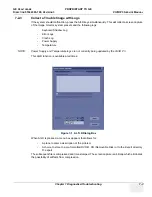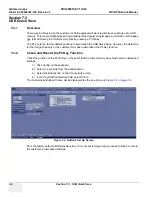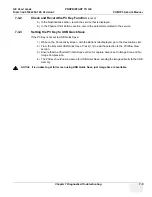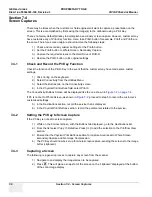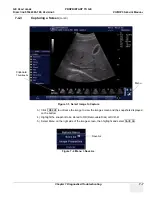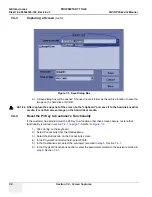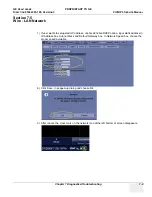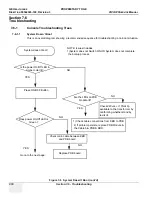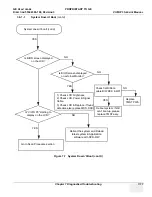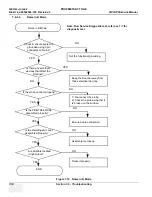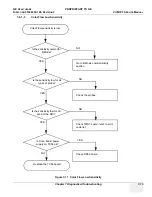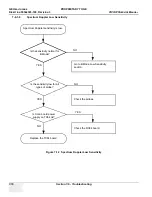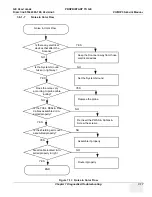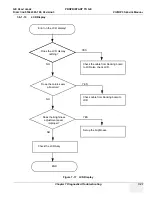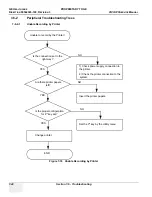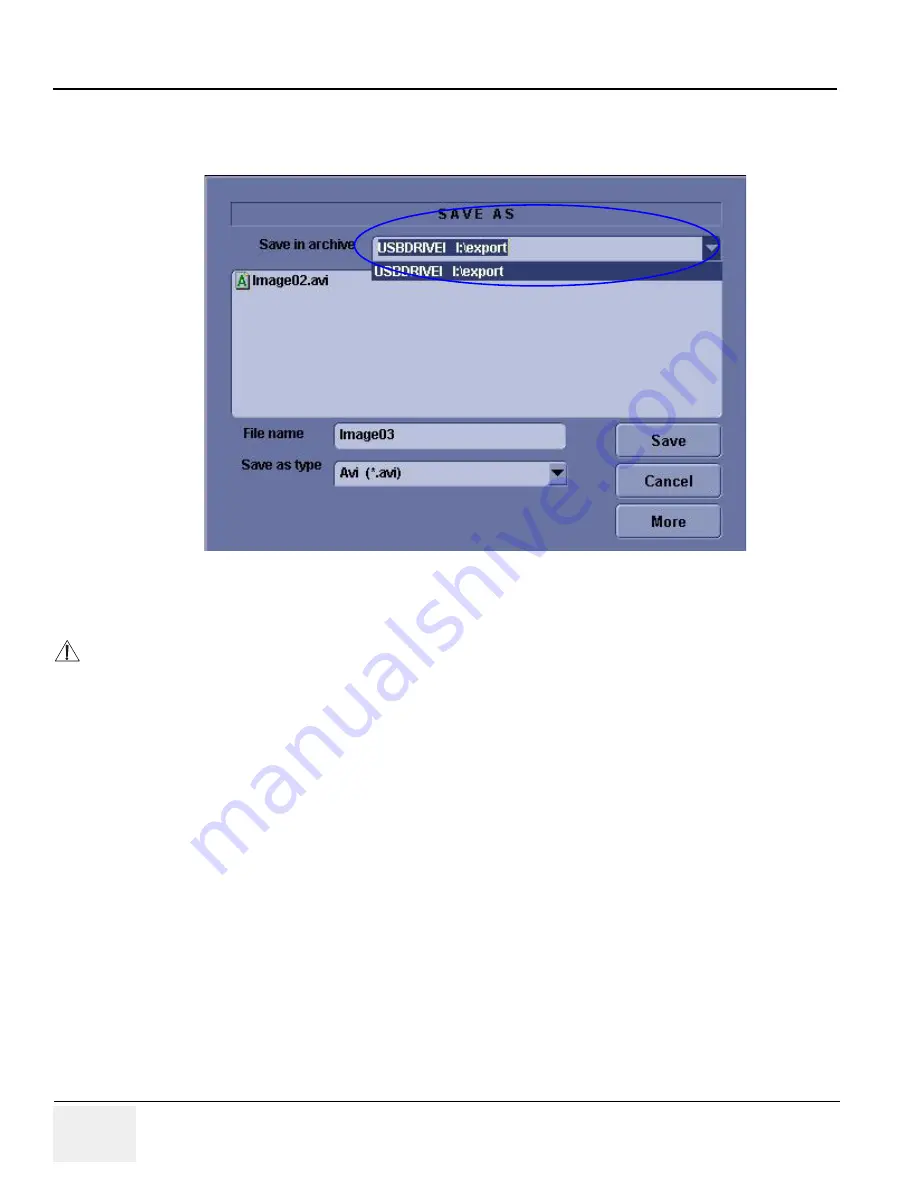
GE H
EALTHCARE
PROPRIETARY TO GE
D
IRECTION
55344303-100, R
EVISION
3
VIVID P3 S
ERVICE
M
ANUAL
7-8
Section 7-4 - Screen Captures
6.) A Save dialog box will be opened. Choose
d:\export folder
as the archive location to save the
image on the hard disk or DVD-R.
7-4-4
Reset the P3 Key to Customer’s Functionality
If the customer had programmed the P3 Key to a function other than screen capture, restore that
functionality recorded in
. Refer to
1.) Click
Config
on the keyboard.
2.) Select
Connectivity
from the Utilities Menu.
3.) Select the
Buttons
tab on the Connectivity screen.
4.) In the
Physical Print
Button
field, select Print3.
5.) In the
Destinations
list, select the service(s) recorded in
, Section
6.) In the
Physical Print Buttons
section, select the parameters related to the service recorded in
.
Figure 7-5 Save Dialog Box
NOTICE
After capture the snapshot of the screen to the “clipboard” and save it to the hard disk or other
media, it is not full screen image on the hard disk or media.