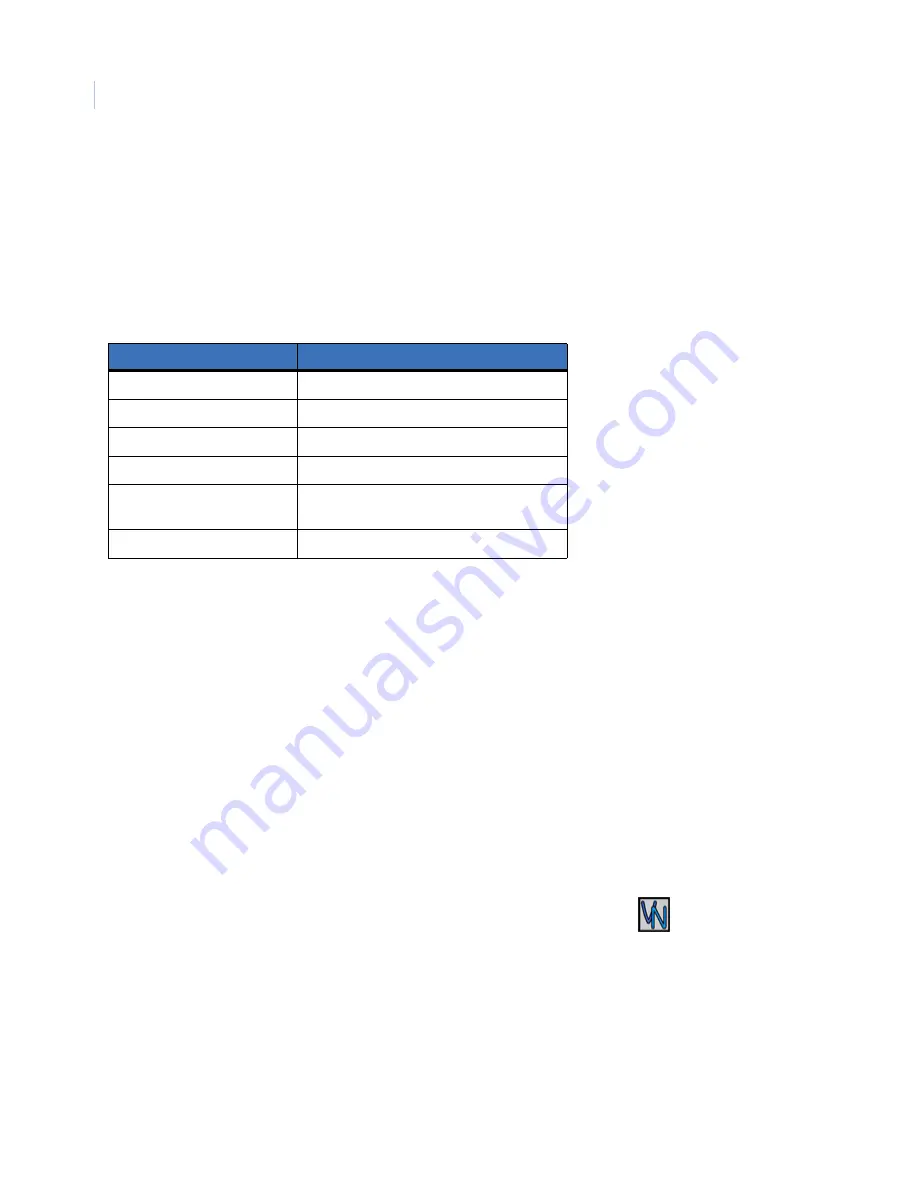
VSR
User Manual
14
Installing and Configuring the VSR
Minimum System Requirements
The following minimum system requirements must be met before software installation.
Windows® 2000/XP and Direct X are registered trademarks of Microsoft Corporation.
Installing Video Navigator from CD-ROM
To install Software on your hard disk from a CD:
1. Place the Video Navigator CD in the CD-ROM drive of a PC that meets the minimum system
requirements.
2. Follow the instructions for installation as they appear.
3. Both Video Navigator and the VSR Keyboard should be installed when the installation is completed.
Note:
If Autorun is not enabled on your PC, choose Run from the Start Menu, then type d:\setup.exe (where “d” is the drive
letter of your CD-ROM) and press OK. Follow the instructions as they appear on your screen.
Starting Video Navigator
To start the Video Navigator, double-click on the Video Navigator desktop icon
or choose
Programs
from the
Start menu
and then select
Video Navigator
. The Main window of the Video Navigator program will
appear. For operating details, please see the Video Navigator manual.
Making a Serial Connection
An option to connect by RS232 is provided for debug purposes and local (not by LAN) menu configuration.
Follow the steps below to make an RS232 connection.
Table 8.
Minimum system requirements
Hardware
Specification
CPU
Pentium 2.8 GHz or faster
RAM
512 MB
Hard disk drive
50 MB free hard drive space
Monitor
SVGA, 1024 X 768, 24 bit color
Video
AGP or PCI Express, 128 MB DDR Memory
Direct X Version 9 or higher
Operating system
Windows® 2000 SP4, XP SP2
Содержание VSR-300
Страница 1: ...GE Security VSR User Manual ...
Страница 17: ...13 Figure 6 Typical network setup ...
Страница 78: ...VSR User Manual 74 ...
















































