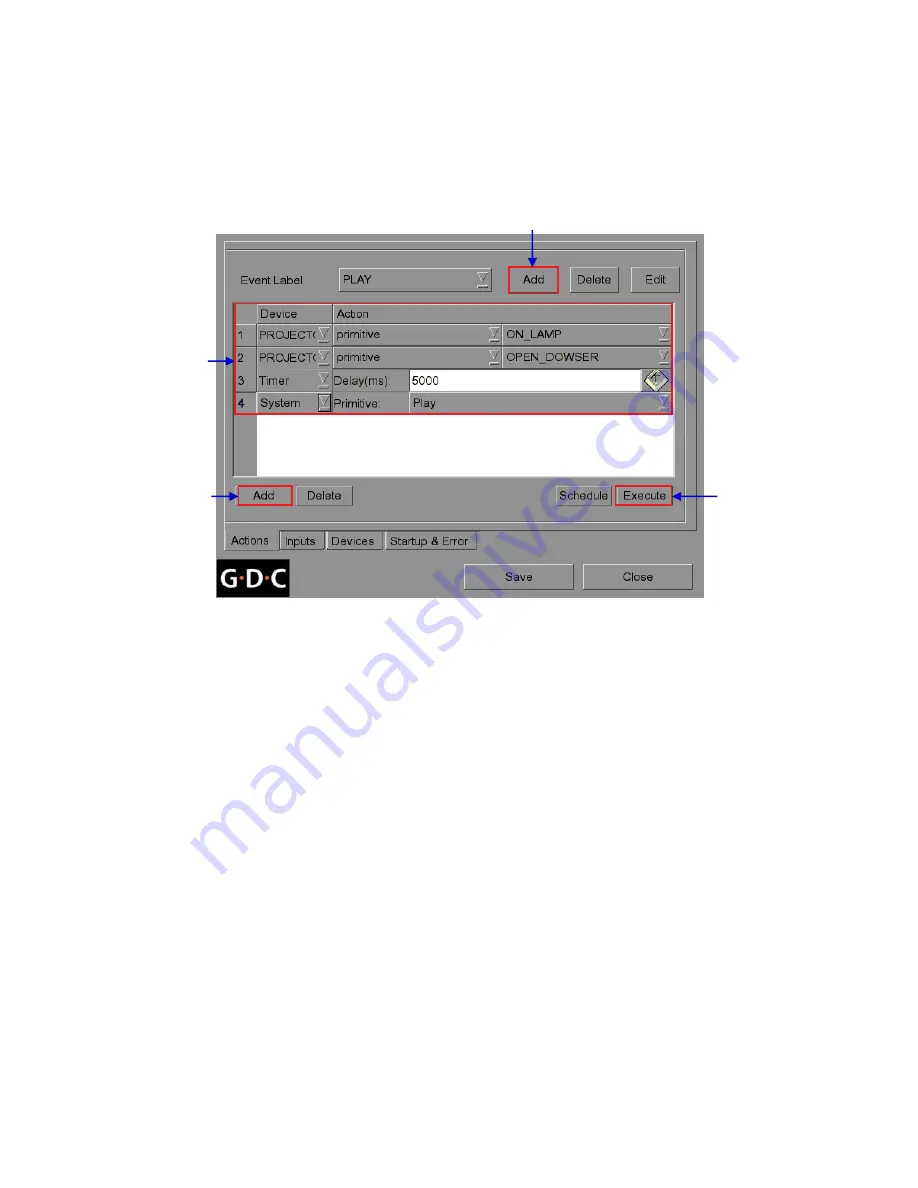
46
12.2. Adding event labels and actions
The following steps describe how to add an event label to the automation interface. This
automation label is used to trigger the associated automation actions during playback. (please
refer to Figure 60)
Figure 60 Adding event label.
1.
Click the [Add] button next to the ‘Event Label’ menu to add a new event label. Enter the
name of the event label.
2. Click the [Add] button below the table to add a new action associated with this event label.
3.
A new action is added to the table. The ‘Device’ and ‘Action’ settings of this new action
can be changed. Notice that when the ‘Device’ setting is changed, the possible ‘Action’
settings for that device are displayed. Refer to the following sections on adding
automation devices.
4. Repeat steps 2 and 3 to add more actions to this event label. Use the [Delete] button
below the table to remove the last action added to the list.
5. You can test the event label and the list of actions associated with the event label by
clicking the [Execute] button.
1
2
3
5






























