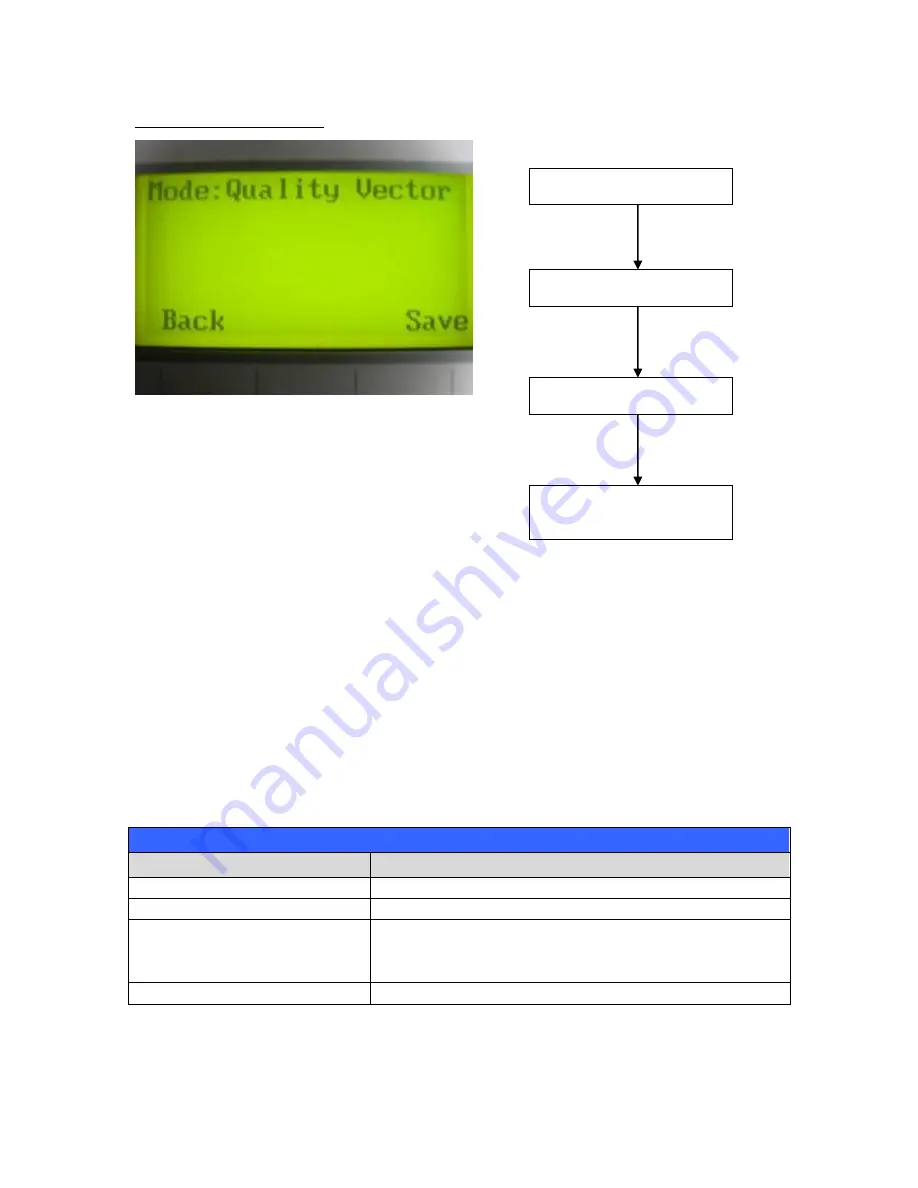
- 61 -
232001280G(13)
Set Vector Mode Page
The Set Vector Mode Page allows you to adjust and balance vector mode’s quality and
speed settings based on your specific job. Speedy Vector Mode offers the highest output
speed, sacrificing quality. Whereas Quality Vector Mode offers the highest quality, sacrificing
output speed. Keep in mind that
speed and quality are usually at a tradeoff. The system’s
default is Fine Vector mode, sacrificing some speed for higher quality.
Modes: Quality, Production, Speedy
(Slower speeds / higher quality ---------- Faster speeds / lower quality)
Set Vector Mode Page
Relevant Buttons
Function
F1 (Back)
Back to previous page
F4 (Save)
Save your current settings
/
Directional
Cycle Set Vector Mode between QUALITY
VECTOR / FINE VECTOR / COARSE VECTOR /
SPEEDY VECTOR
Start / Stop
Back to Main Work Page
Select <
Machine Setting
>
from the menu
Select <Vector Mode> from
the menu
Main Work Page
Press
F4
☼
Navigating to this page:
Functions Page
Machine Setting Page
Vector Mode Page
Содержание LaserPro Venus II
Страница 1: ......
Страница 17: ... 17 232001280G 13 ...
Страница 18: ... 18 232001280G 13 ...
Страница 23: ... 23 232001280G 13 ...
Страница 24: ... 24 232001280G 13 ...
Страница 32: ... 32 232001280G 13 5 Press Active 6 Press OK when activation is complete 7 Register Parallels Desktop ...
Страница 82: ... 82 232001280G 13 ...
Страница 92: ... 92 232001280G 13 ...
Страница 103: ... 103 232001280G 13 7 Finally Invert the image by selecting Effects Transform Invert ...

































