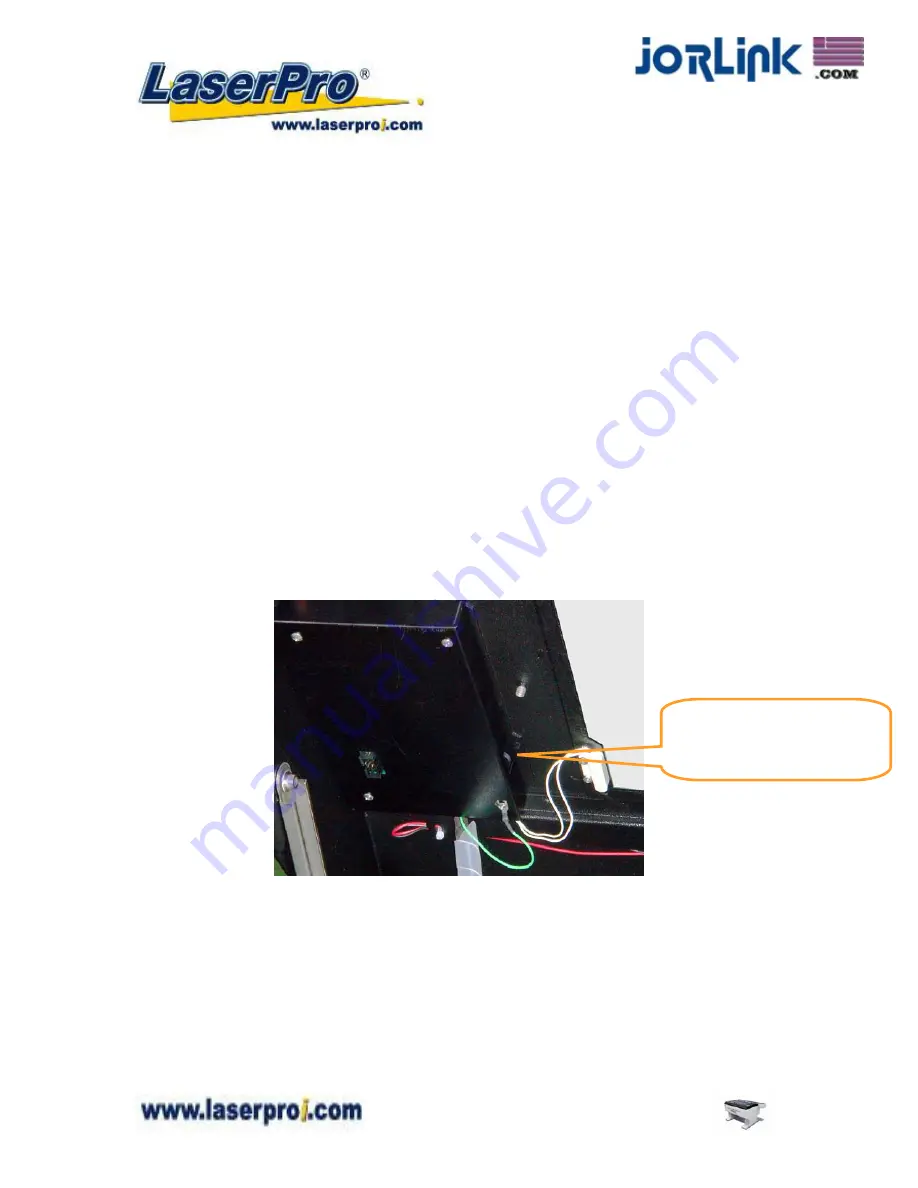
Chapter V - Operating the LaserPro SmartCut X380
Once you have installed the LaserPro USB Driver (USB connectivity only), LaserPro Print
Driver, and have connected the LaserPro SmartCut X380 to your computer, you will need to
familiarize yourself with the LaserPro SmartCut X380’s control panel and LaserPro Print Driver.
The print driver will be where you spend most of your time configuring specific laser
parameters for your jobs, while the control panel will allow you to set repeat times, manipulate
the file order, perform auto / manual focusing, configure the start point, and more.
5.1 Using the Hardware
5.1.1 Adjusting the LCD Display Screen’s Contrast Setting
Depending on the lighting of your immediate work area, you may need to adjust the LCD display
screen’s contrast. You may increase or decrease the display screen’s contrast via the contrast
adjustment wheel found on the inside of the front cover on the bottom, right side. You can access
this area by opening the top window and looking inside to the near, right side of the work area (as
shown in the picture below).
LCD Display Screen’s
Contrast Adjustment
Wheel
* The contrast adjustment dial is locating underneath the control panel
5.1.2 Graphic Control Panel Overview (Description)
The Control Panel
The control panel on the LaserPro SmartCut X380 provides easy access to all of the manual
controls needed for cutting. The liquid crystal display (LCD), functional, directional and selection
buttons make navigating through the machine’s manual controls easy to do.
SmartCut X380 User Manual
- 25 -
Distributed & Supported by: Jorlink USA, Inc. | Tel: (336) 288-1613 | [email protected] | www.JORLINK.com






























