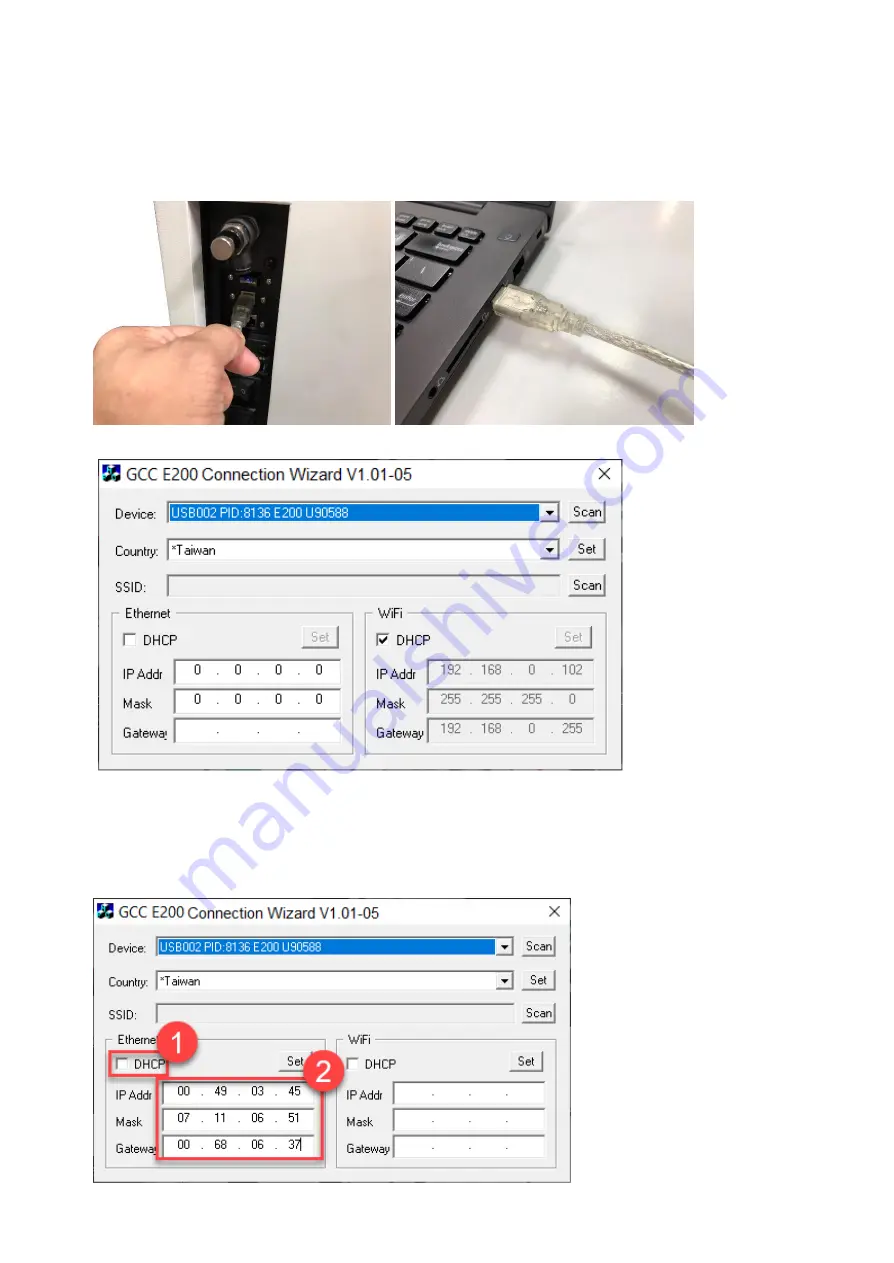
43
6.3 Connection Troubleshooting
For above Wi-Fi connection, E200 Connection Wizard will select the available IP automatically, if you want to
appoint specific IP, please follow below steps.
1)
Connect the USB cable between the machine and computer.
2)
Open E200 Connection Wizard program. You can find the program in the installation CD.
Note: Please make sure that the program can find the “Device” and “Country” before you set the
static IP for E200.
3)
Uncheck the checkbox of the “DHCP” and enter the IP address, Mask, and Gateway in the boxes according
to your connection way.
Please ask your MIS person to provide the IP address, Mask, and Gateway for you.
Static IP for Ethernet
Содержание LaserPro E200 Series
Страница 13: ...12 Chapter 2 Unpacking Unloading Unpacking...
Страница 19: ...18 3 3 Right Profile View 3 4 Left Profile View...
Страница 20: ...19 3 5 Rear View...
Страница 21: ...20 3 6 Water Chiller Front View...
Страница 22: ...21 3 7 Water Chiller Right View 3 8 Water Chiller Left View 3 9 Water Chiller Rear View...
Страница 23: ...22 Chapter 4 Machine Setup Water Chiller Setup E200 Desktop Laser Engraver Setup...
Страница 31: ...30 2 Click Next 3 Clip Launch SmartJOB and clip Finish...
Страница 36: ...35 5 Choose the WiFi connection 6 WiFi Setting is complete...
Страница 70: ...69 7 4 E200 Touch Panel Operation 7 4 1 Navigation Chart of E200 Touch Panel...
Страница 81: ...80 Chapter 8 Optional Items Fume Extraction System Air Compressor Rotary Attachment...
Страница 99: ...Chapter 10 Appendix GCC LaserPro E200 Specification Sheet...






























