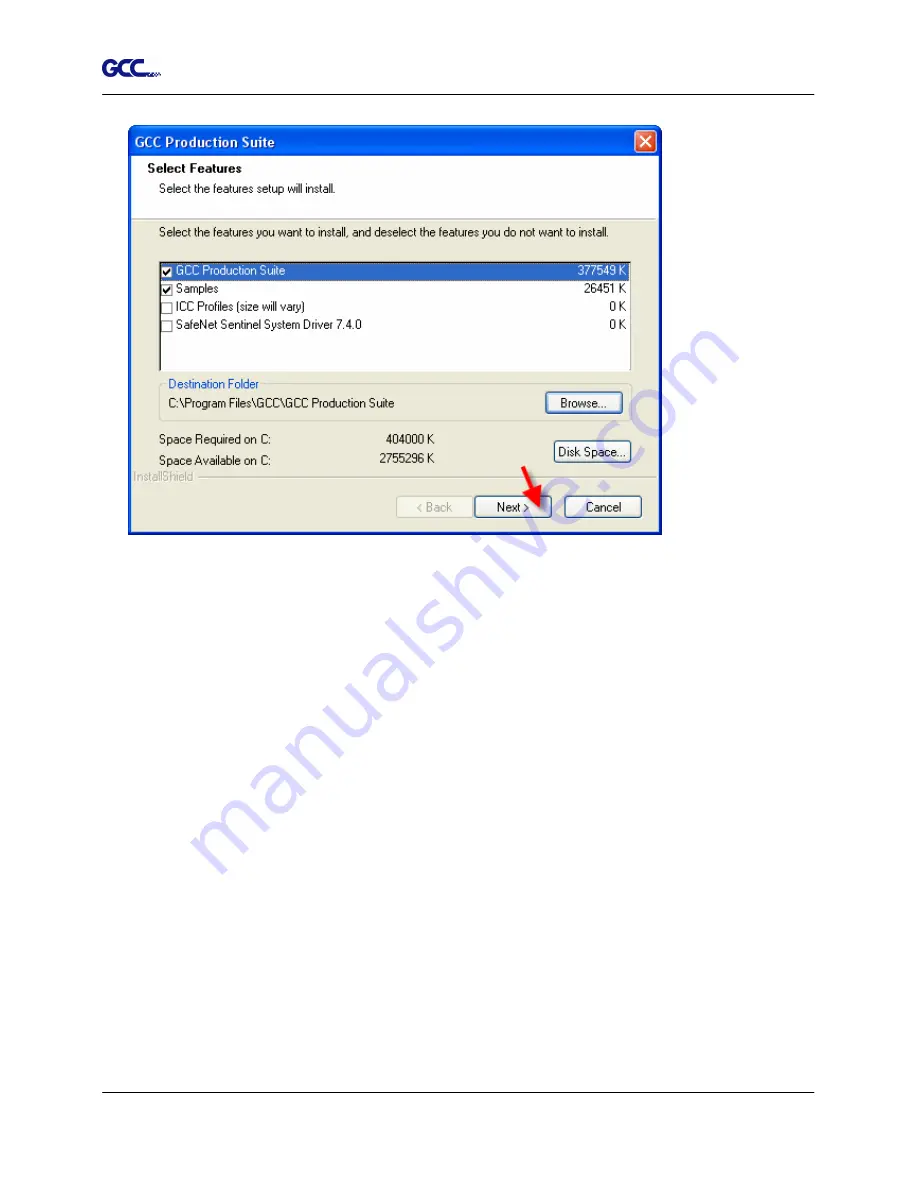
Jaguar IV User Manual
SignPal 10.5 Instruction A-4
3
A.
To change the default destination folder, click Browse and choose a new destination
folder.
B.
To check that the drive you are installing to has enough space for the installation:
a.
Click Disk Space.
b.
From the drop-down menu, select the drive you want to install to, and verify that it
has enough space for the installation.
c.
Click OK. The installation drive changes to the selected drive when you click OK.
9. Select the Program folder where the shortcut for the software will appear. A new folder is
automatically created for the product.
10. Click Next to install the software.
Содержание Jaguar IV Series
Страница 1: ...V 14 2014 Mar 0BJaguar IV Series 1 BUser Manual Uhttp www GCCworld com ...
Страница 31: ...Jaguar IV User Manual Installation 2 20 3 Select Driver page ...
Страница 39: ...Jaguar IV User Manual The Control Panel 3 4 3 4 ...
Страница 54: ...Jaguar IV User Manual Operation 4 11 Figure 4 18 Figure 4 19 Cutting line Vinyl ...
Страница 99: ...Jaguar IV User Manual SignPal 10 5 Instruction A 4 8 ...
Страница 102: ...Jaguar IV User Manual SignPal 10 5 Instruction A 4 11 ...
Страница 109: ...Jaguar IV User Manual SignPal 10 5 Instruction A 4 18 ...
Страница 126: ...Jaguar IV User Manual GreatCut Instruction A 6 Step 5 Click output and the object will be sent to GCC Cutting Plotter ...
Страница 139: ...Jaguar IV User Manual GreatCut Instruction A 6 Step 5 Click output and the object will be sent to GCC Cutting Plotter ...
Страница 143: ...Jaguar IV User Manual GreatCut Instruction A 6 Click Multi Copy in GreatCut2 under File ...
Страница 150: ...Jaguar IV User Manual Illustrator Plug In A 7 8 Hit Edit Artboards 9 Click on Presets Fit Artboard to Artwork bounds ...






























