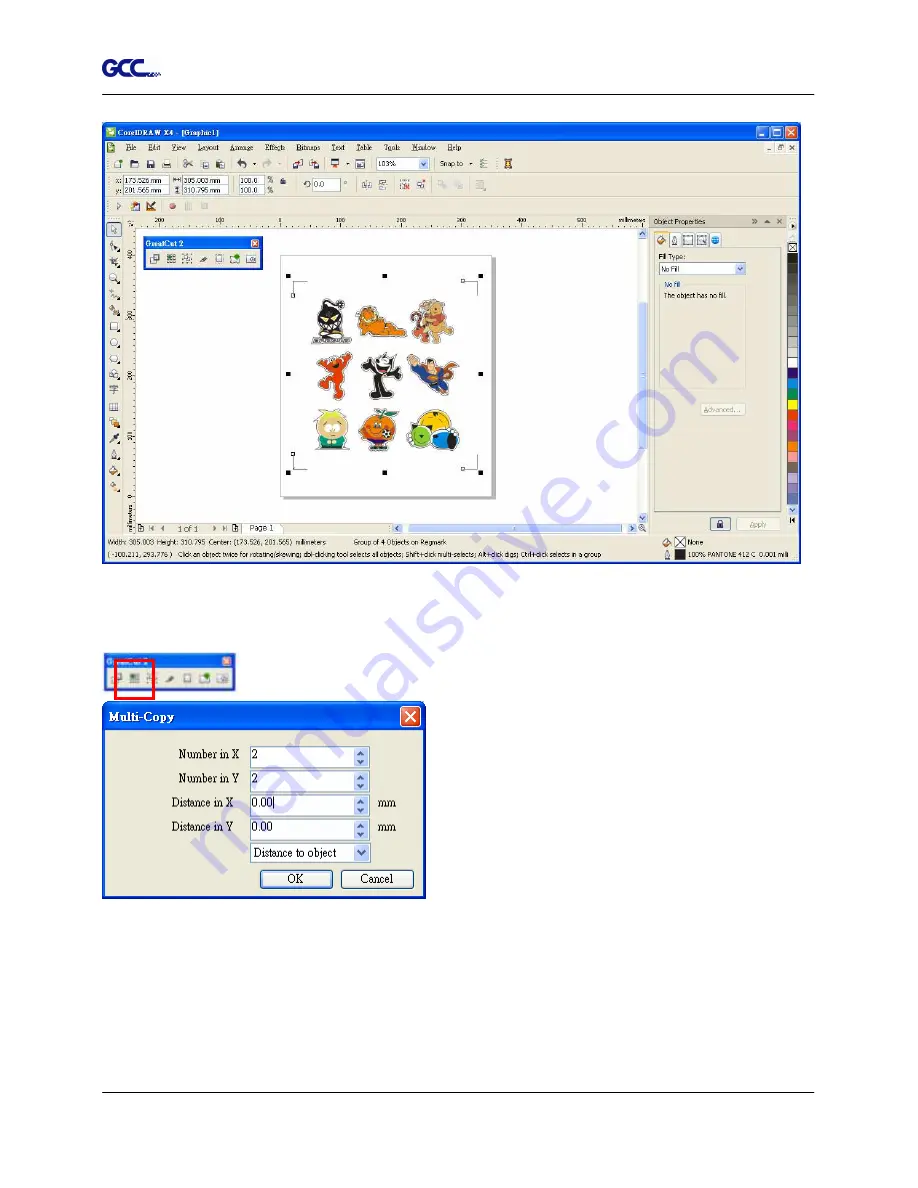
Jaguar IV User Manual
GreatCut Instruction A-6
Click the Multi-copy Icon in the GreatCut 2 toolbar and complete the Number in X/Y (the number of
copies desired on the X/Y axis) and Distance in X/Y (distance between each copy) settings then click
OK.
Note: The spacing of vertical & horizontal (Offset X & Y) should be
≥
20mm or = 0mm; Users are
advised to set the Distance in X/Y as 0 mm to remove the space between each copy to avoid the
waste of materials.
Содержание Jaguar IV Series
Страница 1: ...V 14 2014 Mar 0BJaguar IV Series 1 BUser Manual Uhttp www GCCworld com ...
Страница 31: ...Jaguar IV User Manual Installation 2 20 3 Select Driver page ...
Страница 39: ...Jaguar IV User Manual The Control Panel 3 4 3 4 ...
Страница 54: ...Jaguar IV User Manual Operation 4 11 Figure 4 18 Figure 4 19 Cutting line Vinyl ...
Страница 99: ...Jaguar IV User Manual SignPal 10 5 Instruction A 4 8 ...
Страница 102: ...Jaguar IV User Manual SignPal 10 5 Instruction A 4 11 ...
Страница 109: ...Jaguar IV User Manual SignPal 10 5 Instruction A 4 18 ...
Страница 126: ...Jaguar IV User Manual GreatCut Instruction A 6 Step 5 Click output and the object will be sent to GCC Cutting Plotter ...
Страница 139: ...Jaguar IV User Manual GreatCut Instruction A 6 Step 5 Click output and the object will be sent to GCC Cutting Plotter ...
Страница 143: ...Jaguar IV User Manual GreatCut Instruction A 6 Click Multi Copy in GreatCut2 under File ...
Страница 150: ...Jaguar IV User Manual Illustrator Plug In A 7 8 Hit Edit Artboards 9 Click on Presets Fit Artboard to Artwork bounds ...






























