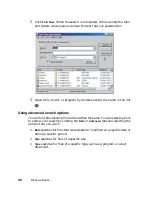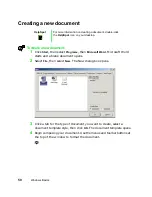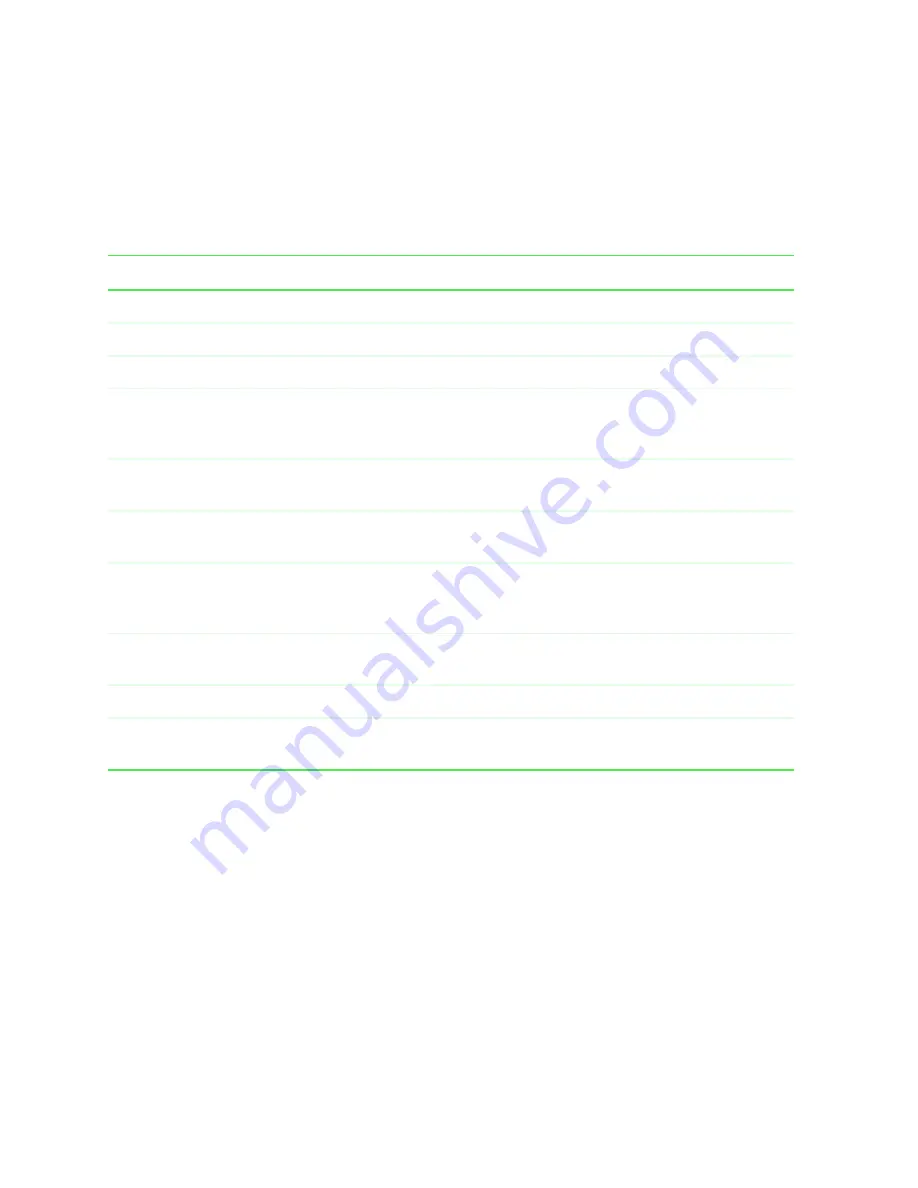
54
Windows Basics
Shortcuts
The following table shows a few shortcuts that you can use in Windows and
almost all programs that run in Windows. For more information on Windows
shortcuts, see your Windows or program documentation.
To...
Do this...
Copy a file, folder, text, or graphic
Select the item, then press
C
TRL
+
C.
Cut a file, folder, text, or graphic
Select the item, then press
C
TRL
+
X.
Paste a file, folder, text, or graphic
Select the item, then press
C
TRL
+
V.
Select multiple icons on the desktop
Click the first icon, press and hold down the
C
TRL
key,
then click each of the remaining icons that you want to
select.
Select multiple items in a list or in an
Explorer window
Click the first item, press and hold down the
C
TRL
key,
then click each of the remaining items.
Select multiple adjacent items in a list
Click the first item in the list, press and hold down the
S
HIFT
key, then click the last item in the list.
Permanently delete a file or folder
Click the file or folder, then press
S
HIFT
+
D
ELETE
. The
file is permanently deleted and is not stored in the
Recycle Bin.
Rename a file or folder
Select the file or folder, press
F2
, type the new name,
then press
E
NTER
.
Close the active window or program
Press
A
LT
+
F4.
Switch to a different file, folder, or
running program
Press
A
LT
+
T
AB
.
Содержание Solo 3350
Страница 34: ...28 Getting Started ...
Страница 66: ...60 Windows Basics ...
Страница 76: ...70 Using the Internet ...
Страница 106: ...100 Sending and Receiving Faxes ...
Страница 120: ...114 Managing Power ...
Страница 136: ...130 Customizing Your Computer ...
Страница 158: ...152 Using the Port Replicator ...
Страница 210: ...204 Using Gateway GoBack ...
Страница 228: ...222 Reinstalling Device Drivers ...
Страница 234: ...228 Restoring Software ...
Страница 256: ...250 Troubleshooting ...
Страница 270: ...264 Getting Help ...
Страница 290: ...284 write protection for diskettes 168 ...