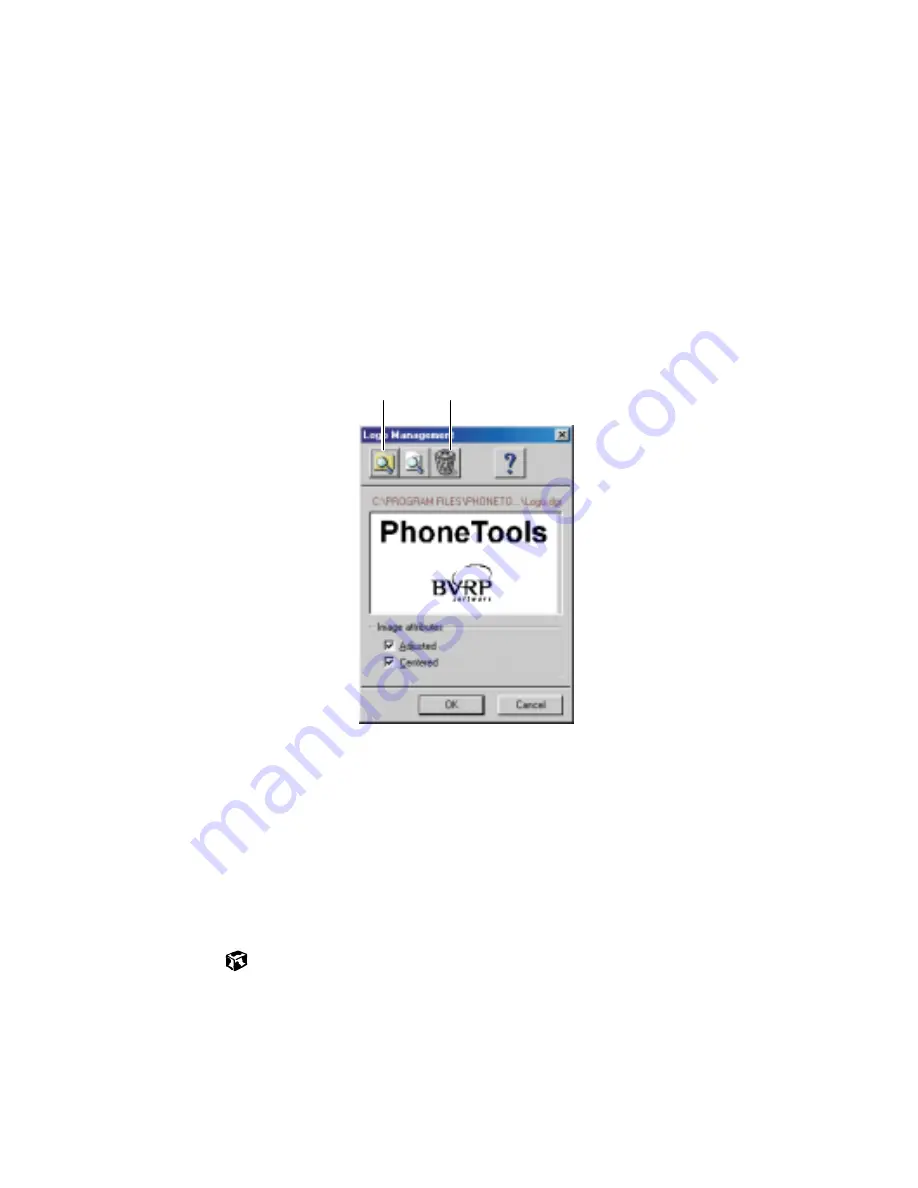
Setting up your cover page
95
4
Click the
Fax
tab, then enter your name and fax number in the
Identifier
text box. This identifier information is required by law. You can enter
up to 20 characters in the text box. We suggest using eight characters
for your identifier name, followed by 12 characters for your telephone
number.
5
Click
OK
.
6
If you want to change the logo that appears on the cover page, click
Configure
, then select
Logo Management
from the pop-up menu. The Logo
Management dialog box opens.
7
If you do not want the PhoneTools logo on your cover page, click the
picture then click the clear button.
- OR -
If you want to replace the PhoneTools logo with one of your own, click
the import button then select a picture for the logo. The picture must
be small enough to fit in the logo box.
8
Click
OK
.
Import
button
Clear
button
Содержание Solo 3350
Страница 34: ...28 Getting Started ...
Страница 66: ...60 Windows Basics ...
Страница 76: ...70 Using the Internet ...
Страница 106: ...100 Sending and Receiving Faxes ...
Страница 120: ...114 Managing Power ...
Страница 136: ...130 Customizing Your Computer ...
Страница 158: ...152 Using the Port Replicator ...
Страница 210: ...204 Using Gateway GoBack ...
Страница 228: ...222 Reinstalling Device Drivers ...
Страница 234: ...228 Restoring Software ...
Страница 256: ...250 Troubleshooting ...
Страница 270: ...264 Getting Help ...
Страница 290: ...284 write protection for diskettes 168 ...






























