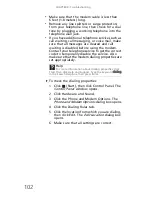www.gateway.com
89
•
If the notebook will not turn on, try turning it
on with the notebook plugged in and the battery
removed, then try turning the notebook on with
the notebook unplugged and the battery
installed.
•
If a peripheral device (such as a keyboard or
mouse) does not work, make sure that all
connections are secure.
•
Make sure that your hard drive is not full.
•
If an error message appears on the screen, write
down the exact message. The message may help
Gateway Customer Care in diagnosing and fixing
the problem.
•
If you added or removed peripheral devices,
review the installation procedures you
performed and make sure that you followed
each instruction.
•
If an error occurs in a program, see the program’s
printed documentation or the online help.
Troubleshooting
Troubleshooting topics are listed in alphabetical order.
Audio
Audio troubleshooting is covered under
“Sound” on
page 113
.
Battery
Battery troubleshooting is covered under
“Power” on
page 111
.
CD drives
CD drive troubleshooting is covered under
“DVD
drives” on page 92
.
Содержание NV-52
Страница 1: ...NOTEBOOK REFERENCEGUIDE ...
Страница 2: ......
Страница 10: ...CHAPTER 1 About This Reference 4 ...
Страница 11: ...CHAPTER2 5 Checking Out Your Notebook Front Left Right Back Bottom Keyboard area LCD panel ...
Страница 20: ...CHAPTER 2 Checking Out Your Notebook 14 ...
Страница 70: ...CHAPTER 5 Managing Power 66 ...
Страница 91: ...CHAPTER8 87 Troubleshooting Safety guidelines First steps Troubleshooting Telephone support ...
Страница 120: ...CHAPTER 8 Troubleshooting 116 ...
Страница 132: ...APPENDIX A Legal Information 128 ...
Страница 142: ...138 Index ...
Страница 143: ......
Страница 144: ...MU WBF00 001 MAN SJV70 REF GDE R0 ...
Страница 145: ...ORDINATEUR PORTABLE GUIDE DU MATÉRIEL NOTEBOOK REFERENCEGUIDE ...
Страница 146: ......
Страница 154: ...CHAPITRE 1 À propos de ce guide 4 ...
Страница 155: ...CHAPITRE2 5 Vérification de votre ordinateur portable Avant Gauche Droite Arrière Bas Zone du clavier Écran ACL ...
Страница 164: ...CHAPITRE 2 Vérification de votre ordinateur portable 14 ...
Страница 192: ...CHAPITRE 3 Installation et initiation 42 ...
Страница 216: ...CHAPITRE 5 Gestion de l alimentation 66 ...
Страница 237: ...CHAPITRE8 87 Dépannage Directives de sécurité Premières étapes Dépannage Support par téléphone ...
Страница 268: ...CHAPITRE 8 Dépannage 118 ...
Страница 290: ...140 Index ...
Страница 291: ......
Страница 292: ...MU WC400 002 MAN SJM50 REF GDE R0 MU WC400 002 ...