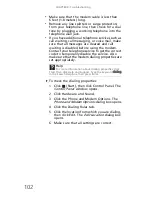www.gateway.com
99
refresh rates, they are designed to make static
white backgrounds with black text look
readable. Some small display devices do not
make colorful motion video look its best.
Generally, video will look better on a larger
display device.
•
Age of the TV—Newer TVs usually have more
advanced features, produce a better quality
picture, and support higher screen resolutions.
The video display will likely be better on a newer
model TV.
•
Type of TV (interlaced or progressive scan)
Many CRT (tube) TVs use interlaced video.
Interlaced video displays a video frame with two
passes of alternating scan lines. The TV screen
first displays the video image odd lines one at a
time, sequentially from top to bottom, then it
fills in the other half of the video image with the
even lines. Because most TVs use this interlaced
method to display the picture on the screen, a
standard interlaced analog TV will most likely
flicker when displaying thin lines and small text.
An interlaced video display device will produce
a lower quality display, especially when viewing
and using the notebook functions.
Progressive scan video displays a video frame
with one pass of sequential scan lines. A
progressive scan TV displays the entire picture,
drawn sequentially from top to bottom, without
the odd/even interlacing. This results in a fuller,
sharper picture and better display quality for
viewing and using the Media Center functions.
The progressive scan picture is also brighter and
easier on your eyes.
You need to configure your notebook to output to
a TV
•
In Media Center mode, your notebook detects
whether you are using a VGA or an HDMI display
device and automatically changes the display
settings for the type of display device you are
using. For more information, review the FAQ
topic at
www.gateway.com
.
You want to change display settings to get better TV
or DVD image quality
•
Adjust the display device brightness, contrast,
hue, and saturation. For more information
review the FAQ topic at
www.gateway.com
.
Содержание NV-52
Страница 1: ...NOTEBOOK REFERENCEGUIDE ...
Страница 2: ......
Страница 10: ...CHAPTER 1 About This Reference 4 ...
Страница 11: ...CHAPTER2 5 Checking Out Your Notebook Front Left Right Back Bottom Keyboard area LCD panel ...
Страница 20: ...CHAPTER 2 Checking Out Your Notebook 14 ...
Страница 70: ...CHAPTER 5 Managing Power 66 ...
Страница 91: ...CHAPTER8 87 Troubleshooting Safety guidelines First steps Troubleshooting Telephone support ...
Страница 120: ...CHAPTER 8 Troubleshooting 116 ...
Страница 132: ...APPENDIX A Legal Information 128 ...
Страница 142: ...138 Index ...
Страница 143: ......
Страница 144: ...MU WBF00 001 MAN SJV70 REF GDE R0 ...
Страница 145: ...ORDINATEUR PORTABLE GUIDE DU MATÉRIEL NOTEBOOK REFERENCEGUIDE ...
Страница 146: ......
Страница 154: ...CHAPITRE 1 À propos de ce guide 4 ...
Страница 155: ...CHAPITRE2 5 Vérification de votre ordinateur portable Avant Gauche Droite Arrière Bas Zone du clavier Écran ACL ...
Страница 164: ...CHAPITRE 2 Vérification de votre ordinateur portable 14 ...
Страница 192: ...CHAPITRE 3 Installation et initiation 42 ...
Страница 216: ...CHAPITRE 5 Gestion de l alimentation 66 ...
Страница 237: ...CHAPITRE8 87 Dépannage Directives de sécurité Premières étapes Dépannage Support par téléphone ...
Страница 268: ...CHAPITRE 8 Dépannage 118 ...
Страница 290: ...140 Index ...
Страница 291: ......
Страница 292: ...MU WC400 002 MAN SJM50 REF GDE R0 MU WC400 002 ...