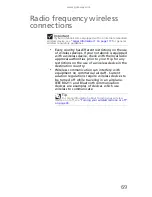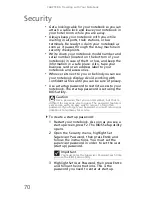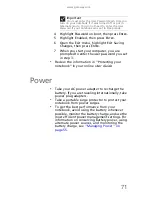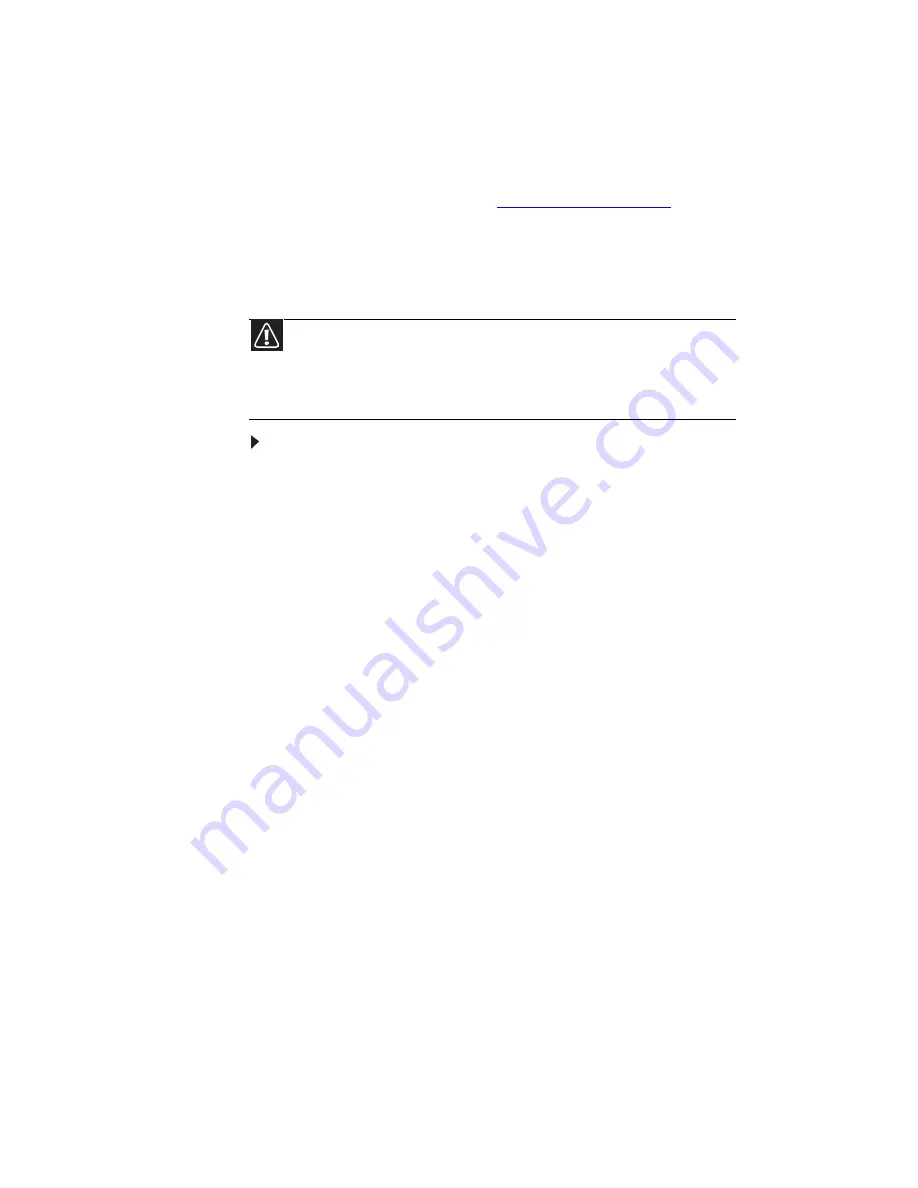
CHAPTER 7: Maintaining Your Notebook
78
Recovering your system
You can solve most computer problems by following
the information in
“Troubleshooting” on page 87
or in the
technical support pages at
www.gateway.com
.
Problem solving may also involve reinstalling some or
all of the computer’s software (also called
recovering
or
restoring
your system). Gateway provides
everything you need to recover your system under
most conditions.
To recover your system:
1 Create recovery discs as soon as you can.
You can use these discs later for recovering your
system from significant hardware and software
problems. For instructions, see
“Creating
recovery discs” on page 79
.
2 Perform minor fixes.
If only one or two items of software or hardware
have stopped working correctly, the problem
may be solved by reinstalling the software or the
device drivers. To recover software and drivers
that were pre-installed at the factory, see
“Recovering pre-installed software and drivers”
on page 81
. For instructions on reinstalling
software and drivers that were not pre-installed,
see that product’s documentation or technical
support Web site.
3 Revert to a previous system condition.
If reinstalling software or drivers does not help,
then the problem may be solved by returning
your system to a previous state when everything
was working correctly. For instructions, see
“Returning to a previous system condition” on
page 82
.
4 Reset your system to its factory condition.
If nothing else has solved the problem and you
want to reset your system to factory condition,
see
“Returning your system to its factory
condition” on page 84
.
Caution
To prepare your computer for additional system recovery
options, you should create a set of recovery discs as soon as possible.
Recovery discs take some time to create, but for long-term reliability,
the effort is worth it. For instructions, see
“Creating recovery discs”
on page 79
.
Содержание NV-52
Страница 1: ...NOTEBOOK REFERENCEGUIDE ...
Страница 2: ......
Страница 10: ...CHAPTER 1 About This Reference 4 ...
Страница 11: ...CHAPTER2 5 Checking Out Your Notebook Front Left Right Back Bottom Keyboard area LCD panel ...
Страница 20: ...CHAPTER 2 Checking Out Your Notebook 14 ...
Страница 70: ...CHAPTER 5 Managing Power 66 ...
Страница 91: ...CHAPTER8 87 Troubleshooting Safety guidelines First steps Troubleshooting Telephone support ...
Страница 120: ...CHAPTER 8 Troubleshooting 116 ...
Страница 132: ...APPENDIX A Legal Information 128 ...
Страница 142: ...138 Index ...
Страница 143: ......
Страница 144: ...MU WBF00 001 MAN SJV70 REF GDE R0 ...
Страница 145: ...ORDINATEUR PORTABLE GUIDE DU MATÉRIEL NOTEBOOK REFERENCEGUIDE ...
Страница 146: ......
Страница 154: ...CHAPITRE 1 À propos de ce guide 4 ...
Страница 155: ...CHAPITRE2 5 Vérification de votre ordinateur portable Avant Gauche Droite Arrière Bas Zone du clavier Écran ACL ...
Страница 164: ...CHAPITRE 2 Vérification de votre ordinateur portable 14 ...
Страница 192: ...CHAPITRE 3 Installation et initiation 42 ...
Страница 216: ...CHAPITRE 5 Gestion de l alimentation 66 ...
Страница 237: ...CHAPITRE8 87 Dépannage Directives de sécurité Premières étapes Dépannage Support par téléphone ...
Страница 268: ...CHAPITRE 8 Dépannage 118 ...
Страница 290: ...140 Index ...
Страница 291: ......
Страница 292: ...MU WC400 002 MAN SJM50 REF GDE R0 MU WC400 002 ...