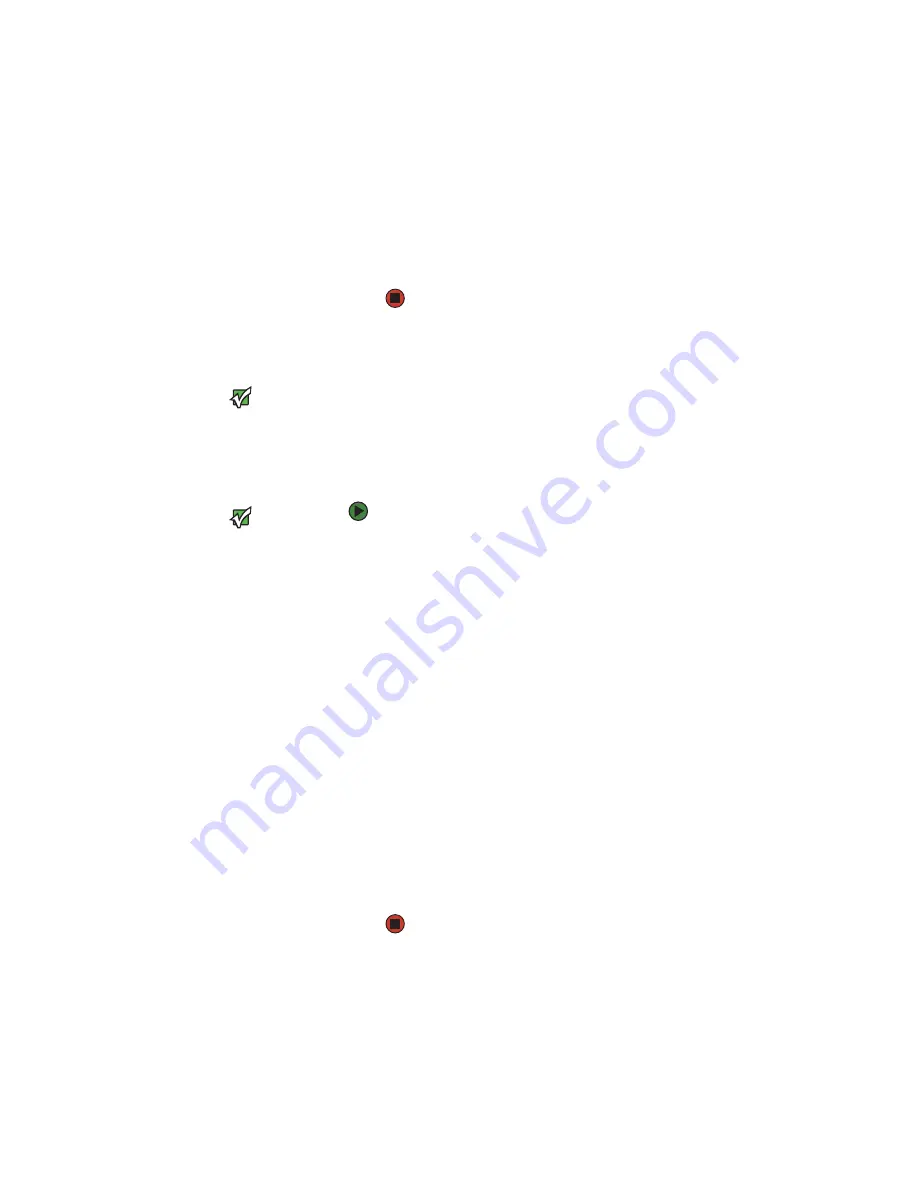
CHAPTER 5: Managing Power
50
7
Slide the battery lock to the locked
position.
8
Turn your notebook over.
9
Open the LCD panel and press the power
button.
Recalibrating the battery
Important
Do not interrupt the
battery recalibration
process. If
recalibration is
interrupted, you must
start the process over
again.
Important
If, after completing
this procedure, the
battery charge
indicator still does not
show an accurate
charge, contact
Gateway Customer
Care at the location
shown on the
Customer Care label.
For more information,
see
If your notebook unexpectedly goes into
Standby mode while you are using it but the
battery charge is not low, you may need to
recalibrate your battery. You should also
recalibrate the battery periodically to maintain
the accuracy of the battery gauge.
To recalibrate the battery:
1
Connect the AC adapter, then turn on your
notebook.
2
As soon as it starts and you see a startup
screen, press
F2
. The BIOS Setup utility
opens.
3
Open the
Advanced
menu.
4
Highlight
Battery Auto Learning
, then
select
Enabled
by pressing the spacebar.
5
Open the
Exit
menu, then highlight
Exit
Saving Changes
and press
E
NTER
.
6
Select
Yes
, then press
E
NTER
.
The battery recalibration process begins
and a screen opens showing you the
progress. The entire process will take
several hours.
When the recalibration has finished, the
message “Press [Esc] key to exit” appears.
7
Press
E
SC
. The battery charge indicator
now displays an accurate battery charge.
Содержание MX6960
Страница 1: ... REFERENCEGUIDE Version12 Front fm Page a Wednesday September 27 2006 3 37 PM ...
Страница 2: ......
Страница 11: ...CHAPTER 2 5 CheckingOutYourNotebook Front Left Right Back Bottom Keyboard area ...
Страница 18: ...CHAPTER 2 Checking Out Your Notebook 12 ...
Страница 52: ...CHAPTER 4 Using Drives and Accessories 46 ...
Страница 71: ...CHAPTER 7 65 MaintainingYourNotebook Caring for your notebook Cleaning your notebook Cleaning CDs or DVDs ...
Страница 86: ...CHAPTER 8 Upgrading Your Notebook 80 ...
Страница 87: ...CHAPTER 9 81 Troubleshooting Safety guidelines First steps Troubleshooting Telephone support ...
Страница 140: ...APPENDIX A Safety Regulatory and Legal Information 134 ...
Страница 149: ......
Страница 150: ...MAN OASIS USER GDE R0 11 06 ...






























