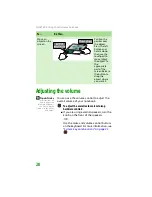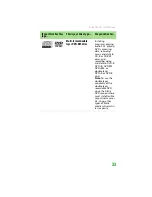CHAPTER 4: Using Drives and Accessories
36
Removing a memory card
Important
Do not use the remove
hardware
icon in
the taskbar to remove
the memory card. If
you use the remove
hardware icon, your
notebook may not
recognize your
memory card reader
until you restart your
notebook.
To remove a memory card:
■
Pull the memory card out of the notebook.
Adding and removing a PC Card
Your notebook has a PC Card slot (also known as
a PCMCIA card slot). This slot accepts one Type II
card. You do not need to restart your notebook
when changing most cards because your
notebook supports
hot-swapping
.
Hot-swapping means that you can insert a
PC Card while your notebook is running. If your
PC Card does not work after hot-swapping, see
the PC Card manufacturer’s documentation for
further information.
Содержание MX6960
Страница 1: ... REFERENCEGUIDE Version12 Front fm Page a Wednesday September 27 2006 3 37 PM ...
Страница 2: ......
Страница 11: ...CHAPTER 2 5 CheckingOutYourNotebook Front Left Right Back Bottom Keyboard area ...
Страница 18: ...CHAPTER 2 Checking Out Your Notebook 12 ...
Страница 52: ...CHAPTER 4 Using Drives and Accessories 46 ...
Страница 71: ...CHAPTER 7 65 MaintainingYourNotebook Caring for your notebook Cleaning your notebook Cleaning CDs or DVDs ...
Страница 86: ...CHAPTER 8 Upgrading Your Notebook 80 ...
Страница 87: ...CHAPTER 9 81 Troubleshooting Safety guidelines First steps Troubleshooting Telephone support ...
Страница 140: ...APPENDIX A Safety Regulatory and Legal Information 134 ...
Страница 149: ......
Страница 150: ...MAN OASIS USER GDE R0 11 06 ...