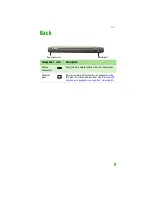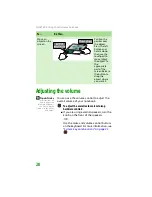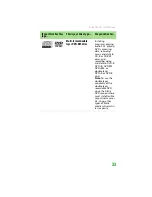CHAPTER 3: Using Your Gateway Notebook
20
Using the status indicators
Important
If none of the
indicators are on, you
may need to press
F
N
+F1
to toggle the
status indicators on.
Status indicators inform you when a drive is
being used or when a button has been pressed
that affects how the keyboard is used. The status
indicators are located below the touchpad.
Indicator
Icon
Description
Wireless
network
(optional)
■
LED on - wireless IEEE
802.11 radio is turned on.
■
LED off - wireless IEEE
802.11 radio is turned off.
Caps lock
■
LED on - caps lock is
turned on.
■
LED off - caps lock is
turned off.
Num lock
■
LED on - numeric keypad is
turned on.
■
LED off - numeric keypad is
turned off.
Disc drive
■
LED on - drive is in use.
■
LED off - drive is not in use.
Hard drive
■
LED blinking - hard drive is
being accessed.
■
LED off - hard drive is not
being accessed.
Hard drive
Caps lock
Num lock
Wireless
network
Disc drive
A
1
Содержание MX6960
Страница 1: ... REFERENCEGUIDE Version12 Front fm Page a Wednesday September 27 2006 3 37 PM ...
Страница 2: ......
Страница 11: ...CHAPTER 2 5 CheckingOutYourNotebook Front Left Right Back Bottom Keyboard area ...
Страница 18: ...CHAPTER 2 Checking Out Your Notebook 12 ...
Страница 52: ...CHAPTER 4 Using Drives and Accessories 46 ...
Страница 71: ...CHAPTER 7 65 MaintainingYourNotebook Caring for your notebook Cleaning your notebook Cleaning CDs or DVDs ...
Страница 86: ...CHAPTER 8 Upgrading Your Notebook 80 ...
Страница 87: ...CHAPTER 9 81 Troubleshooting Safety guidelines First steps Troubleshooting Telephone support ...
Страница 140: ...APPENDIX A Safety Regulatory and Legal Information 134 ...
Страница 149: ......
Страница 150: ...MAN OASIS USER GDE R0 11 06 ...