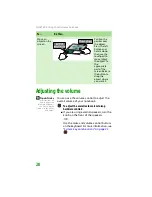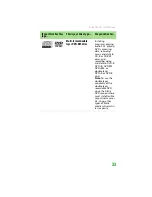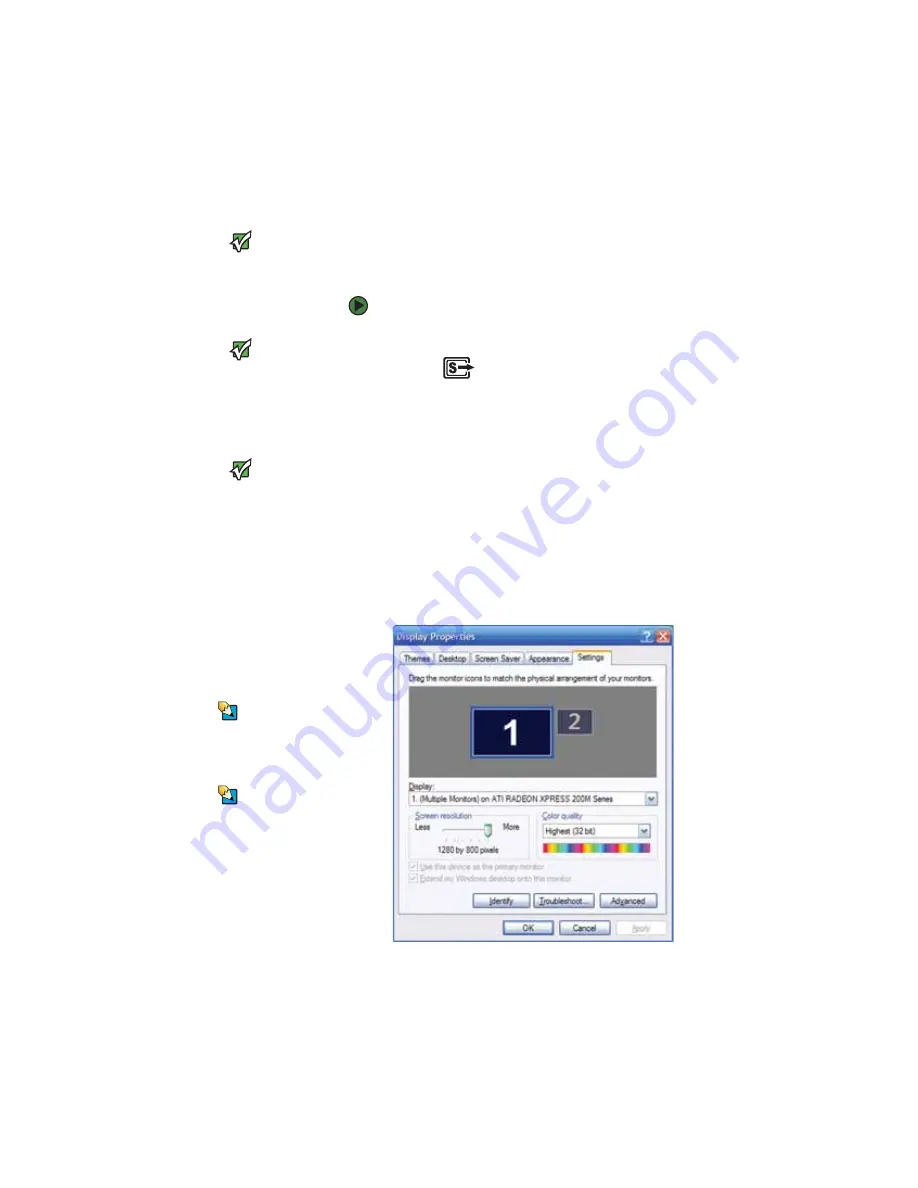
CHAPTER 4: Using Drives and Accessories
42
Viewing the display on a television
Important
The dialog boxes
shown in this section
are for demonstrative
purposes only and
may not represent the
screens on your
notebook.
Important
To turn on external
video by default,
connect the television
(or other external
video device) before
starting your
notebook.
Important
Audio is not
transmitted through
an S-Video out jack.
Use the built-in
speakers or a set of
headphones or
external powered
speakers, or connect
your notebook to a
stereo system using
the headphone jack to
hear sound while
playing a DVD. DVD
playback to a VCR will
be scrambled by
copyright protection
software.
Tips & Tricks
For the location of the
S-Video out jack on
your notebook, see
.
Tips & Tricks
If you are traveling
internationally, you
may need to change
the video standard. For
example, many
televisions in Asia use
PAL instead of NTSC.
The S-Video out jack on your notebook lets you
view your notebook display on a television
screen using a standard S-Video cable.
To view your notebook display on a television:
1
With your notebook off, connect one end
of a standard S-Video cable to the S-Video
out jack
on your notebook.
2
Connect the other end of the cable to the
Video in jack on your television or VCR.
3
Turn on the television or VCR.
4
Start your notebook.
5
Click
Start
, then click
Control Panel
. The
Control Panel
window opens. If your
Control Panel is in Category View, click
Appearance and Themes
.
6
Click/Double-click the
Display
icon. The
Display Properties
dialog box opens.
7
Click the
Settings
tab.
Содержание MX6960
Страница 1: ... REFERENCEGUIDE Version12 Front fm Page a Wednesday September 27 2006 3 37 PM ...
Страница 2: ......
Страница 11: ...CHAPTER 2 5 CheckingOutYourNotebook Front Left Right Back Bottom Keyboard area ...
Страница 18: ...CHAPTER 2 Checking Out Your Notebook 12 ...
Страница 52: ...CHAPTER 4 Using Drives and Accessories 46 ...
Страница 71: ...CHAPTER 7 65 MaintainingYourNotebook Caring for your notebook Cleaning your notebook Cleaning CDs or DVDs ...
Страница 86: ...CHAPTER 8 Upgrading Your Notebook 80 ...
Страница 87: ...CHAPTER 9 81 Troubleshooting Safety guidelines First steps Troubleshooting Telephone support ...
Страница 140: ...APPENDIX A Safety Regulatory and Legal Information 134 ...
Страница 149: ......
Страница 150: ...MAN OASIS USER GDE R0 11 06 ...