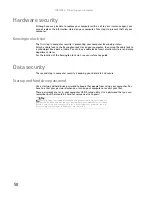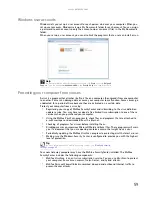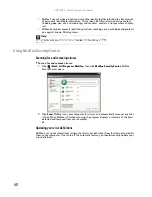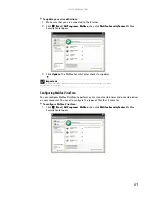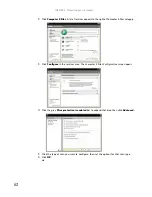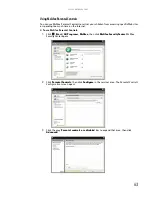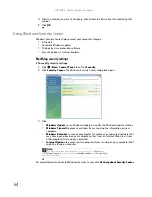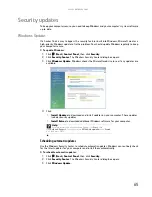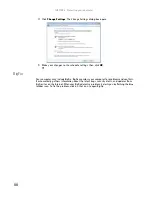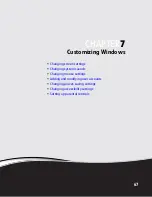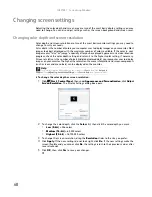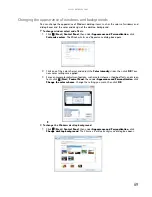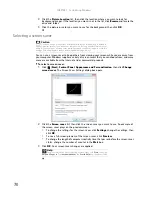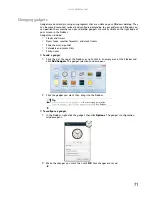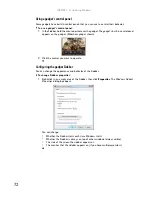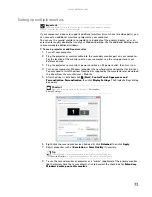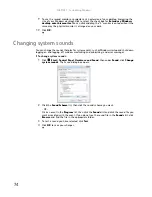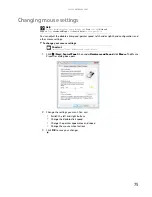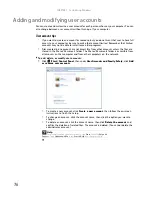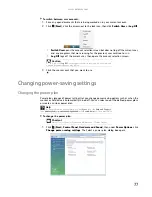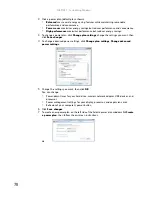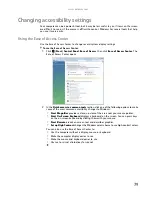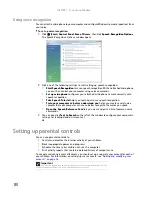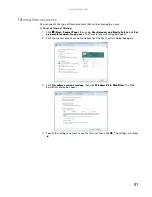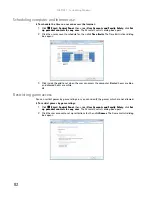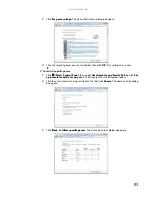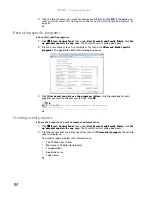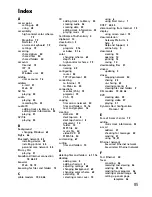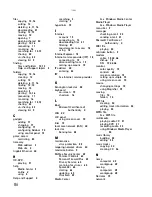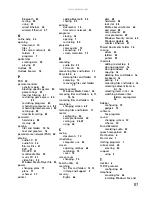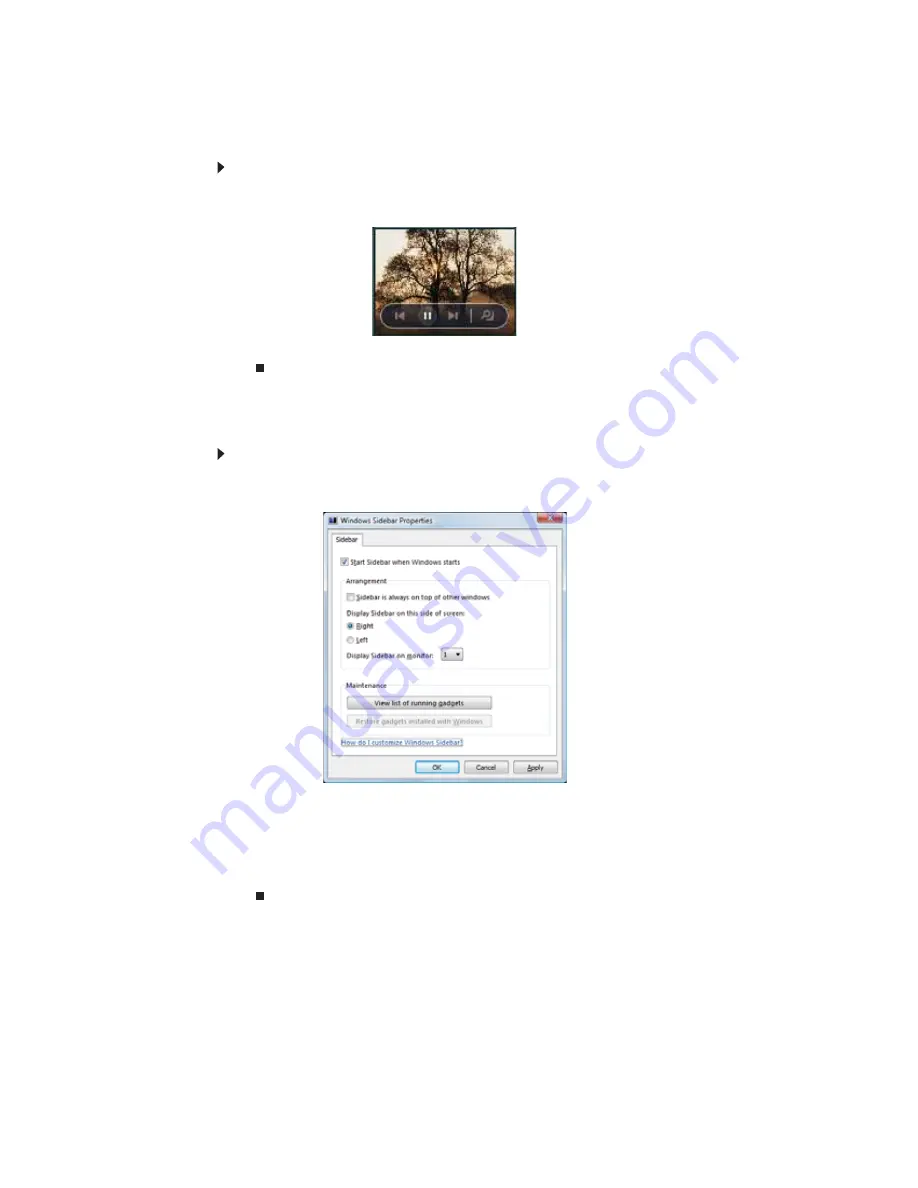
CHAPTER 7: Customizing Windows
72
Using a gadget’s control panel
Some gadgets have built-in control panels that you can use to control their behavior.
To use a gadget’s control panel:
1
In the Sidebar, hold the mouse pointer over the gadget. The gadget’s built-in control panel
appears on the gadget. (Slideshow gadget shown)
2
Click the control you want to operate.
Configuring the gadget Sidebar
You can change the appearance and behavior of the Sidebar.
To change Sidebar properties:
1
Right-click in an empty area of the Sidebar, then click
Properties
. The
Windows Sidebar
Properties
dialog box opens.
You can change:
•
Whether the Sidebar starts each time Windows starts
•
Whether the Sidebar is always on top of other windows (always visible)
•
The side of the screen the sidebar appears on
•
The monitor that the sidebar appears on (if you have multiple monitors)
Содержание GM5457H
Страница 1: ...ORDINATEUR GATEWAY MANUEL DE L UTILISATEUR GATEWAY COMPUTER USERGUIDE...
Страница 2: ......
Страница 6: ...Contents iv...
Страница 7: ...CHAPTER1 1 Getting Help Using the Gateway Web site Using Help and Support Using online help...
Страница 34: ...CHAPTER 3 Using the Internet and Faxing 28...
Страница 49: ...CHAPTER5 43 Networking Your Computer Introduction to Networking Ethernet networking Bluetooth networking...
Страница 62: ...CHAPTER 5 Networking Your Computer 56...
Страница 63: ...CHAPTER6 57 Protecting your computer Hardware security Data security Security updates...
Страница 98: ...Sommaire iv...
Страница 126: ...CHAPITRE 3 Utilisation d Internet et envoi de t l copies 28...
Страница 141: ...CHAPITRE5 43 Mise en r seau de votre ordinateur Introduction aux r seaux R seau Ethernet R seau Bluetooth...
Страница 155: ...CHAPITRE6 57 Protection de votre ordinateur S curit du mat riel S curit des donn es Mises jour de s curit...
Страница 184: ...CHAPITRE 7 Personnalisation de Windows 86...
Страница 189: ......
Страница 190: ...8512164 MAN GW CA DT USR GDE V R1 02 07...