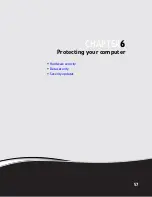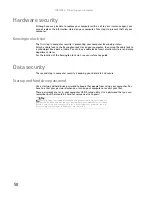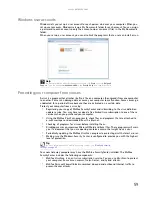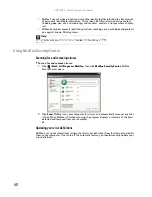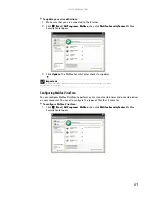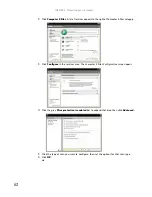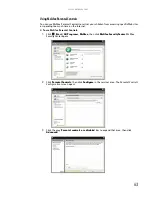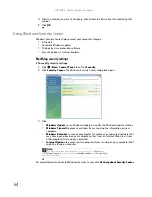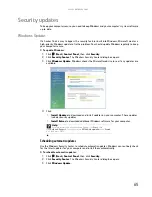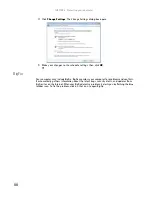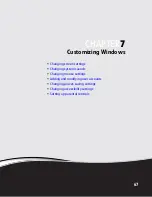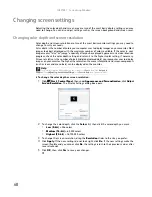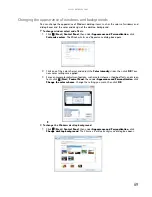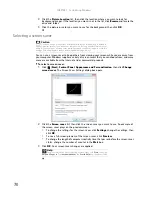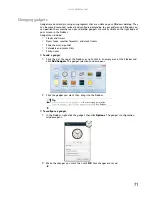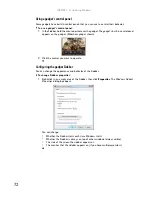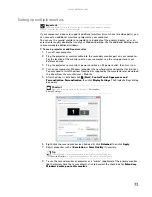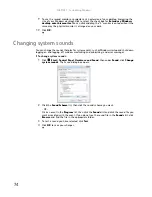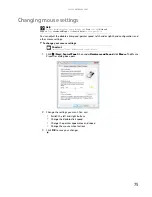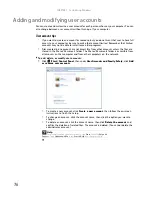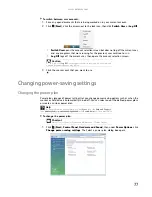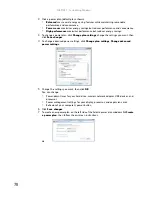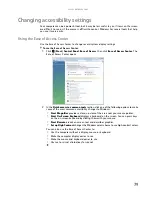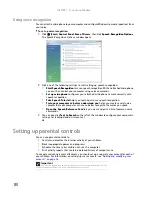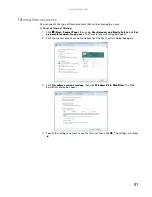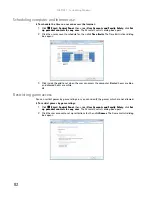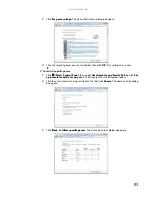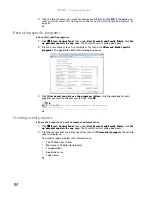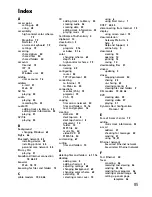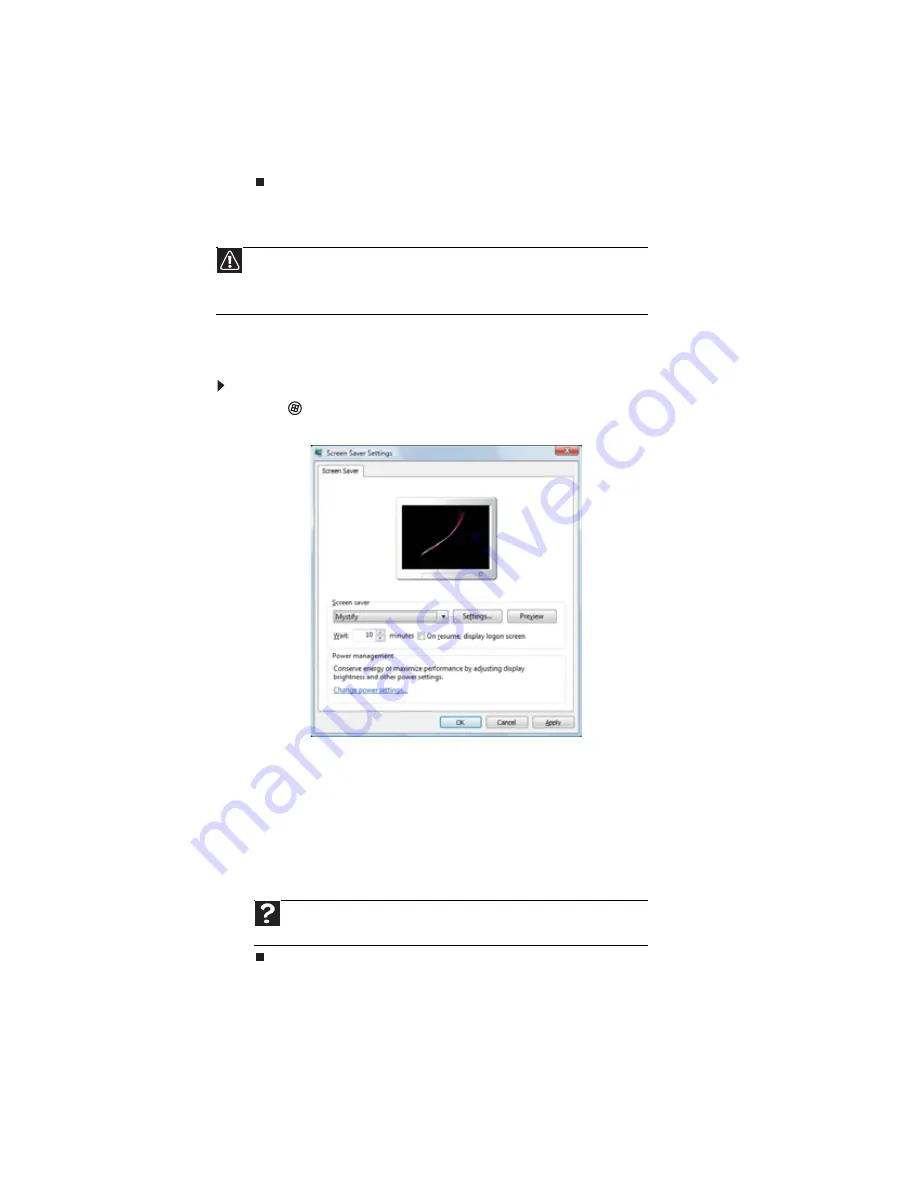
CHAPTER 7: Customizing Windows
70
2
Click the
Picture Location
list, then click the location where you want to look for
background images. If the location you want is not in the list, click
Browse
and locate the
drive and folder.
3
Click the picture or color you want to use for the background, then click
OK
.
Selecting a screen saver
You can use a screen saver to keep others from viewing your screen while you are away from
your computer. Windows supplies a variety of screen savers that you can choose from, and many
more are available from the Internet and as commercial products.
To select a screen saver:
1
Click
(
Start
),
Control Panel
,
Appearance and Personalization
, then click
Change
screen saver
. The
Screen Saver Settings
dialog box opens.
2
Click the
Screen saver
list, then click the screen saver you want to use. An example of
the screen saver plays on the preview screen.
•
To change the settings for the screen saver, click
Settings
, change the settings, then
click
OK
.
•
To see a full-screen preview of the screen saver, click
Preview
.
•
To change the length of computer inactivity time that passes before the screen saver
starts, change the number of minutes in the
Wait
box.
3
Click
OK
. Your screen saver changes are applied.
Caution
If you are using a monitor (not a flat-panel display), an image may get burned in
on your monitor screen if you leave your computer on for long periods of time without
using it. You should use a screen saver which constantly changes its image to avoid this
damage. Flat panel displays cannot be damaged with image burn-in.
Help
For more information about selecting a screen saver, click
Start
, then click
Help and Support
. Type
screen savers
in the
Search Help
box, then press E
NTER
.
Содержание GM5457H
Страница 1: ...ORDINATEUR GATEWAY MANUEL DE L UTILISATEUR GATEWAY COMPUTER USERGUIDE...
Страница 2: ......
Страница 6: ...Contents iv...
Страница 7: ...CHAPTER1 1 Getting Help Using the Gateway Web site Using Help and Support Using online help...
Страница 34: ...CHAPTER 3 Using the Internet and Faxing 28...
Страница 49: ...CHAPTER5 43 Networking Your Computer Introduction to Networking Ethernet networking Bluetooth networking...
Страница 62: ...CHAPTER 5 Networking Your Computer 56...
Страница 63: ...CHAPTER6 57 Protecting your computer Hardware security Data security Security updates...
Страница 98: ...Sommaire iv...
Страница 126: ...CHAPITRE 3 Utilisation d Internet et envoi de t l copies 28...
Страница 141: ...CHAPITRE5 43 Mise en r seau de votre ordinateur Introduction aux r seaux R seau Ethernet R seau Bluetooth...
Страница 155: ...CHAPITRE6 57 Protection de votre ordinateur S curit du mat riel S curit des donn es Mises jour de s curit...
Страница 184: ...CHAPITRE 7 Personnalisation de Windows 86...
Страница 189: ......
Страница 190: ...8512164 MAN GW CA DT USR GDE V R1 02 07...