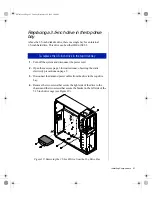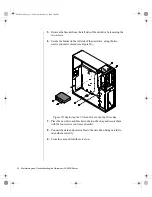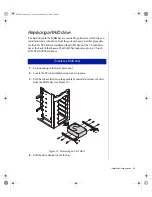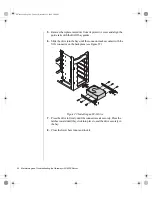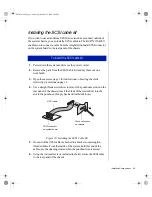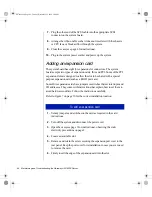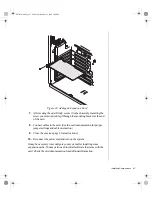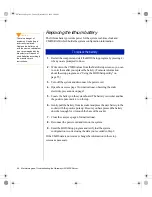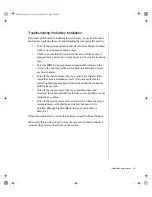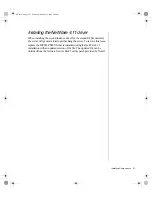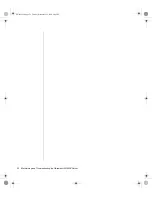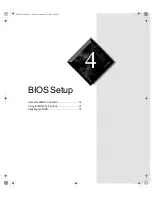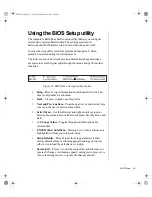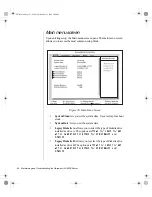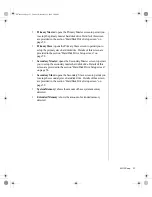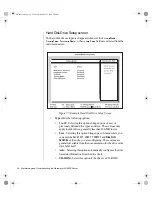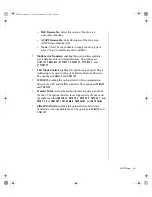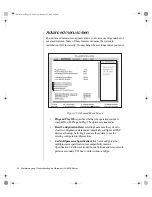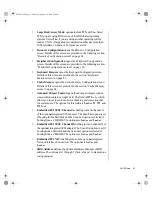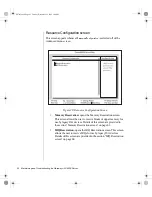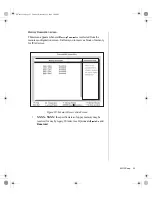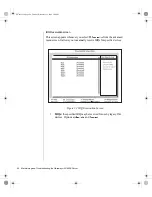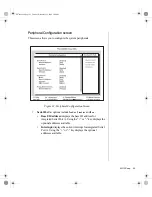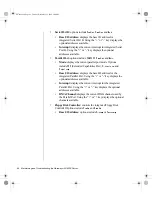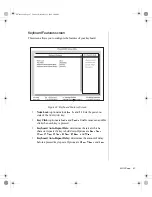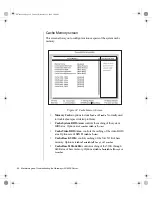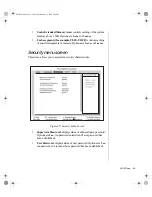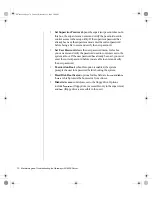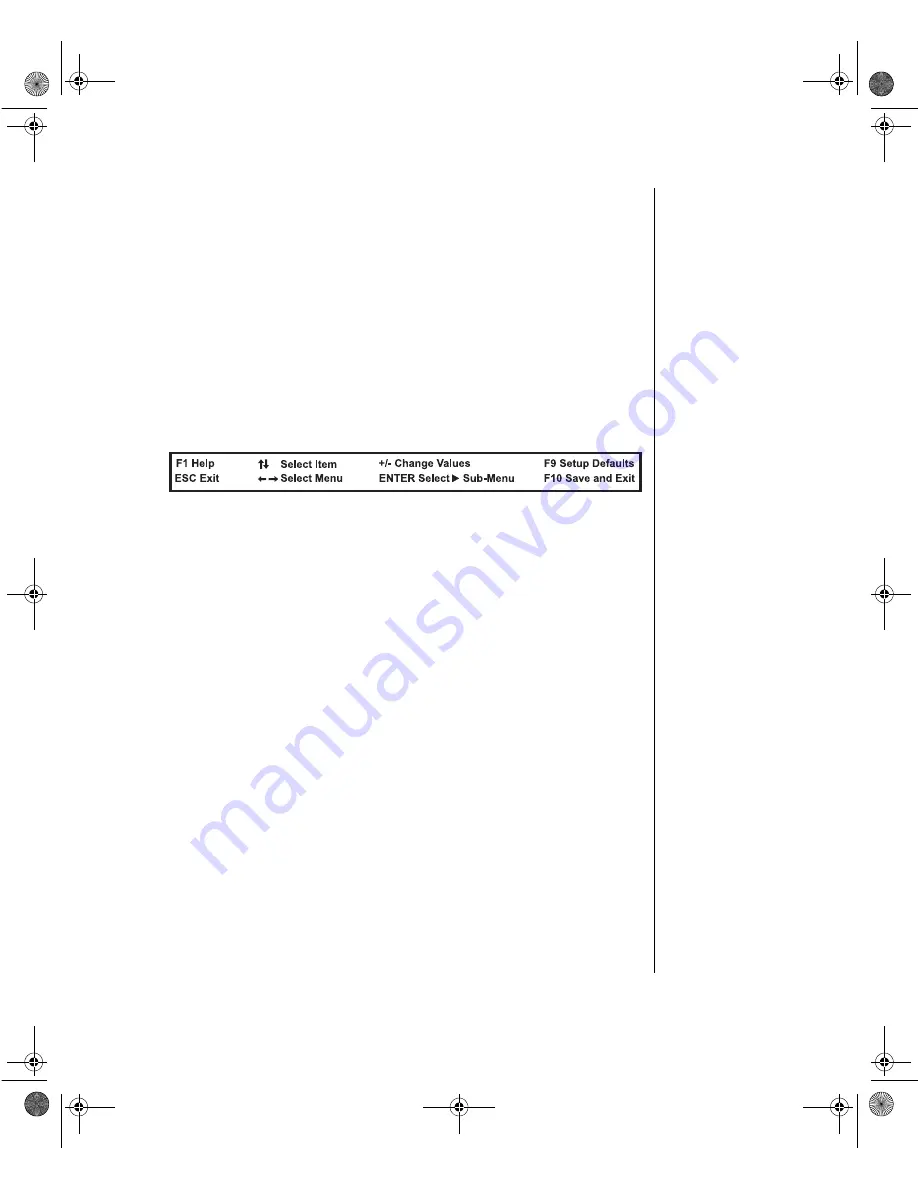
BIOS Setup 55
Using the BIOS Setup utility
The computer’s BIOS has a built-in setup utility that lets you configure
several basic system characteristics. The settings are stored in
battery-backed RAM and are retained even when the power is off.
To enter the setup utility, restart the system and then press
F
1
when
prompted on screen during the startup process.
The lower section of all screens provides information about keystrokes
necessary to access help, navigate through the menus, and perform other
functions.
Figure 25: BIOS Menu Navigation Keystrokes
•
Help – Press F
1
to get information about the selected item. This
item is only usable in a submenu.
•
Back – Press
E
SC
to back out of any field.
•
Next and Previous Item – Press the up arrow or down arrow keys
to move to the next or previous menu item.
•
Select Menu – Use the left arrow and right arrow keys to move
between the six main menus (Main, Advanced, Security, Boot, and
Exit).
•
+/- Change Values – Toggles through available options for
selected item.
•
ENTER Select Sub-Menu – Pressing
E
NTER
when a sub-menu is
highlighted will take you to that sub-menu.
•
Setup Defaults – Press
F
9
to set the setup parameters to their
factory default values. A submenu appears, asking you to press
either
E
NTER
to load the defaults or
E
SC
to skip.
•
Save & Exit – Press
F
10
to exit the setup utility and either save or
ignore all changes. A submenu appears, asking you to press
E
NTER
to save the changes or
E
SC
to ignore the changes and exit.
4079tl.book Page 55 Tuesday, December 22, 1998 2:04 PM
Содержание ALR 8200
Страница 21: ...2 Components System board 10 The RAID backplane 21 4079tl book Page 9 Tuesday December 22 1998 2 04 PM...
Страница 110: ...98 Maintaining and Troubleshooting the Gateway ALR 8200 Server 4079tl book Page 98 Tuesday December 22 1998 2 04 PM...
Страница 120: ...108 Maintaining and Troubleshooting the Gateway ALR 8200 Server 4079tl book Page 108 Tuesday December 22 1998 2 04 PM...