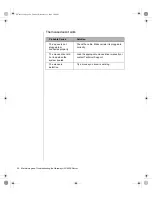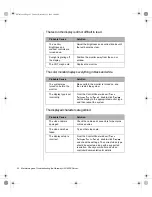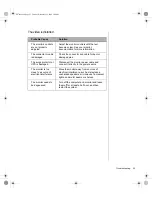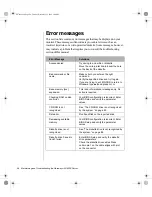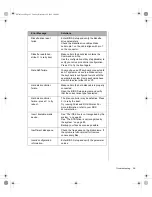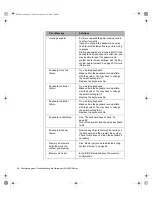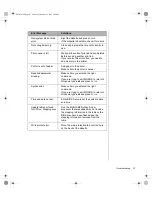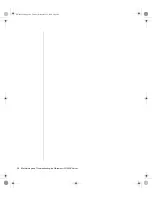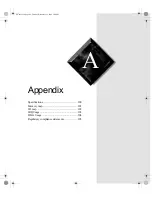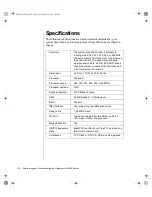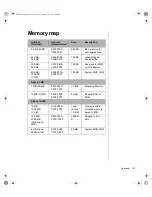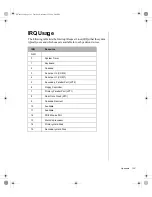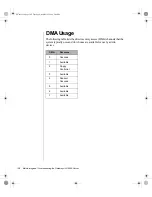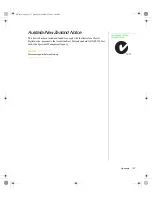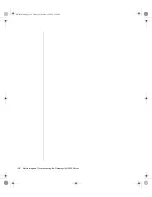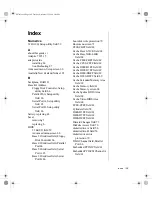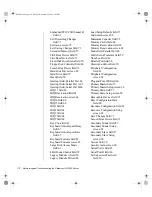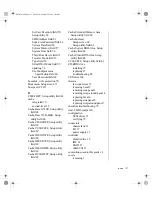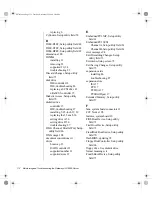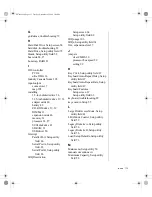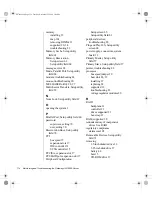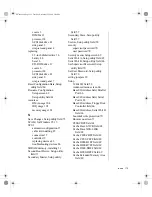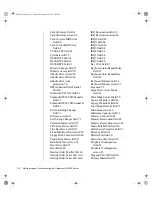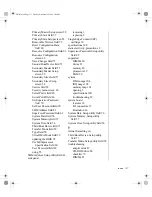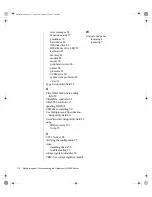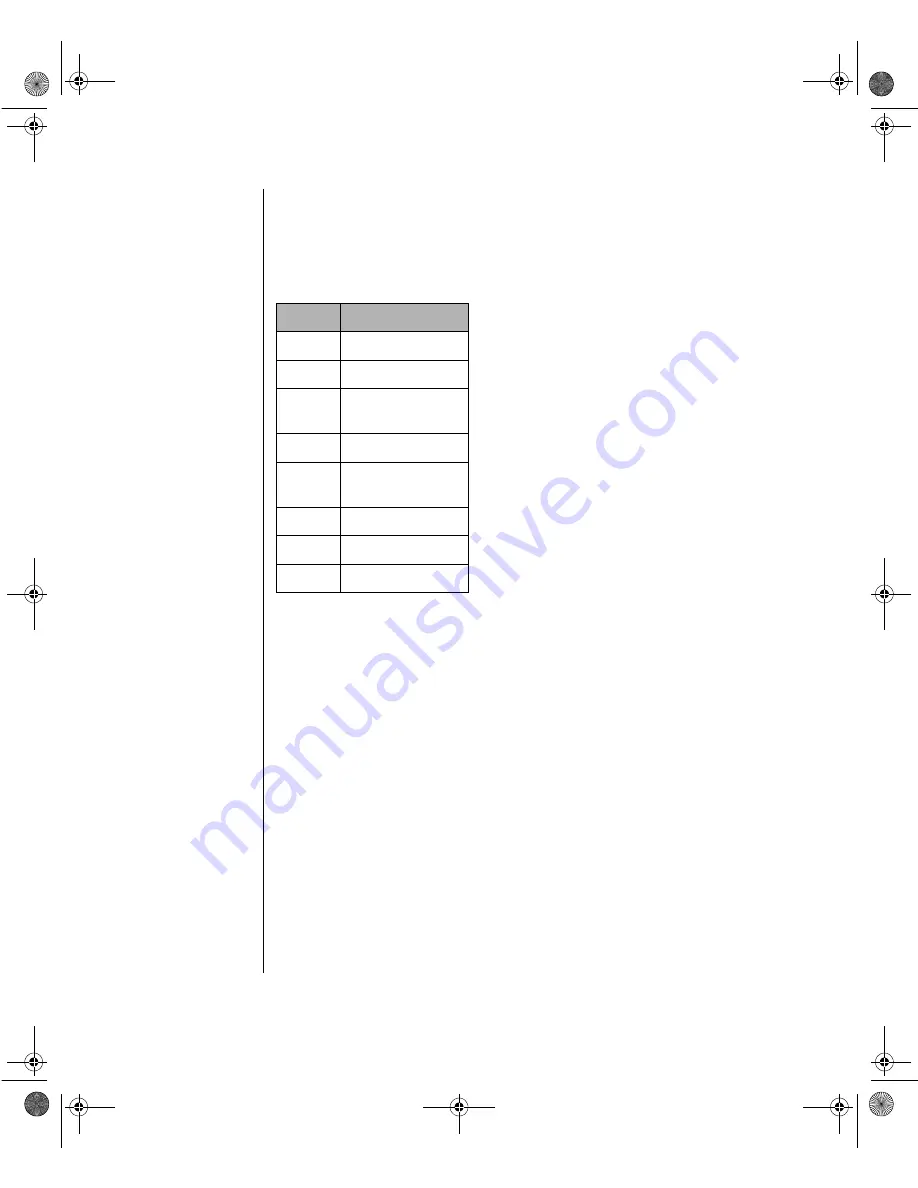
104 Maintaining and Troubleshooting the Gateway ALR 8200 Server
DMA Usage
The following table lists the direct memory access (DMA) channels that the
system typically uses and which ones are available for use by add-in
devices.
DMA
Resource
0
Cascade
1
Available
2
Floppy
Controller
3
Available
4
Redirect
Cascade
5
Available
6
Available
7
Available
4079tl.book Page 104 Tuesday, December 22, 1998 2:04 PM
Содержание ALR 8200
Страница 21: ...2 Components System board 10 The RAID backplane 21 4079tl book Page 9 Tuesday December 22 1998 2 04 PM...
Страница 110: ...98 Maintaining and Troubleshooting the Gateway ALR 8200 Server 4079tl book Page 98 Tuesday December 22 1998 2 04 PM...
Страница 120: ...108 Maintaining and Troubleshooting the Gateway ALR 8200 Server 4079tl book Page 108 Tuesday December 22 1998 2 04 PM...