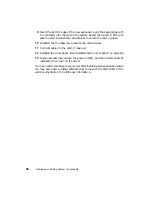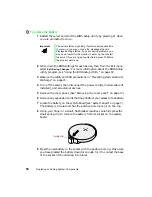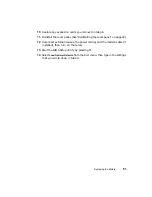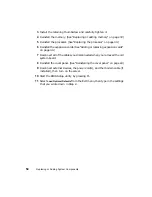62
Using the BIOS Setup Utility
6
Reconnect external devices, the power cord(s), and the modem cable (if
installed).
7
Place the bootable diskette containing the BIOS files into drive A:, then
turn on the server.
At the start of the BIOS recovery process, the computer beeps once. The
recovery process may take a few minutes.
8
When you are prompted, remove the diskette from drive A: and turn off
the server.
9
Remove the cover panel. (See “Removing the cover panel” on page 17.)
10
Remove the jumper from pins 5-6 of J11.
11
Reinstall the cover panel. (See “Reinstalling the cover panel” on page 22.)
12
Reconnect external devices, the power cord(s), and the modem cable (if
installed).
13
Enter the BIOS Setup utility by pressing F1 when the Gateway Logo screen
appears.
14
Once in the BIOS Setup utility, go to the appropriate menu and select
any BIOS fields you want to change, then reenter the values you wrote
down at the beginning of this process.
15
Save your changes, then exit the BIOS Setup utility.
Troubleshooting:
If the BIOS recovery was unsuccessful, go back to the
Gateway Web site and start the process over. If you continue to have problems,
contact Gateway Technical Support.
Содержание 910 Series
Страница 1: ...8508341 Gateway 910 Series System Manual September 2001 ...
Страница 6: ...iv Contents ...
Страница 22: ...14 System Setup ...
Страница 26: ...18 Case Access 7 Lift the back edge of the cover panel then remove the panel from the server ...
Страница 28: ...20 Case Access 3 Swing the bezel outward and disengage the bezel from the hinges ...
Страница 100: ...92 Troubleshooting ...
Страница 112: ...104 Safety Regulatory and Legal Information ...
Страница 122: ...114 Reference Data ...