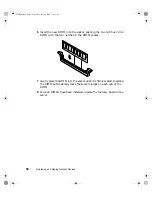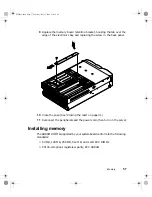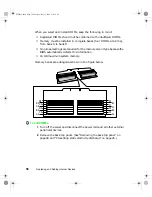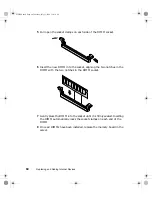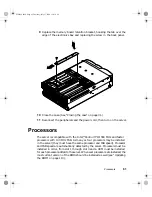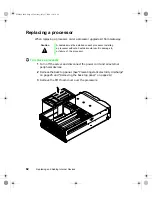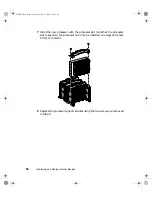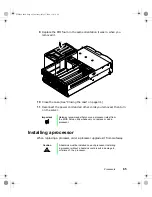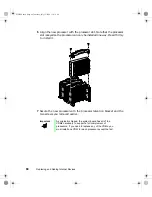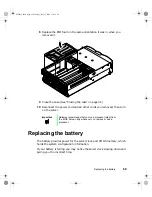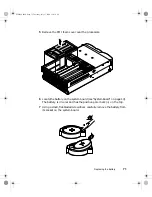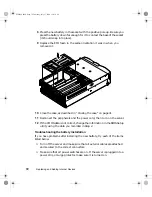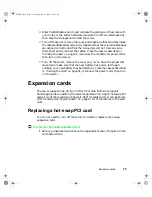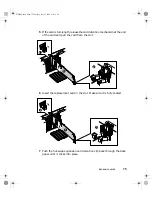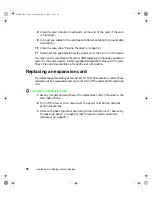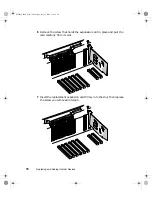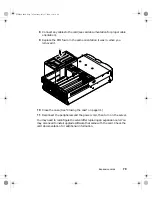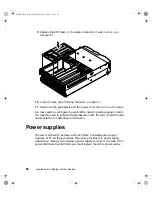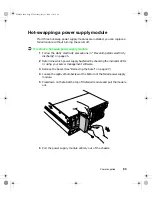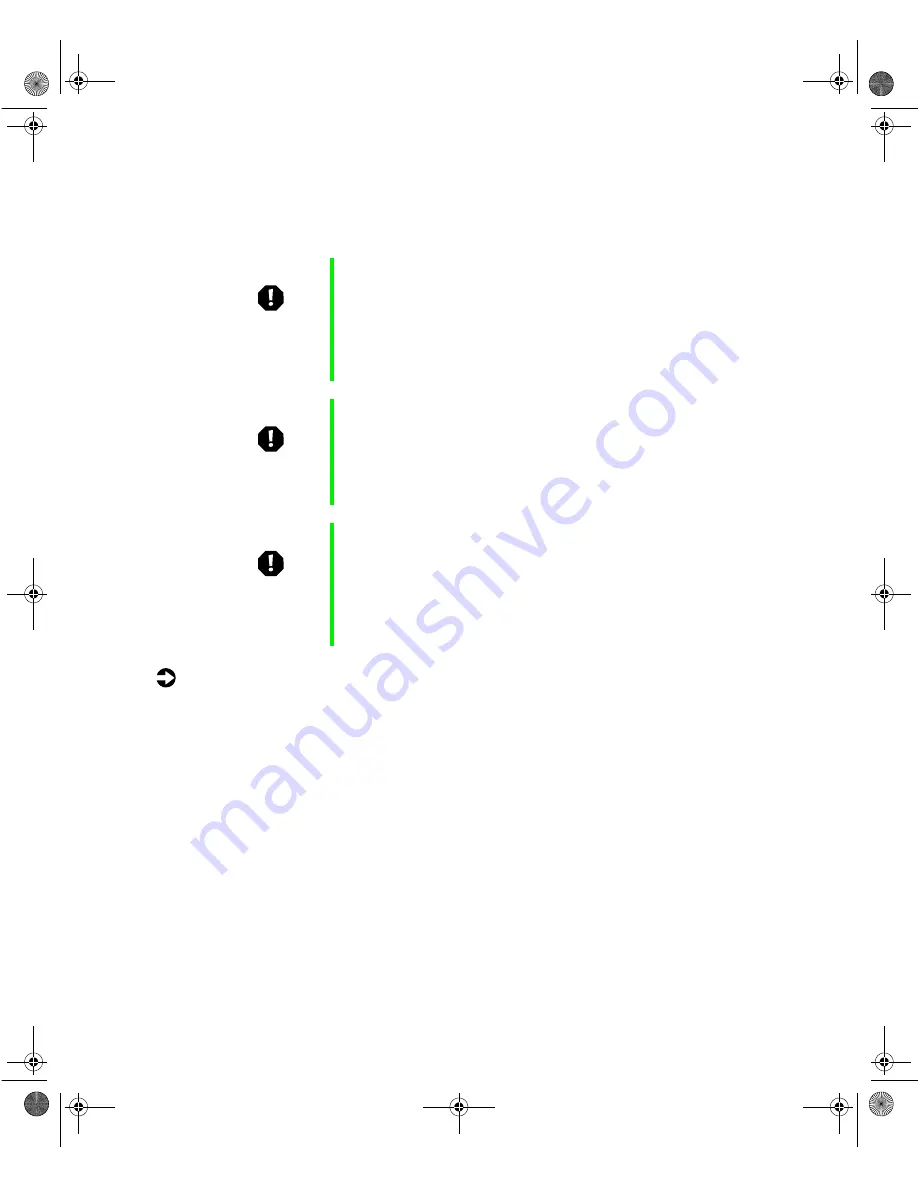
70
Replacing and Adding Internal Devices
Open the BIOS Setup utility and write down all the values in the various
menus before replacing the battery. Replacing the battery resets the BIOS Setup
utility to its default values.
To replace the battery:
1
Restart the server and start the BIOS Setup utility.
2
Write down the CMOS values from each tab in the BIOS Setup utility so
you can reenter them after you replace the battery. For more information
about the BIOS Setup utility, see “About the BIOS Setup utility” on
page 111.
3
Turn off the server, disconnect the power cord and all external peripheral
devices.
4
Remove the back top panel. (See “Removing the back top panel” on
page 28 and “Preventing static electricity discharge” on page 25.)
Warning
There is a danger of explosion if the battery is incorrectly
replaced.
Replace only with the same or equivalent type
recommended by the manufacturer.
Dispose of used batteries according to the manufacturer’s
instructions.
Warnung
Explosionsgefahr bel falsch eingebautter batterie.
Ersetzen der batterien nur mit batterien des gleichen typs
oder mit batterien vom hersteller empfohlenen typs.
Entsorgen gebrauchter batterien entsprechned
herstellerangaben.
Attention
Il y a danger d’explosion s’il y a replacement incorrect de
la batterie.
Remplacer uniquement avec une batterie du même type
ou d’un type équivalent recommandé par le constructeur.
Mettre au rebut les batteries usagées conformément aux
instructions du fabricant.
8506284.book Page 70 Thursday, July 13, 2000 11:43 AM
Содержание 8450R
Страница 1: ...A MAN US 8450R SYS GDE R0 6 00 8450R Server System Manual ...
Страница 5: ...iv 8506284 book Page iv Thursday July 13 2000 11 43 AM ...
Страница 19: ...18 System Features 8506284 book Page 18 Thursday July 13 2000 11 43 AM ...
Страница 25: ...24 System Setup 8506284 book Page 24 Thursday July 13 2000 11 43 AM ...
Страница 119: ...118 Using the BIOS Setup Utility 8506284 book Page 118 Thursday July 13 2000 11 43 AM ...
Страница 147: ...146 Troubleshooting 8506284 book Page 146 Thursday July 13 2000 11 43 AM ...
Страница 161: ...160 Safety Regulatory and Notices 8506284 book Page 160 Thursday July 13 2000 11 43 AM ...
Страница 172: ...A MAN US 8450R SYS GDE R0 6 00 8450R Server System Manual ...