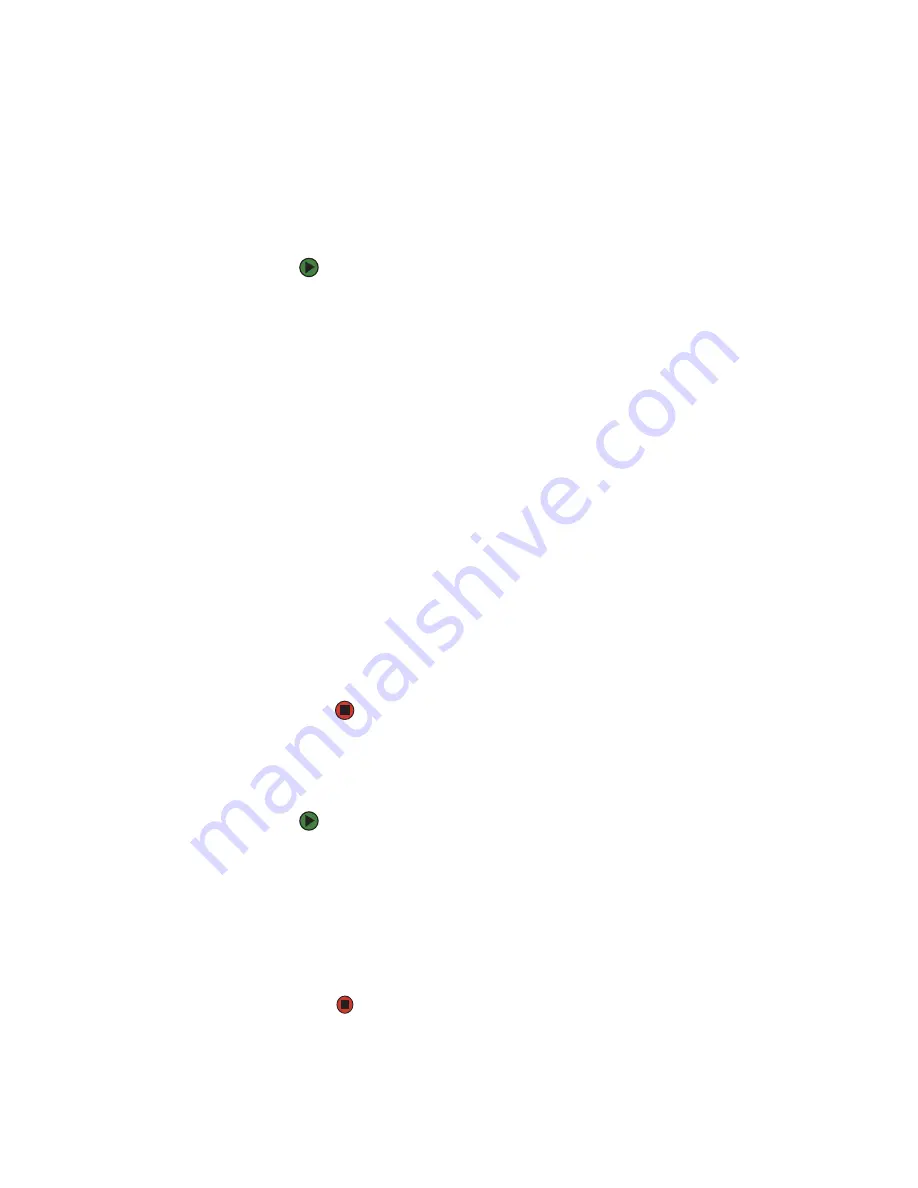
CHAPTER 8: Sending and Receiving Faxes
www.gateway.com
94
Setting up your cover page template
You can create your own cover page template that you can use in place of the
cover page templates that Microsoft Fax provides for you. To create a cover page
template, you use the Fax Cover Page Editor. On this template, you insert
information fields that automatically import values you enter in both the Send
Fax Wizard and the Fax Configuration Wizard when you send your fax.
To set up your fax cover page template:
1
Click
Start
,
All Programs
,
Accessories
,
Communications
,
Fax
, then click
Fax Cover Page Editor
. The Cover Page-Fax Cover Page Editor opens. If
the
Cover Page Editor Tips
dialog box opens, click
OK
.
■
If you want to include fields that are imported from the Send Fax
Wizard or the Fax Configuration Wizard (such as To or From), add
them to the page by using the
Insert
menu, then move them to
the appropriate place on your template. You can also use the Insert
menu to include information that is automatically calculated (such
as number of pages or date and time sent).
■
If you want to include text that always appears on your cover page
(such as a letterhead or address), draw a box using the text box tool,
type your text inside of it, then move the box to the appropriate
place on your template.
■
If you want to include a logo that appears on your cover page, copy
it to the Windows clipboard, then paste it into the Cover Page Editor
and move it to the appropriate place on your template.
2
To save your cover page template, click
File
, then click
Save As
. The
Save
As
dialog box opens with your personal cover pages folder already in the
Save in
list.
3
Type the new cover page template name.
4
Click
Save
.
Faxing from programs
To fax a document directly from most programs:
1
Open your document in the program it was created in.
2
Click
File
, then click
. The
dialog box opens.
3
Click the arrow button to open the
Name
list, then click the
Fax
printer.
4
Click
. The Send Fax Wizard opens.
5
Complete the wizard by following the instructions in
Содержание 200E
Страница 1: ...USERGUIDE...
Страница 2: ......
Страница 7: ...CHAPTER 1 1 GettingHelp Gateway Web site Help and Support BigFix Online help...
Страница 32: ...CHAPTER 2 Using Windows XP www gateway com 26...
Страница 49: ...CHAPTER 5 43 Protectingyournotebook Hardware security Data security Security updates Traveling securely...
Страница 84: ...CHAPTER 6 Using Multimedia www gateway com 78...
Страница 126: ...CHAPTER 10 Maintaining Your Notebook www gateway com 120...
Страница 131: ......
Страница 132: ...MAN GW GENERIC PTB USR GDE R2 11 06...
















































