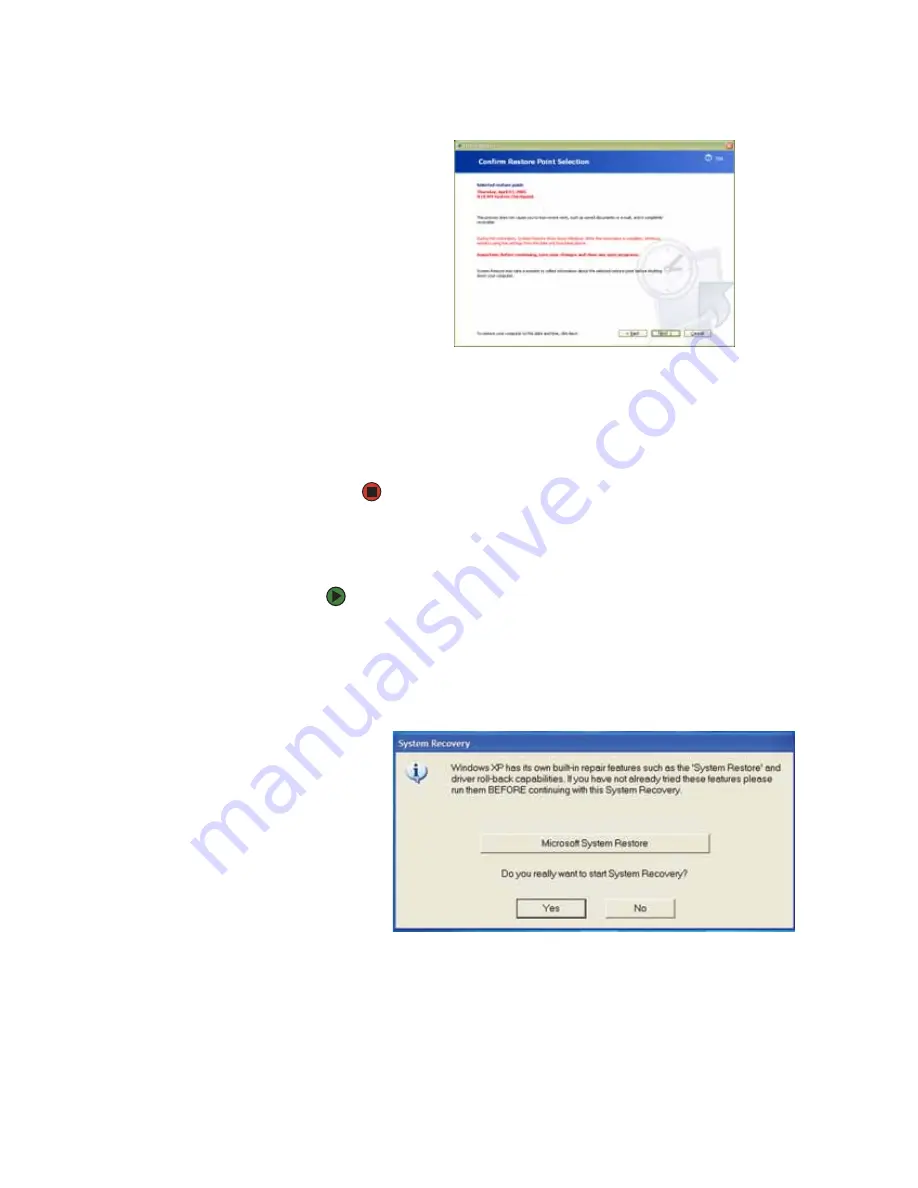
Recovering your system
www.gateway.com
35
5
Click
Next
. The
Confirm Restore Point Selection
dialog box opens.
6
Make sure that you want to use the restore point you selected, and read
all notices on the screen.
7
Click
Next
, then follow the on-screen instructions to finish the restoration.
If completing Microsoft System Restore does not solve your problem,
restart Gateway System Recovery. See
“Recovering your system from the
for instructions.
Recovering your system from the hard drive
To recover from the hard drive:
1
Get the operating system disc that came with your notebook and have it
ready.
2
If you can still run Windows, click
Start
,
All Programs
,
System Recovery,
System Recovery
, then click
Yes
. Your notebook restarts, then the System
Recovery program starts.
- OR -
Turn on or restart your notebook, then press
F11
while your notebook is
starting.
3
Insert the
Operating System Recovery CD/DVD
when prompted. The System
Recovery program starts.
Содержание 200E
Страница 1: ...USERGUIDE...
Страница 2: ......
Страница 7: ...CHAPTER 1 1 GettingHelp Gateway Web site Help and Support BigFix Online help...
Страница 32: ...CHAPTER 2 Using Windows XP www gateway com 26...
Страница 49: ...CHAPTER 5 43 Protectingyournotebook Hardware security Data security Security updates Traveling securely...
Страница 84: ...CHAPTER 6 Using Multimedia www gateway com 78...
Страница 126: ...CHAPTER 10 Maintaining Your Notebook www gateway com 120...
Страница 131: ......
Страница 132: ...MAN GW GENERIC PTB USR GDE R2 11 06...






























